Square QuickBooks Integration: A Comprehensive Guide
Square QuickBooks integration improves bookkeeping and simplifies business operations. This article will walk you through integrating Square with QuickBooks using PayTraQer. PayTraQer makes bookkeeping easier and automatically syncs all your sales, expenses, refunds, fees, and taxes from Square to QuickBooks. With PayTraQer, you can sync hundreds of online payments from Square to QuickBooks without manual data entry. Let’s find out more!
Contents
Square QuickBooks Integration: Quick Instructions
How to Connect Square with QuickBooks Online: Step-by-Step Instructions
Connect Square to QuickBooks Today
FAQs
Connect Sqaure to QuickBooks using PayTraQer for easy syncing of your sales data. Start your integration today and see the difference.
Square QuickBooks Integration: Quick Instructions
Connect PayTraQer: Open QuickBooks, find "PayTraQer" in the App Store, and authorize the app.
Select Sync Mode: Choose a synchronization mode and connect to your company.
Link Square: In PayTraQer, go to Payment Processor, select 'Square,' and log in.
Download & Sync: Download historical transactions, then review and sync to QuickBooks.
How to Connect Square with QuickBooks Online: Step-by-Step Instructions
Let’s take a deeper look into how to connect Intuit QuickBooks and Square.
Step 1: Connect PayTraQer to QuickBooks
Open QuickBooks, navigate to the App Store, search for "PayTraQer," and click ‘Get App Now’ to authorize the connection.
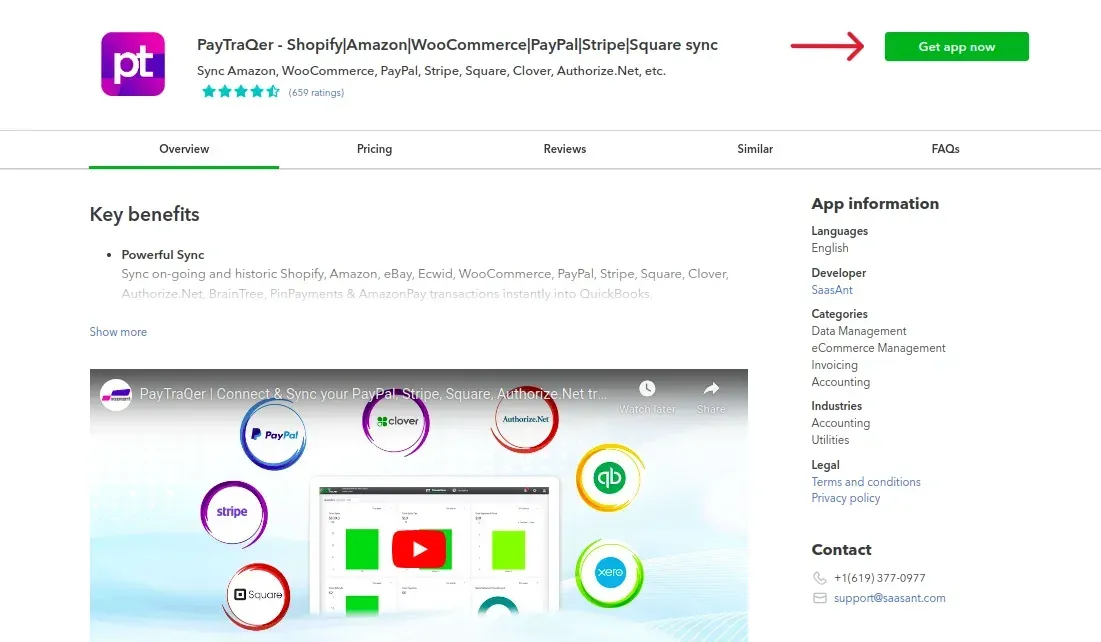
Step 2: Choose Synchronization Mode
After connecting, click ‘Connect to QuickBooks’ and select your preferred synchronization mode (sales summary or individual). Choose your company and click ‘Connect.’
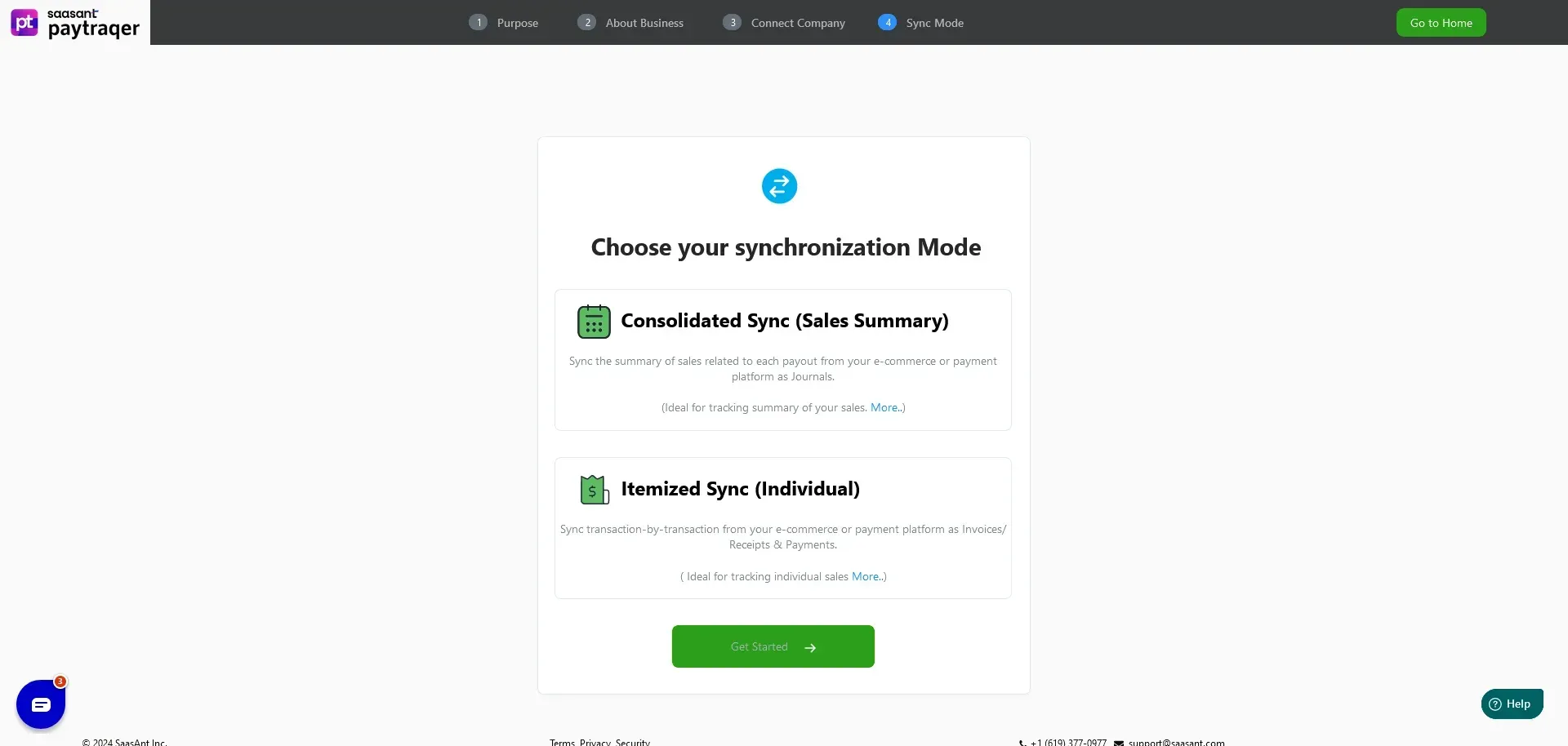
Step 3: Link Square Account
Open PayTraQer, go to Payment Processor, select 'Square,' and log in using your Square credentials. Click ‘Allow’ to connect.
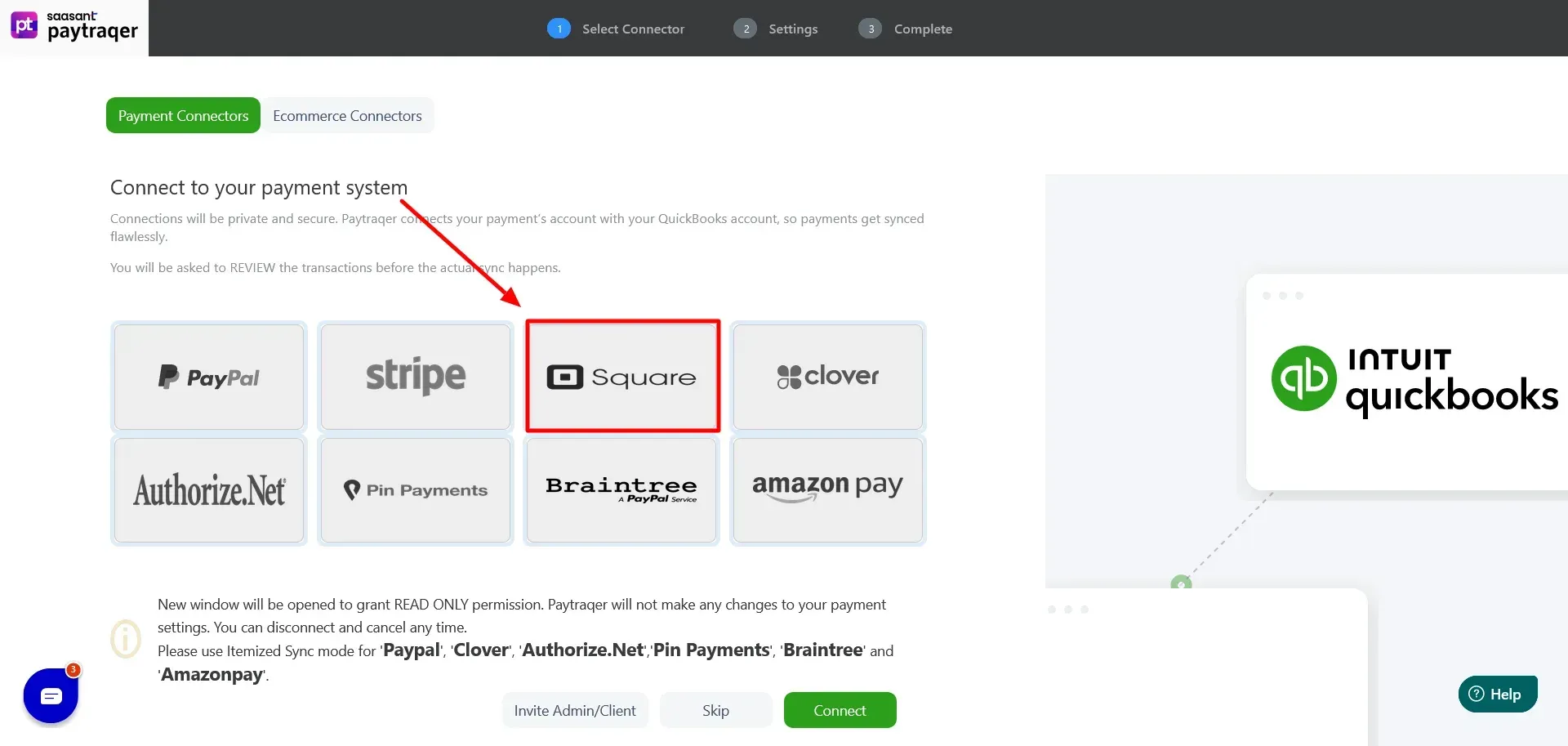
Step 4: Download Historical Transactions
In PayTraQer, click ‘Download Historical Transactions.’ Select your date range, choose 'Square' as your payment system, and click ‘Search’ to download your transactions.
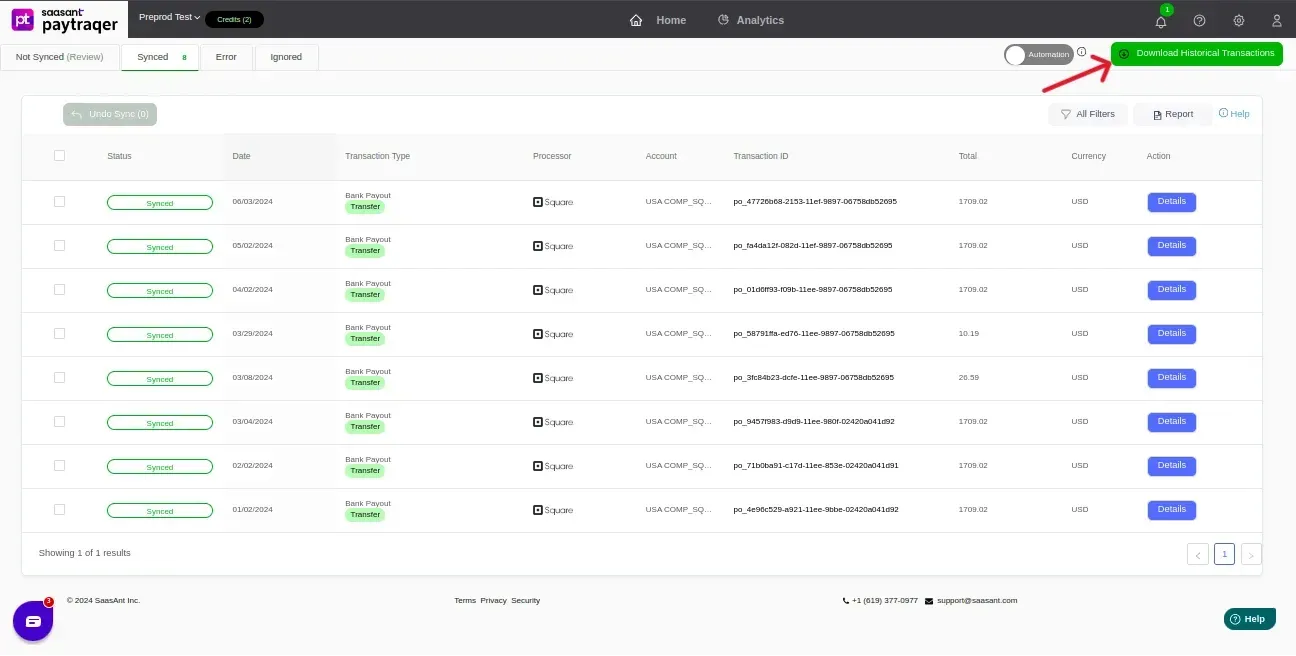
Step 5: Review and Sync Transactions
Review your transactions and click ‘Sync to QuickBooks’ to sync all or selected transactions. Use ‘Ignore/skip’ for transactions you don’t want to sync.
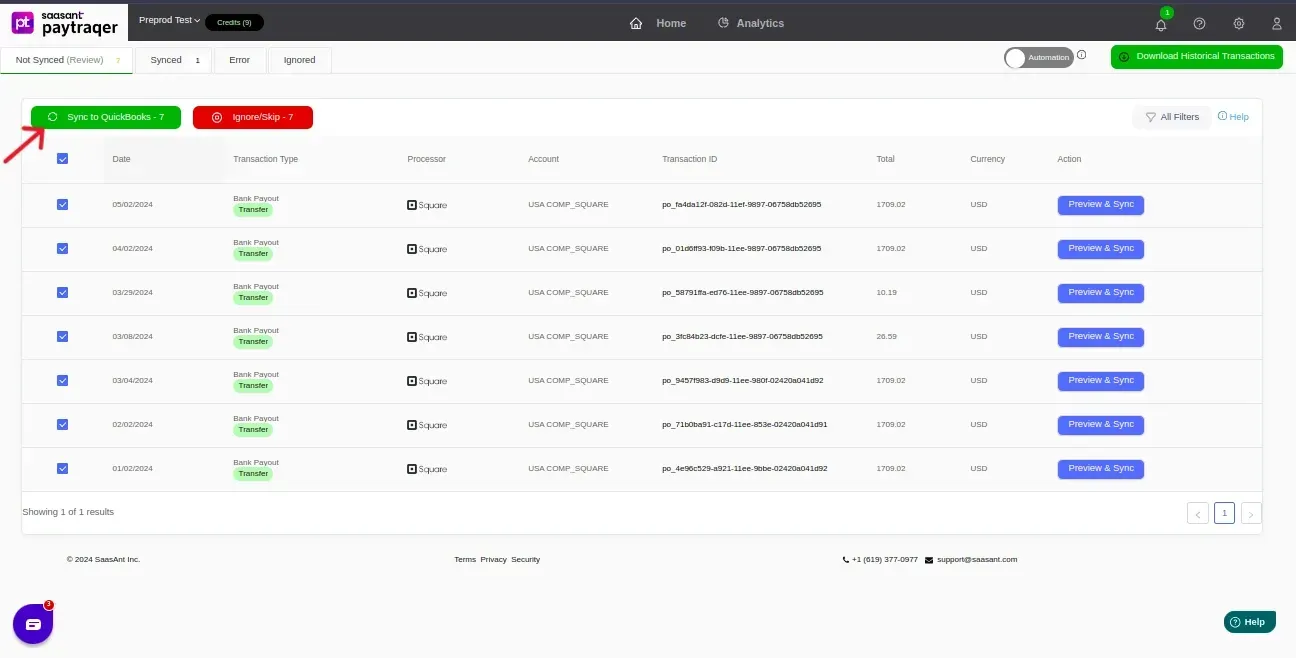
Step 6: Validate Synced Data
To verify your synced data, open PayTraQer, click on Synced, select Details, and view in QuickBooks to ensure accuracy.
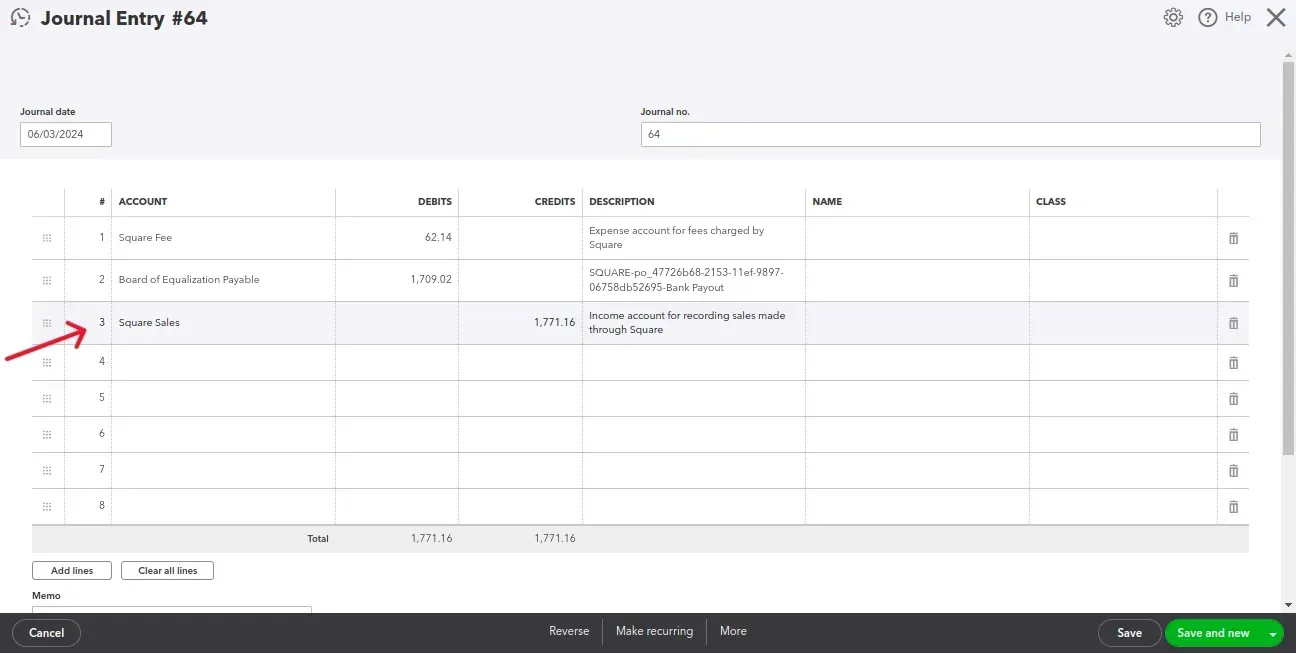
Challenges in Integrating Square with QuickBooks Online
Following are some challenges that users might encounter while integrating Square with QuickBooks. If you feel a discrepancy while integrating, contact the support team. SaasAnt's support team will promptly and effectively address any issues you encounter.
Tax and Fee Calculation:
Challenge: Accurate calculation and recording of taxes and fees from Square into QuickBooks can be complicated.
Solution: PayTraQer simplifies tax management by providing tax settings. It enables businesses to set up tax rules specific to their regions and automate tax calculations, ensuring accurate financial records.
Historical Data Transfer:
Challenge: Migrating historical sales data from Square into QuickBooks for accurate historical records can be time-consuming.
Solution: PayTraQer can assist in retrieving and syncing historical data into QuickBooks, ensuring comprehensive financial records and simplifying historical data transfer.
Technical Support and Troubleshooting:
Challenge: Users may encounter technical issues or have questions about the PayTraQer integration.
Solution: SaasAnt's support team can provide guidance, troubleshoot problems, and offer solutions, ensuring a smooth integration process.
Subscription and Pricing Queries:
Challenge: Users may question PayTraQer's subscription plans, pricing details, and features.
Solution: SaasAnt's support team can address subscription and pricing queries, giving users the information they need to choose the right plan for their business.
Advanced Features of Connecting Square to QuickBooks using PayTraQer
What are the benefits of QuickBooks + Square using PayTraQer? Here’s a list.
Robust API Connection: Establishes a secure link between your Square account and QuickBooks, ensuring the safety of your financial data.
Automated Data Synchronization: Effortlessly imports sales, refunds, and fees, providing detailed information for each transaction.
Accurate Reconciliation: Effectively matches Square transactions with their corresponding bank entries for precise financial tracking.
Smart Transaction Categorization: Automatically organizes transactions, simplifying the reconciliation process.
Customizable Settings: Adjust import preferences, transaction types, and tax mappings to meet your business's unique requirements.
Detailed Transaction Review: Review and modify transactions before import to ensure accuracy in your records.
Insightful Analytics: Gain valuable insights into your sales, expenses, cash flow, and profitability through comprehensive reporting.
Broad Compatibility: Compatible with various payment gateways, eCommerce platforms, and point-of-sale systems offering you flexibility beyond just Square.
Connect Square to QuickBooks Today
When you link Square to QuickBooks using PayTraQer, it offers businesses a solution to simplify financial management, enhance accuracy, and improve overall efficiency. PayTraQer's advanced features and customization options help businesses overcome common integration challenges.
Furthermore, SaasAnt's support team ensures that users receive prompt assistance and solutions to any technical or subscription-related queries they may encounter during the integration process.
Also read:
FAQs
How do you automate eCommerce Sales Data Sync from Square to QuickBooks?
To automate eCommerce sales data sync from Square to QuickBooks with PayTraQer:
Link PayTraQer: Connect PayTraQer to your QuickBooks account.
Connect Square: Link your Square account to PayTraQer.
Configure Sync: Set your data sync preferences.
Automate Sync: Enable automated syncing and customize settings as needed.
Can I Retrieve and Sync Historical Square Sales Data to QuickBooks?
Yes, PayTraQer allows the syncing of historical data. To import this data into QuickBooks, select the date range of historical data in PayTraQer and initiate the sync.
How do you undo/rollback Synced Transactions in PayTraQer?
To reverse synced transactions, select the records to roll back and click "Undo Selected." A confirmation form will appear, allowing you to choose "Undo Transactions" or "Undo All."
Selecting "Undo Transaction" rolls back the specific transaction, while "Undo All" reverts all details, including customer, vendor, and item information.
What happens if there are duplicate transactions?
PayTraQer checks for duplicate transactions to prevent them from syncing to QuickBooks. You can manage this setting in the Sync Settings of PayTraQer.
Can I manually select specific transactions from Square to sync with QuickBooks?
Yes, you can manually select individual transactions from the Transactions dashboard in PayTraQer and sync them to QuickBooks.
How does PayTraQer handle different currencies in transactions?
PayTraQer has a Multi-Currency function to manage and record transactions involving different currencies, ensuring accurate financial tracking.