How to Manage Sales Receipts in QuickBooks Online
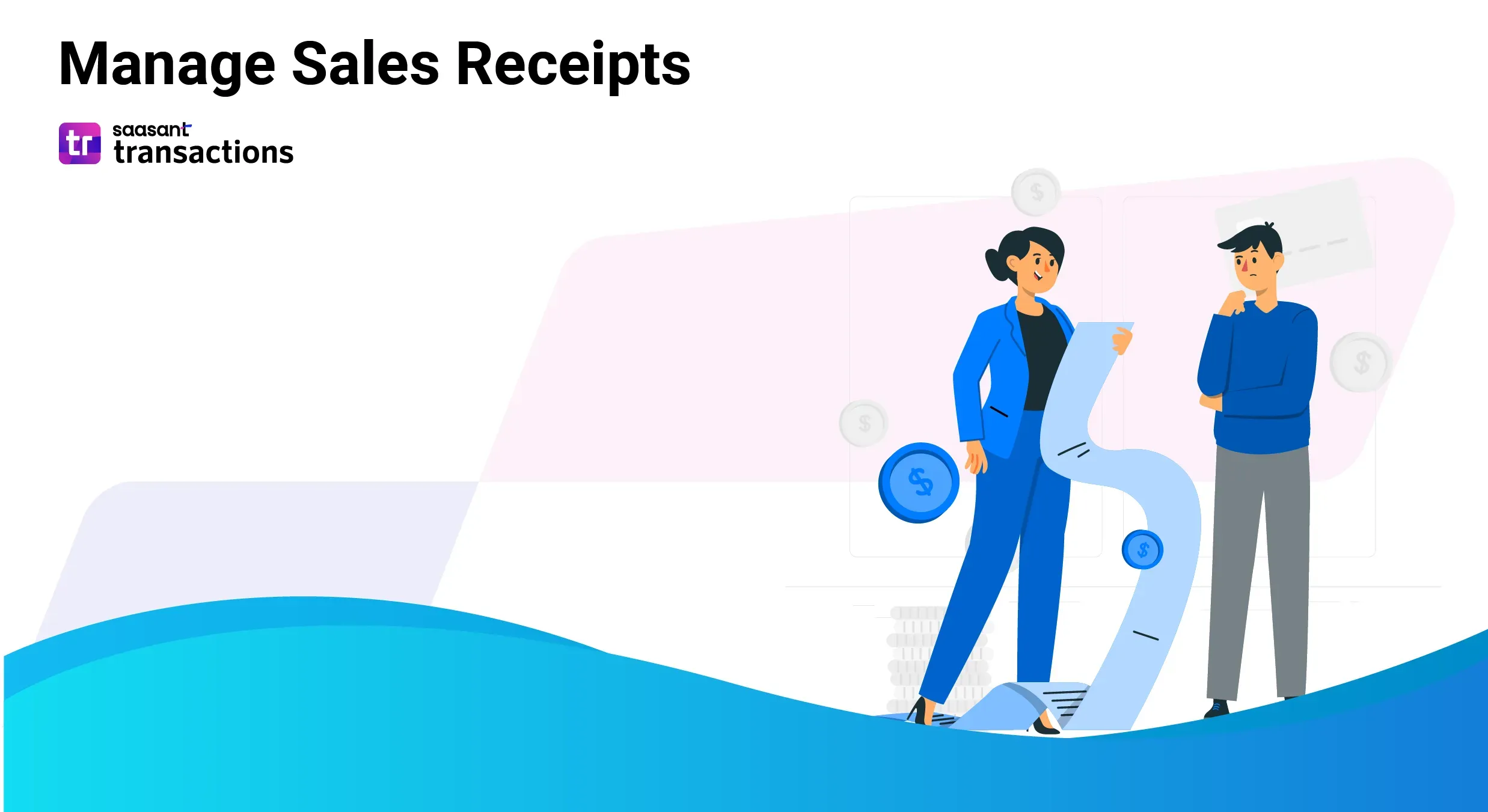
If you are looking for a way to manage sales receipts in QuickBooks Online efficiently, you are at the right place. You could be trying to learn the process, resolve common problems related to sales receipts, improve record-keeping, enhance customer service by providing proof of purchase or understand tax implications.
QuickBooks Online does let you create sales receipts, but as a small business owner or an accountant juggling multiple clients, you can’t have the time to create sales receipts one by one. You might sometimes need to edit or customize sales receipts or maybe even delete them in bulk, and QuickBooks doesn’t support bulk actions in general.
But we’ve got you covered. SaasAnt Transactions is a QuickBooks add-on that will take care of sales receipts in QuickBooks Online, starting from bulk import, export, edit, and delete. On a quick note, this application is recommended by CPAs and has a 5-star rating in the QuickBooks app store from over 3200 users.
This blog will walk you through everything about sales receipts in QuickBooks Online, from how to create in QuickBooks Online, editing, customizing, and deleting sales receipts and time-saving techniques like bulk import and export.
What Is a Sales Receipt in QuickBooks Online?
A sales receipt in QuickBooks Online is a digital record of a completed sale where payment is received immediately. Unlike an invoice, which is a request for payment issued before goods or services are delivered, a sales receipt confirms that payment has been received at the time of the sale. It serves as proof of purchase for the customer and is essential for tracking income and managing inventory within QuickBooks.
How to Create a Sales Receipt in QuickBooks
Create Sales Receipts in QuickBooks Online: Quick Instructions
Go to QuickBooks Dashboard -> +New -> Sales Receipt
Enter the customer’s name or select “add new” if not already registered and enter a date.
Select the payment method as “undeposited funds.”
Enter the product name or select “add new” if not registered.
Select "Save and Send" to email the sales receipt.
The drawback of creating sales receipts is that it's very time-consuming. You’ll need to enter every detail and double-check for accuracy. You can always opt for bulk import applications.
Common Mistakes to Avoid When Creating Sales Receipts
Most of the mistakes when creating sales receipts are due to manual data entry. Here are the most common mistakes.
Ensure accurate customer details like name, address, and contact information.
Verify product or service details, quantities, and prices match the sale.
Accurately calculate and apply sales tax based on applicable rates.
Record the correct payment amount, method, and date.
Use the correct transaction date for accurate financial reporting.
Apply discounts correctly and handle returns promptly.
How to Import Sales Receipts into QuickBooks
Before we discuss how to bulk import sales receipts in QuickBooks, let’s walk through its benefits.
Benefits of Bulk Importing Sales Receipts
Time-saving: Quickly process large volumes of data.
Efficiency: Reduces manual data entry errors.
Consistency: Ensures uniform data formatting.
Scalability: Efficiently manages growing transaction volumes without added effort.
Import Sales Receipt into QuickBooks Online: Quick Instructions
Get started with the 30-day free trial and integrate SaasAnt Transactions from the QuickBooks app store.
Go to SaasAnt Transactions dashboard -> New Import and select Sales Receipt.
Browse and upload the file. The file can be in any format, such as XlS, XLSX, CSV, or IIF. The application also lets you convert PDF into Excel for importing.
Use mapping to match the fields in QuickBooks to those in the imported file.
Review and upload
Once uploaded, confirm the successful import.
Tips for Avoiding Common Import Errors
Accurate data: Ensure data is correct and consistent.
Correct format: Use the correct file format
Clear mapping: Match columns to QuickBooks fields precisely.
Review imported data: Easily correct errors with SaasAnt Transactions, if any.
How to Export Sales Receipts from QuickBooks
Before learning the steps to export, let’s learn the situations where bulk exporting of sales receipts might be useful.
Reasons for Exporting Sales Receipts
Data analysis: Create detailed reports and analyze sales trends.
Data backup: Create a local copy of sales data for security.
Integration: Transfer data to other accounting or financial software.
Audit purposes: Provide a detailed record of sales transactions.
Customer records: Generate customer purchase history for analysis or marketing.
Bulk editing: Modify multiple sales receipts efficiently by exporting, editing, and re-importing the data.
Export Sales Receipt into QuickBooks Online: Quick Instructions
Get started with the 30-day free trial and integrate SaasAnt Transactions from the QuickBooks app store.
Go to SaasAnt Transactions dashboard -> Export and select Sales Receipt.
Select Sales Receipt in the Transaction List drop-down menu.
You can search by using the advanced filter.
Select the date range and mapping template, or you can customize your own template.
Select whether you want to download it in .XLSX or .CSV format.
Best Practices for Secure Storage and Sharing of Exported Sales Receipts
Password protection: Set strong passwords for access to files and storage locations.
Access control: Limit access to exported files to authorized personnel.
Secure storage: Store files in encrypted cloud storage or secure physical drives.
Regular backups: Create regular backups of exported files to prevent data loss.
Sharing caution: Avoid sharing sensitive data via unsecured channels like email.
Data minimization: Only share necessary data and avoid oversharing.
Compliance adherence: Ensure compliance with data protection regulations (e.g., GDPR, CCPA).
How to Edit a Sales Receipt in QuickBooks
Before we get into how to edit a sales receipt in QuickBooks, let’s know the common reasons why one might need to edit a sales receipt.
Reasons for Needing to Edit a Sales Receipt
Here are the common reasons for editing a sales receipt in QuickBooks
Data entry errors: Incorrect customer information, item details, quantities, prices, or tax amounts.
Customer requests: Changes to the product or service, quantity, or price at the customer's request.
Payment adjustments: Correcting payment amounts, methods, or dates.
Discounts or refunds: Applying discounts or processing returns after the initial sale.
Compliance issues: Correcting errors related to sales tax or other regulatory requirements.
Edit a Sales Receipt in QuickBooks Online: Quick Instructions
Go to QuickBooks DashBoard -> Sales -> All sales.
Choose sales receipt from the dropdown menu.
Click on the edit option next to the sales receipt you want to edit
Use the customize option at the bottom to change the template.
Drawback in Editing Sales Receipts in QuickBooks
The above-given steps are for editing sales receipts one by one. You'll need to open each receipt individually to make changes, save it, and open the next one. This is very time-consuming and is where you should consider a bulk editing application.
Tips for Tracking Changes and Maintaining Sales Receipt Integrity
Before saving any changes, double-check all information for accuracy.
Regularly back up your QuickBooks data to prevent data loss.
It might be better to void the original receipt and create a new one for significant changes.
Compare your QuickBooks records to bank statements to identify and correct discrepancies.
Restrict access to sales receipt editing to authorized personnel.
Require approval for changes to sales receipts above a certain amount.
If available in your QuickBooks version, track changes to sales receipts over time.
How to Delete Sales Receipts in Quickbooks
Before we discuss how to delete a sales receipt in QuickBooks, let’s consider the common situations in which one might need to do so.
Situations Where Deleting a Sales Receipt Is Necessary
If a sales receipt is accidentally entered twice, deleting one is necessary to maintain accurate financial records.
In rare cases, a sales receipt might contain irreversible errors that cannot be corrected through editing. Deleting the receipt and creating a new one might be the only option.
If a sales receipt is created incorrectly due to a software glitch, deleting it might be necessary to prevent data inconsistencies.
Delete a Sales Receipt in Quickbooks Online: Quick Instructions
QuickBooks Dashboard -> Sales -> All Sales
Select Sales Receipt from the type dropdown menu.
You will see the delete option under the more option next to the print option.
QuickBooks will prompt you to confirm the deletion.
Drawbacks in Deleting Sales Receipts
The above steps are for deleting sales receipts one by one. You'll need to select each receipt individually to delete it. You can always opt for a bulk deleting application, saving you much time.
Tired of Deleting Sales Receipts One by One? Upgrade to Bulk Deleting with Saasant Transactions and Free Up Your Time for What Matters Most!
Alternatives to Deletion
There are two alternatives to deleting a sales receipt. You can either edit it or void it.
Click on the More button to see the void option. Voiding a sales receipt in QuickBooks is a process that cancels a previously recorded sale without permanently deleting it. It reverses the original transaction, affecting your accounts receivable and income accordingly.
You can also bulk edit sales receipts in case you need to correct some errors instead of deleting them.
Common Mistakes to Avoid When Deleting a Sales Receipt
Deleting the wrong receipt: Double-check the receipt details before proceeding with deletion.
Ignoring potential consequences: Deleting a receipt affects your financial records, including sales, income, and taxes.
Overlooking alternatives: Consider voiding the receipt or editing it to correct errors instead of deleting it.
Not creating a backup: Always back up your QuickBooks data before making significant changes.
Advanced Sales Receipt Management Tips
Automate the process: Applications like Saasant Transactions simplify your data import through automation. Utilize their FTP, email, and Zapier integration to automate recurring sales receipts, saving you precious time.
Data-driven decisions: Leverage QuickBooks reports and analytics to track sales receipt performance. Identify trends, top-selling products, and customer behavior.
Regular Audits: Schedule routine audits of your sales receipts to catch discrepancies early and ensure accurate financial reporting.
Conclusion
So, there you have it! Managing sales receipts doesn't have to be a headache. By understanding the basics of creating, editing, and deleting receipts, you're well on your way to keeping your sales receipts in QuickBooks Online in top shape. Remember, accuracy is key. Small errors can snowball into bigger problems. If you're dealing with many receipts, consider bulk importing and exporting to save time and reduce errors. With a little organization and attention to detail, you can conquer your sales receipts and focus on growing your business. You can also get started with a 30-day free trial of SaasAnt Transactions right away to start managing sales receipts in QuickBooks.
FAQ
How to Create a Sales Receipt in QuickBooks?
To create sales receipt in QuickBooks:
Go to QuickBooks Dashboard -> +New -> Sales Receipt. Enter the customer’s name and date, select undeposited funds, enter all the product details, and save the sales receipt.
How to Buk Export Sales Receipts from QuickBooks?
You can bulk export sales receipts from QuickBooks using SaasAnt Transactions. Integrate SaasAnt Transactions with QuickBooks -> select the entity as sales receipts to export -> search for sales receipts based on the created date or transaction date -> enter a date range and select a sales receipt. Select whether you want to download it in .XLSX or .CSV format.
How do sales receipts work in QuickBooks?
In QuickBooks, sales receipts are used to record sales transactions where payment is received immediately, such as cash or credit card sales. To create a sales receipt, enter customer details, item sold, and payment method. You can also bulk import sales receipts using SaasAnt Transactions.