Stripe QuickBooks Integration: A Complete Guide
Are you looking to connect Stripe with QuickBooks Online to improve your financial management? You’ve come to the right place. Stripe is a popular payment processor that helps businesses manage online transactions, while QuickBooks Online is well-known for its accounting features. PayTraQer can automatically link these two platforms to transfer sales, expenses, and payments. This integration saves time by eliminating manual data entry and helps ensure your financial records are accurate. Let’s explore how to set up this connection and enhance your business processes.
Connect Stripe to QuickBooks using PayTraQer for easy syncing of your sales data. Start your integration today and see the difference.
Contents
How do Stripe and QuickBooks connect?
What kind of account is Stripe categorized as in QuickBooks?
Stripe Quickbooks Integration: Quick Instructions
QuickBooks Stripe Integration: Step-by-Step Instructions
Advanced Features of Connecting Stripe to QuickBooks using PayTraQer
How do I reconcile Stripe payments in QuickBooks Online?
Connect Stripe to QuickBooks Today
FAQ
How do I account for Stripe fees in QuickBooks?
What’s PayTraQer, and how does it facilitate Stripe’s connection with QuickBooks?
Can PayTraQer handle payments from multiple channels in QuickBooks?
What types of transactions are synced from Stripe to QuickBooks?
How do Stripe and QuickBooks connect?
To connect Stripe and QuickBooks Online, you can use an app integration application like PayTraQer, which bridges the two platforms. It is designed to facilitate the Stripe and QuickBooks integration, allowing for a smooth transfer of financial data. Users can easily add Stripe to QuickBooks Online by logging into both accounts and authorizing the integration through the chosen app.
Once the connection is established, Stripe transactions—including sales, refunds, and fees—are automatically imported into QuickBooks. The integration tool categorizes and reconciles these transactions, ensuring accurate financial reporting and simplifying overall financial management. This setup saves time and helps maintain the integrity of your financial records.
What kind of account is Stripe categorized as in QuickBooks?
In QuickBooks, Stripe is typically categorized as a "Bank" account. This classification is used because Stripe is a payment processor that holds funds before transferring them to your business bank account. When integrating Stripe with QuickBooks, you can create a separate bank account to track incoming payments and fees associated with your Stripe transactions. This setup allows for accurate sales and expense tracking, making managing your financial records and reconciling accounts easier. By categorizing Stripe this way, you can maintain clear visibility of your cash flow and financial performance.
Stripe Quickbooks Integration: Quick Instructions
Connect PayTraQer: Open QuickBooks, find "PayTraQer" in the App Store, and authorize the app.
Select Sync Mode: Choose a synchronization mode and connect to your company.
Link Stripe: In PayTraQer, go to Payment Processor, select ‘Stripe,' and log in.
Download & Sync: Download historical transactions, then review and sync to QuickBooks.
QuickBooks Stripe Integration: Step-by-Step Instructions
Step 1: Connect PayTraQer to QuickBooks Online
Open QuickBooks Online and navigate to the App Store. Search for "PayTraQer" and authorize the connection to your QuickBooks account.
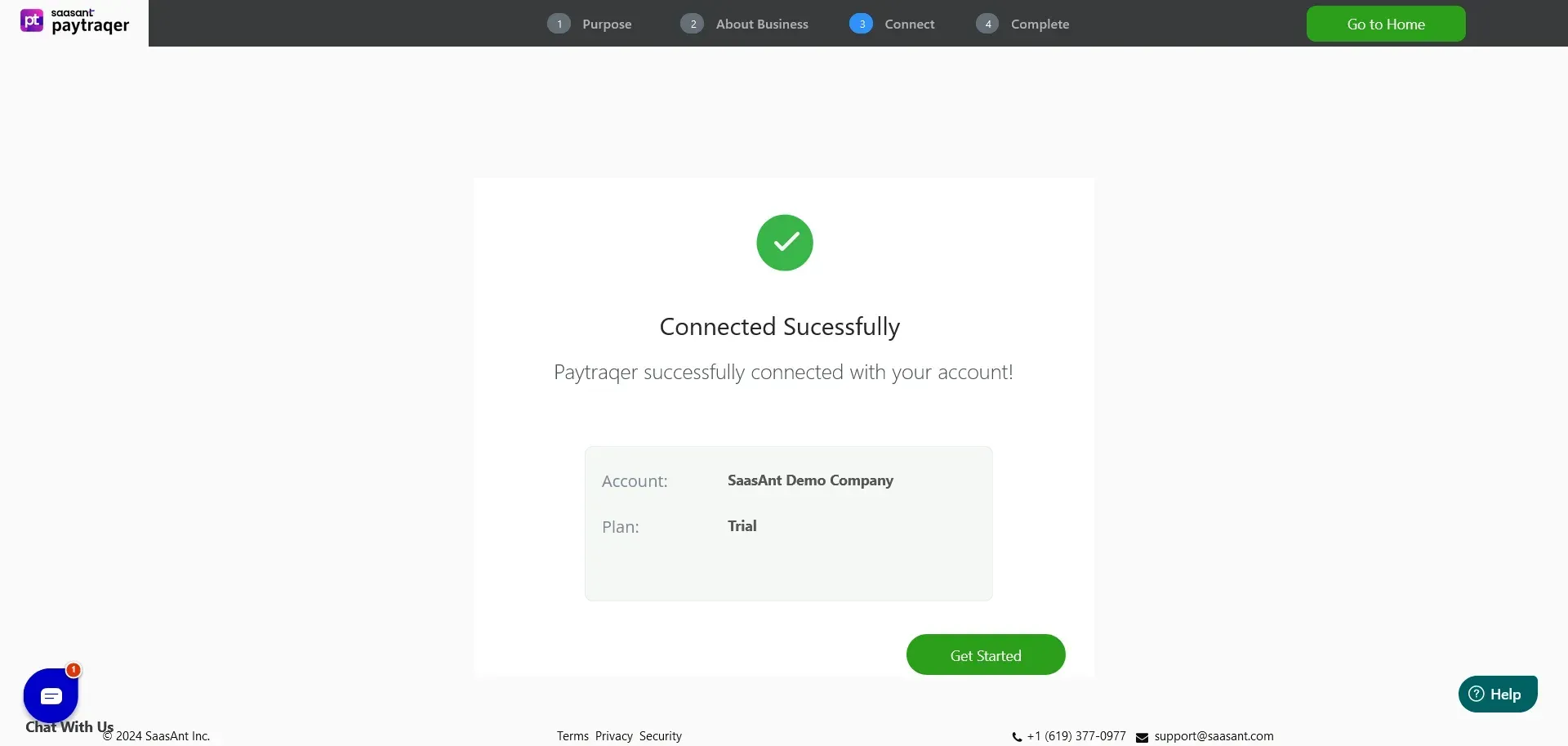
Note: After establishing the connection, you can access the PayTraQer trial account for 30 days.
Step 2: Select Stripe and Grant Permission
Navigate to the Payment Systems menu screen.
Select the Stripe tile and click the ‘Connect’ button.
A new window will open, redirecting you to the Stripe permission screen.
Click the "Connect my Stripe Account" button to authorize the connection and return to the PayTraQer screen.
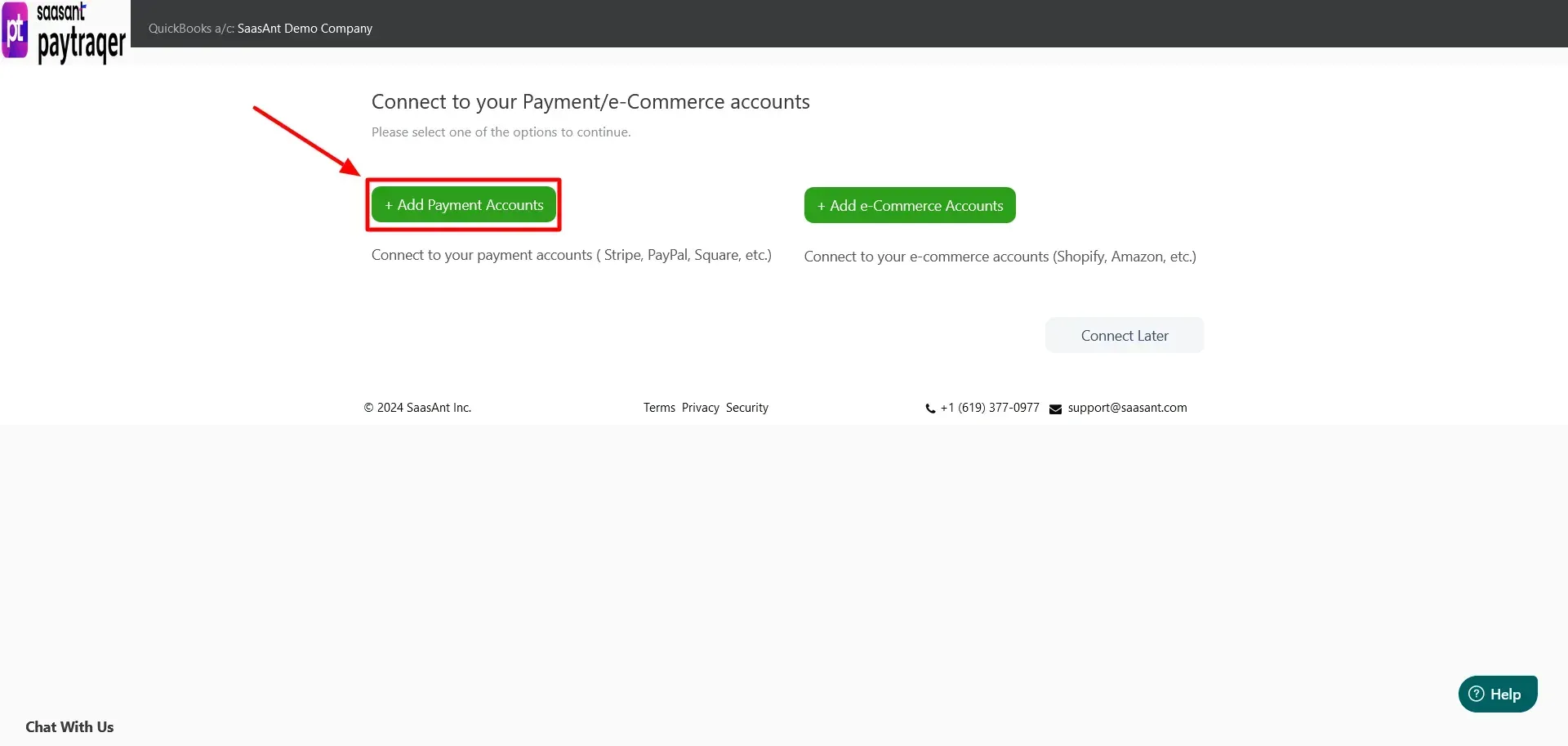
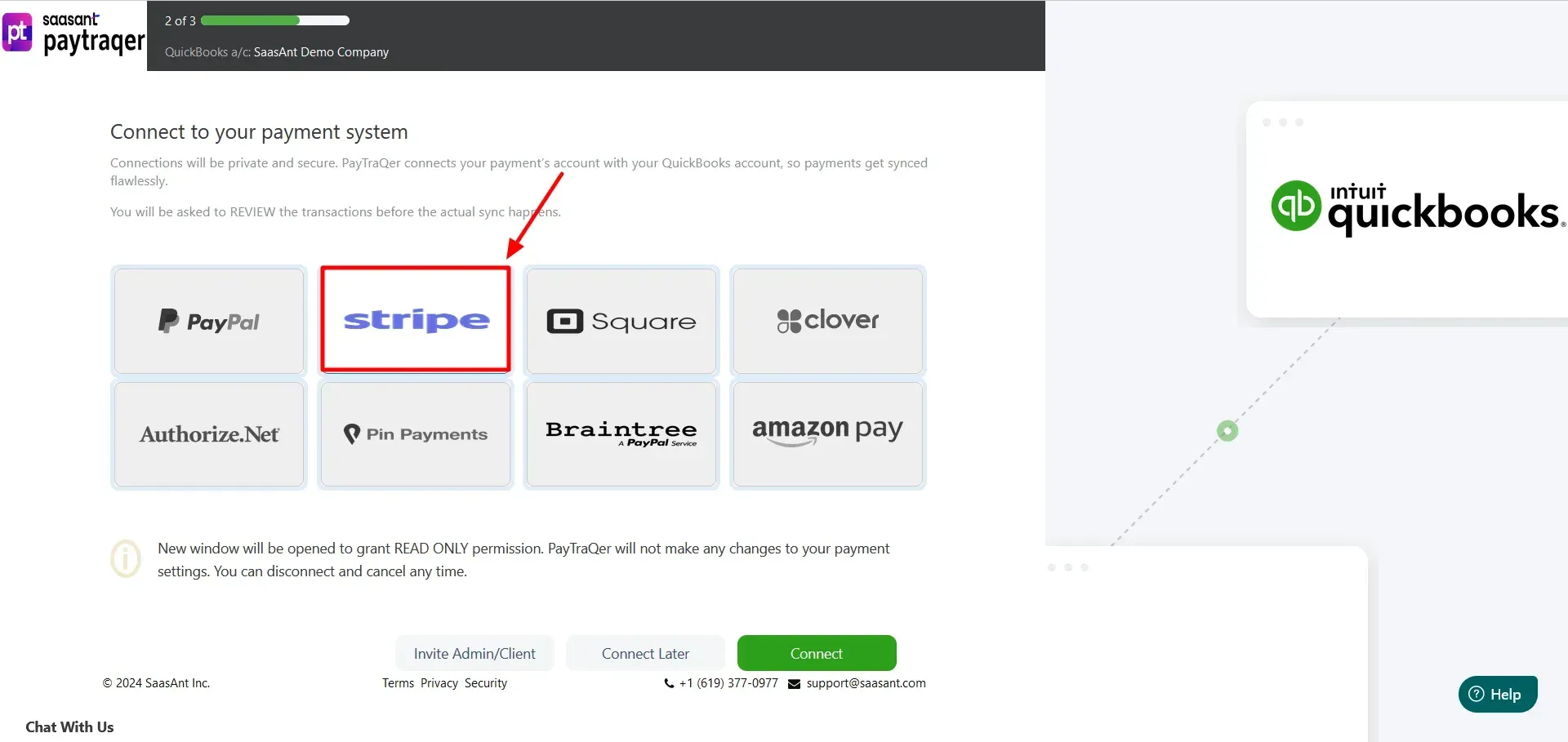
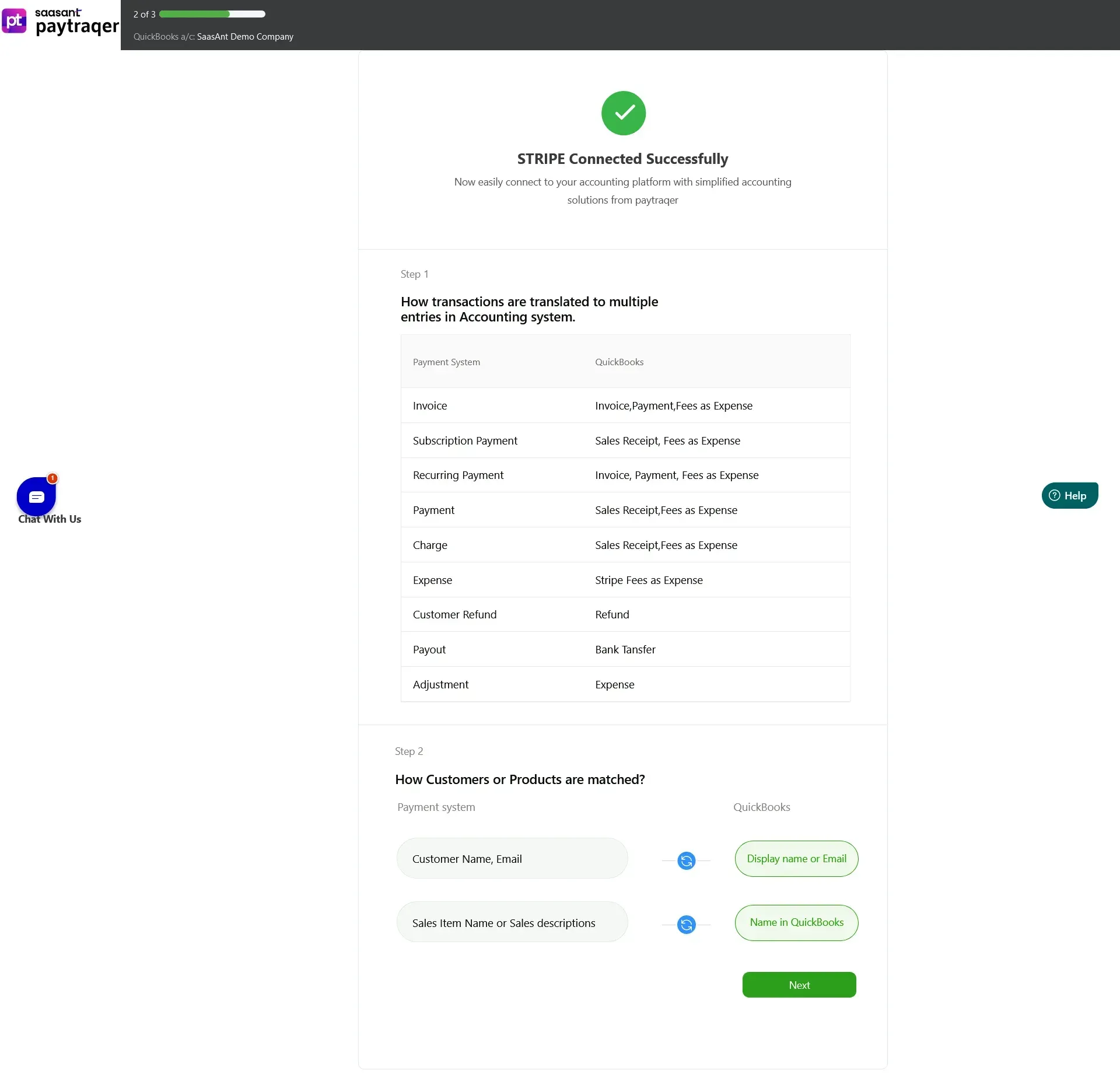
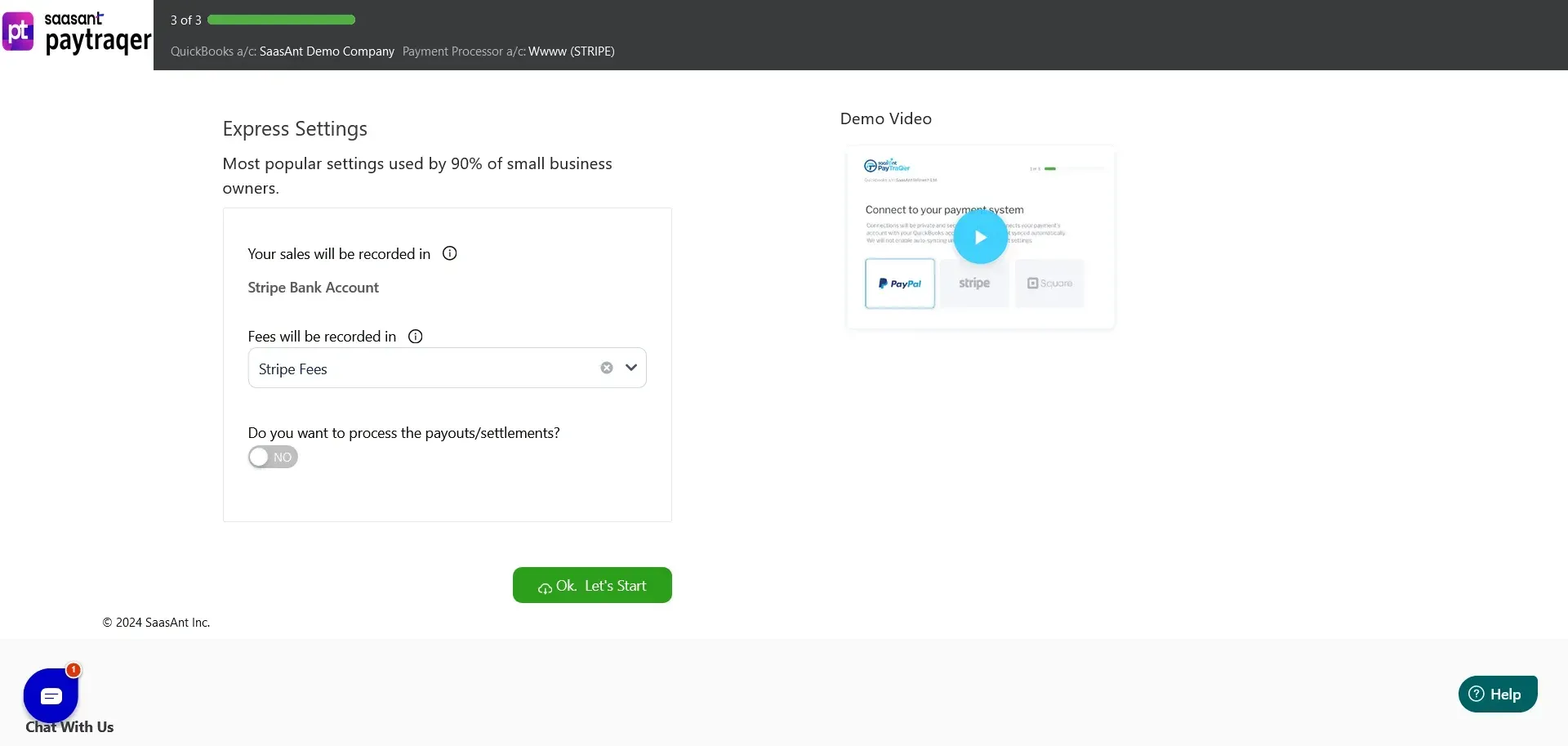
Step 3: Configure Stripe Sales Preferences
Access the Stripe Sales account configuration in PayTraQer.
Set your preferences to determine how sales transactions will be recorded in QuickBooks Online.
Default values will be created automatically for accurate bookkeeping.
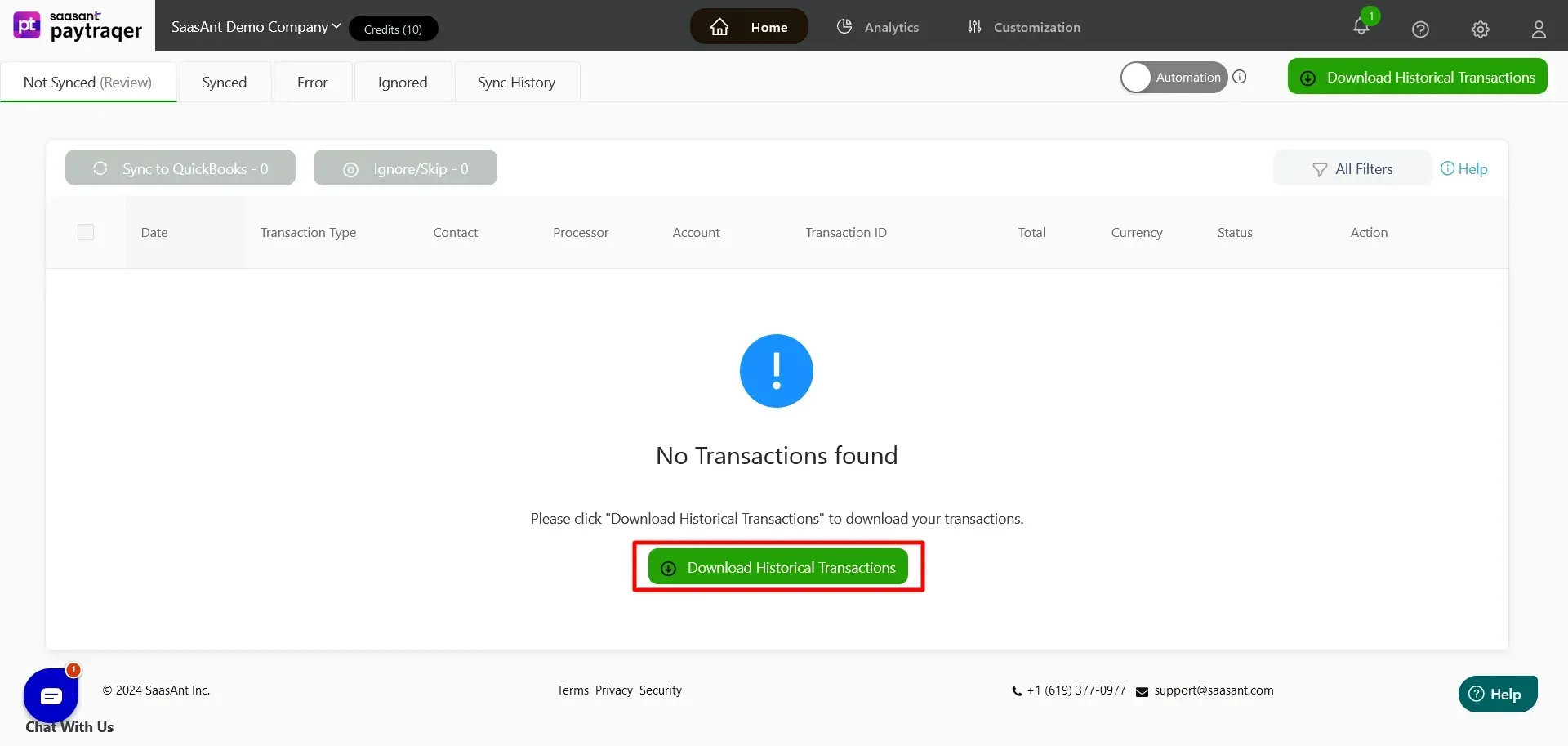
Step 4: Set Up Product Settings
Navigate to the Stripe Product configuration in PayTraQer.
Turn ON "Create Product/Services automatically" to auto-create missing items in QuickBooks Online during sync.
Step 5: Configure Tax Settings
Enable the Stripe Tax setting in PayTraQer.
This will ensure tax calculations are recorded during sync.
If disabled, tax amounts will be added to transaction totals without recording.
Step 6: Set Up Fee Settings
Access the Stripe Fees configuration in PayTraQer.
Set the default vendor for recording Stripe fees.
Define the expense category and expense bank account for creating expense transactions related to Stripe fees.
Step 7: Configure Expense Settings
Navigate to the Stripe Expenses configuration in PayTraQer.
Set the default vendor for Stripe expenses.
Define the expense category and expense bank account for creating expense transactions related to Stripe expenses.
Step 8: Configure Payout Settings
Enable the "Process the Payout" option with the "Transfer To" account.
This will ensure all your Stripe payouts are processed as transfer transactions in QuickBooks Online for easier reconciliation.
Step 9: Record Historical Transactions from Stripe
Once the above configurations are complete, PayTraQer will automatically pull your last 30 days of transactions from your Stripe account.
Advanced Features of Connecting Stripe to QuickBooks using PayTraQer
Instant Transaction Sync and Historical Data Import
Through PayTraQer, you can get real-time synchronization of Stripe transactions and effortless import of historical data into QuickBooks, ensuring your financial records are consistently current as you sync QuickBooks and Stripe.
Automated Categorization in QuickBooks
Take advantage of automated transaction categorization in QuickBooks for your Stripe account integration. PayTraQer syncs relevant metadata from Stripe to streamline your bookkeeping process and enhance your QuickBooks and Stripe integration.
Error-Free Reconciliation
Achieve accurate reconciliation in QuickBooks with PayTraQer, guaranteeing that all Stripe transactions are correctly recorded and matched, reducing discrepancies and errors during the sync of QuickBooks and Stripe process.
Multicurrency Management
PayTraQer facilitates multicurrency transactions, enabling you to manage and record Stripe transactions in various currencies effortlessly within QuickBooks. This feature simplifies international sales and reporting as part of your QuickBooks and Stripe integration.
Financial Repayment Structure Management
With PayTraQer, you can simplify the management of your financial repayment structures. It ensures that all repayment details from Stripe are accurately represented in QuickBooks for enhanced financial oversight.
How do I reconcile Stripe payments in QuickBooks Online?
PayTraQer simplifies the reconciliation of Stripe payments in QuickBooks Online by automating the synchronization of transactions and categorizing them accurately. Follow these quick steps to get started:
Step 1: Import Your Historic Transactions
After connecting, your last 30 days of transactions will automatically appear in the Transactions dashboard. For earlier transactions, click the "Download Historical Transactions" button. Enable the "Check Duplicate Transactions" setting to ensure that transactions already in QuickBooks Online are ignored, keeping your books error-free.
Step 2: Tune Your Sync Settings
Utilize the comprehensive settings in PayTraQer to accurately capture and transform your data.
Step 3: Synchronize Transactions
Auto-Sync: Enable the "Sync Automatically" feature to sync ongoing transactions without manual intervention. The Synced tab contains accurate reports of synced transactions.
Manual Sync: For greater control, select and sync historic or current Stripe transactions manually from the Transactions dashboard.
Manage Your Data: PayTraQer automatically detects Stripe fees and records them in QuickBooks Online. Use the Auto-Create function to create missing Customers, Items, or Vendors during sync and the Tax Management function to configure QuickBooks Online tax rates.
Step 4: Undo/Rollback Transactions
If needed, undo the sync partially or completely by clicking the "Undo Selected" button. Choose to undo just the synced transactions or include created entities (Customers, Items, etc.).
Also read:
Connect Stripe to QuickBooks Today
Linking Stripe to QuickBooks using PayTraQer offers businesses a streamlined solution for financial management, improving accuracy and overall efficiency. PayTraQer’s advanced features and customization options enable businesses to address common integration challenges effectively. Additionally, the dedicated support team at SaasAnt is readily available to provide prompt assistance and solutions for any technical or subscription-related inquiries that may arise during the integration process.
FAQ
How do I account for Stripe fees in QuickBooks?
PayTraQer automatically detects Stripe fees in your payment transactions and records them in QuickBooks. This ensures that your financial records accurately reflect the net amounts received after deducting fees.
What’s PayTraQer, and how does it facilitate Stripe’s connection with QuickBooks?
PayTraQer is an integration tool that connects Stripe with QuickBooks Online, simplifying transaction synchronization. It automates data transfer, allowing accurate financial management and reducing manual entry errors.
Can PayTraQer handle payments from multiple channels in QuickBooks?
Yes, PayTraQer can manage payments from multiple channels, including payment processors and sales platforms. This allows businesses to consolidate their financial data in QuickBooks for better tracking and reporting.
What types of transactions are synced from Stripe to QuickBooks?
PayTraQer syncs various transactions from Stripe to QuickBooks, including sales, refunds, and fees. This comprehensive syncing ensures that your QuickBooks account accurately reflects all relevant financial data.