How to Merge Vendors in QuickBooks: A Simple Guide
When adding and managing vendors in QuickBooks Online, you might need to merge vendor profiles. This can happen for various reasons, such as duplicate entries, data import issues, or changes in vendor details. Learning how to merge vendors in QuickBooks is a common query for users who want to maintain a clean and organized vendor list.
QuickBooks Online provides an easy method for merging vendors, but it’s essential to understand the steps. This blog will walk you through how to merge vendors in QuickBooks.
How to Merge Vendors in QuickBooks Online
If you're looking to clean up your vendor list and remove duplicates, you can easily merge vendors in QuickBooks. However, merging vendor profiles is permanent and cannot be undone, so proceed carefully.
Step 1: Open the Vendors List
Go to Expenses in QuickBooks Online and select Vendors.
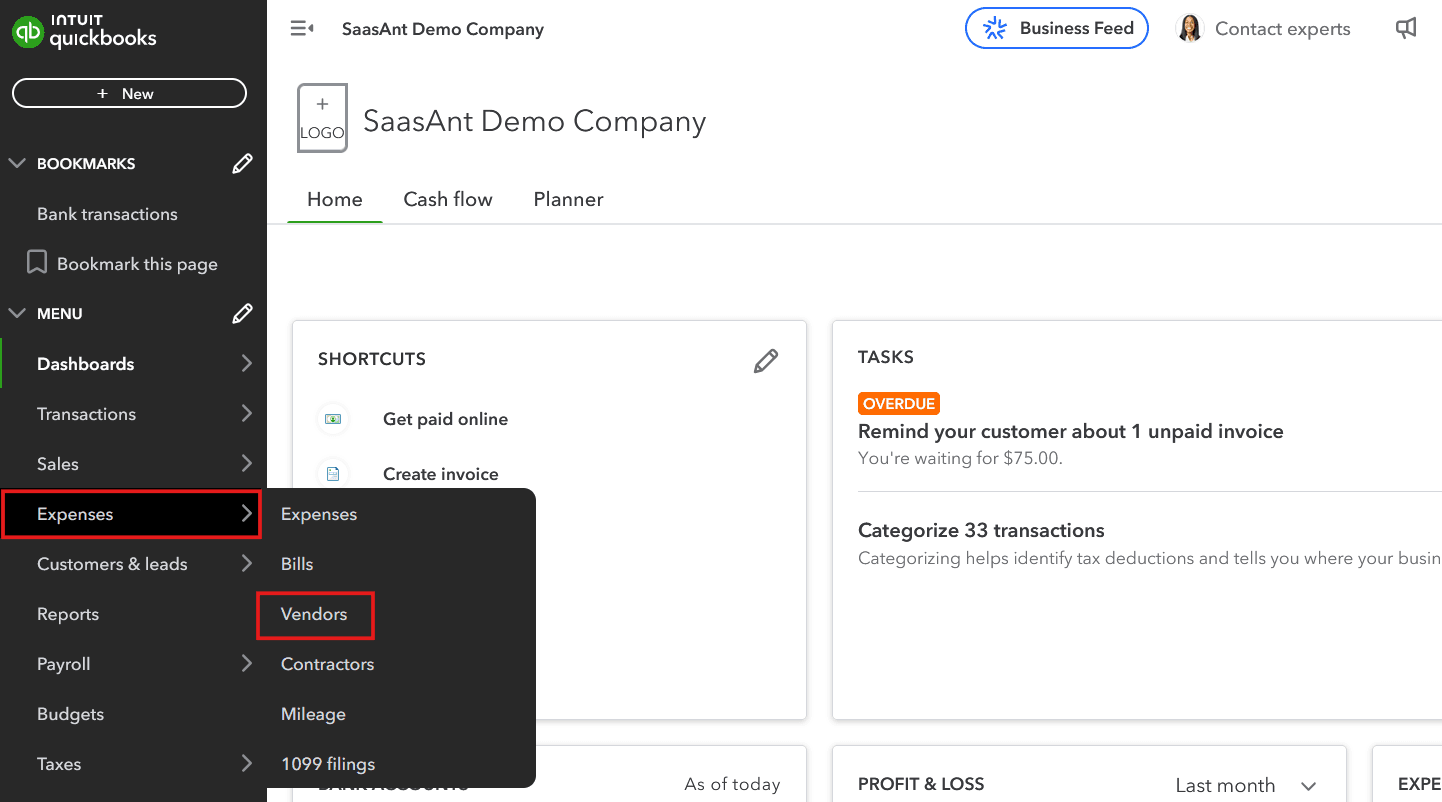
Step 2: Identify the Vendor to Keep
Locate the vendor profile you want to keep as the primary record.
Click the vendor’s name to open the profile and select Edit.
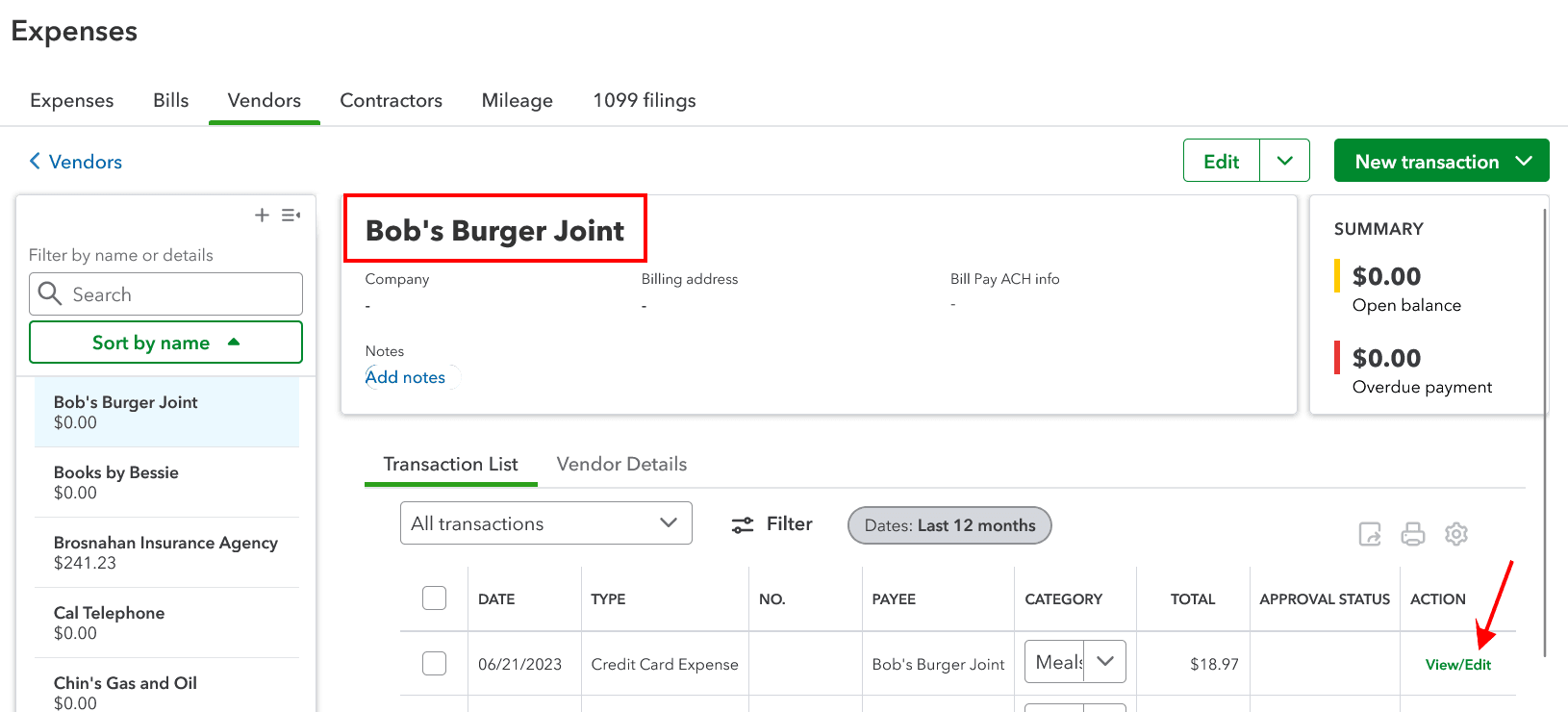
Make a note of the Company Name and Vendor Display Name for future reference.
Step 3: Open the Duplicate Vendor
Return to the Vendors tab to find the vendor you want to merge.
Open the duplicate vendor profile and select Edit.
Step 4: Match the Display Name
Update the Vendor Display Name of the duplicate vendor to match the primary vendor’s name exactly.
Step 5: Confirm the Merge
Select Save after editing the duplicate vendor's name.
When prompted, click Yes to confirm merging the two vendor profiles.
Why Do You Need to Merge Vendors in QuickBooks?
Duplicate vendor records are common, especially when multiple users manage a QuickBooks account or when data is imported from external sources. These duplicates can lead to inconsistencies in transaction records, causing challenges such as:
Duplicate Records: These confuse the vendor list and make it challenging to locate the correct vendor
Inaccurate Financial Reports: Duplicate entries result in errors in reporting, affecting financial analysis and decision-making.
Inefficient Workflows: Reconciling transactions manually across duplicate vendors wastes time and increases the risk of errors.
Vendor Relationship Issues: Inaccurate records or delayed payments can harm your professional relationships with vendors.
Recommended reading:
Conclusion
Merging vendors in QuickBooks is a simple yet effective way to maintain an organized and accurate vendor database. Following the outlined steps, you can eliminate duplicate entries, simplify vendor management, and ensure your financial records are error-free. Remember, this action is permanent, so review your vendor profiles carefully before merging.
For businesses that handle large volumes of vendor data, tools like SaasAnt Transactions can simplify data management by automating imports and reducing errors. Keeping your vendor list clean and up-to-date is essential for efficient bookkeeping and accurate financial reporting.
FAQ’s
1. Can I Undo a Vendor Merge in QuickBooks?
No, merging vendors in QuickBooks is permanent and cannot be undone. Ensure you review all records carefully before proceeding.
2. Can I Merge More Than Two Vendors?
Yes, you can merge multiple vendors by repeating the process. However, only two vendors can be merged at a time.
3. What Happens to Transactions After Merging?
All transactions from the duplicate vendor are automatically transferred to the primary vendor profile.
4. Will merging vendors affect previous transactions in QuickBooks?
No, merging vendors will not alter any existing transactions. All transactions associated with the duplicate vendor will automatically transfer to the primary vendor, ensuring your financial records remain accurate and intact.
5. Can I merge vendors across different QuickBooks accounts?
No, you can only merge vendors within the same QuickBooks account. Merging vendors across separate accounts is not supported. If needed, you'll have to consolidate data manually.