Navigating Payment Issues: Overcharging, Partial Payments with Visa Gift Cards on Amazon
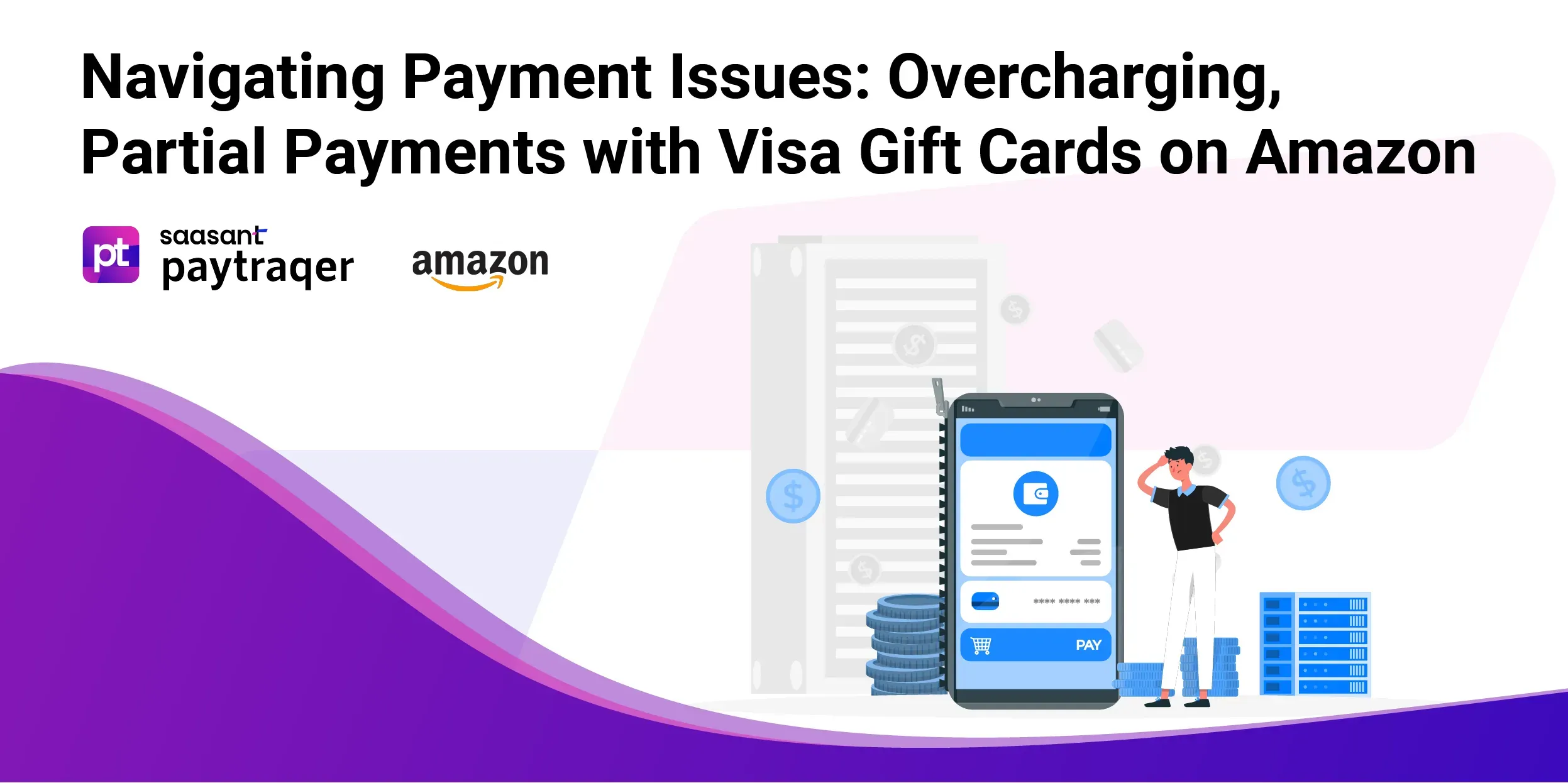
Regarding online shopping, Amazon is a perfect marketplace, offering everything from everyday necessities to unique finds. However, users often need help using Visa gift cards for transactions on this platform.
In this blog, we will walk you through the benefits of using Visa gift cards, payment issues with Visa gift cards on Amazon, challenges in overcharging a Visa gift card, and how to make partial payments with a Visa gift card on Amazon. Understanding these challenges is crucial for anyone looking to get the most value from their Visa gift card on Amazon.
Contents
What are Visa Gift Cards on Amazon?
Benefits of Using Visa Gift Cards on Amazon
Limits and Restrictions of Using Visa Gift Cards for Online Purchases
How to Use a Visa gift card on Amazon?
Payment Issues with Visa Gift Cards on Amazon
What Do You Do If You Overcharge a Visa Gift Card on Amazon?
How Do You Make Partial Payments with Visa Gift Cards on Amazon?
How Do You Combine Visa Gift Cards with Other Payment Methods?
Tips for Using a Visa Gift Card on Amazon
Conclusion
FAQ’s
What are Visa Gift Cards on Amazon?
Visa Gift Cards on Amazon refer to Visa-branded prepaid debit cards that can be purchased and used as a payment method on Amazon's platform. These cards preload a specific amount of money and operate like traditional debit cards without linking to a bank account. They offer a convenient way to shop on Amazon, allowing users to purchase a wide range of products on the site.
Visa Gift Cards are famous for gift-giving as they allow recipients to choose their gifts from Amazon's vast selection. When using a Visa Gift Card on Amazon, users must simply enter the card details at checkout as with a regular credit or debit card.
Benefits of Using Visa Gift Cards on Amazon
Using Visa Gift Cards on Amazon offers several benefits, making them an attractive option for both gift-givers and users:
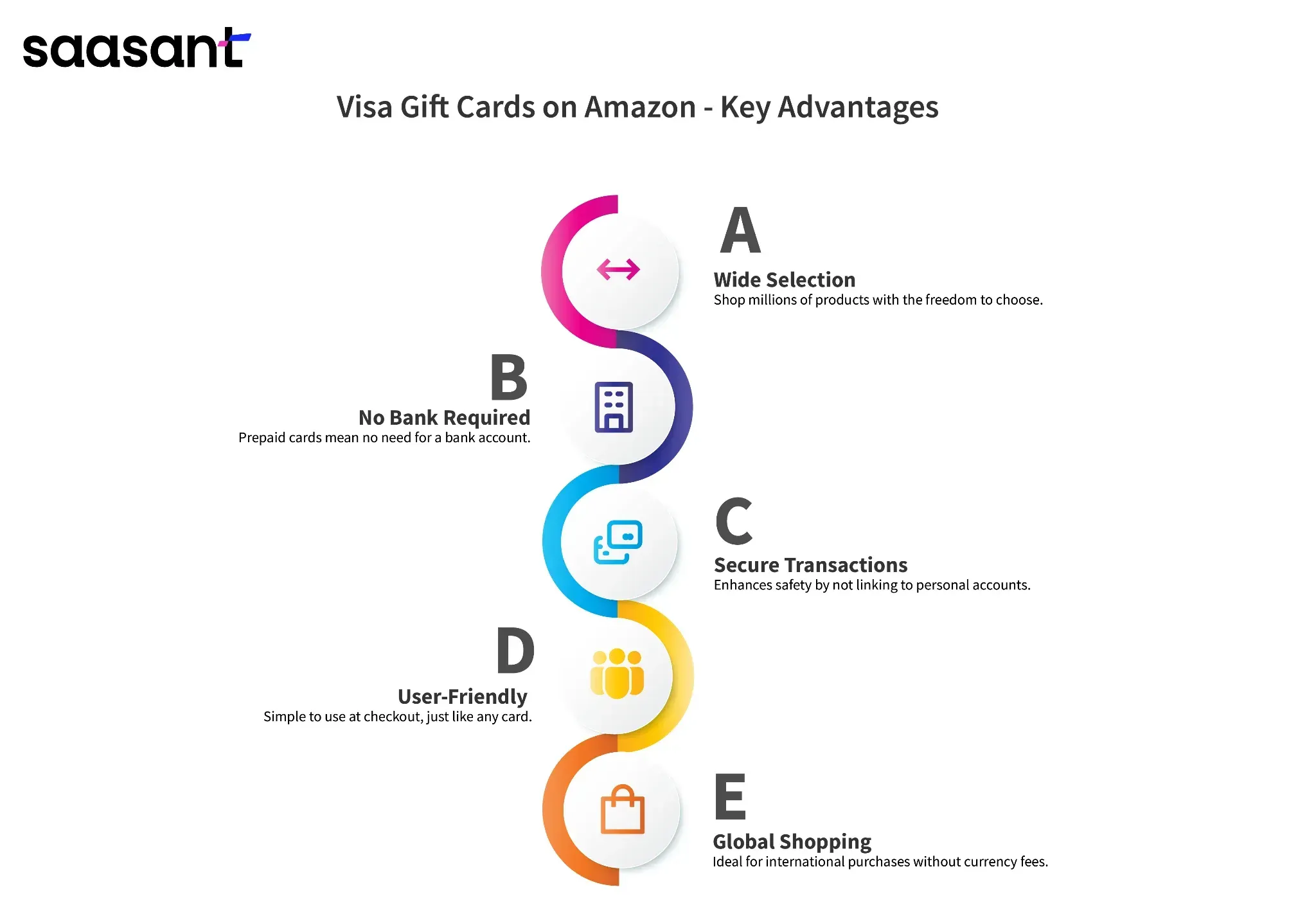
Flexibility in Shopping: Visa Gift Cards can be used to purchase various products on Amazon. Unlike store-specific gift cards, they offer the freedom to choose from millions of products available on Amazon.
No Bank Account Needed: Prepaid cards enable usage without requiring a linked bank account. This feature is particularly beneficial for those who prefer to avoid using their personal credit or debit cards online.
Safe and Secure: A Visa Gift Card enhances security for online transactions by limiting the risk of banking fraud.
Convenience: These gift cards are easy to use; you simply enter the card details at checkout, just like any other credit or debit card.
Perfect for International Purchases: For users shopping on Amazon from different countries, Visa Gift Cards provide a convenient way to make purchases without worrying about currency conversion fees associated with international credit cards.
Limits and Restrictions of Using Visa Gift Cards for Online Purchases
Although you can use a Visa gift card for purchases on Amazon, there are certain restrictions and limits to consider. Here are more specific limitations to remember when using a Visa gift card on Amazon:
Restriction on Amazon Prime Membership Purchase: You cannot use Visa gift cards to purchase Amazon Prime memberships, which provide benefits such as free shipping and access to streaming services.
Limitation on Digital Product Purchases: Digital items, including Kindle e-books and MP3 downloads, cannot be purchased with a Visa gift card.
Inability to Buy Another Gift Card: You cannot use the card to purchase additional gift cards.
Partial Coverage for Purchases: If your purchase exceeds your Visa gift card's balance, you must pay the difference with another payment method.
Possible Balance Hold by Amazon: Amazon might temporarily hold the gift card balance to verify its validity. It usually is a $1 hold, but if your card's remaining balance is less than $1, you'll need to add another payment method to complete the transaction.
Expiration Dates and Inactivity Fees: Some Visa gift cards may come with expiration dates or inactivity fees that gradually reduce the card's value. It's essential to understand the terms and conditions of your card to ensure you retain its value and can use it effectively on Amazon.
How to Use a Visa gift card on Amazon?
Amazon provides various payment options, such as credit and debit cards, gift cards, and Amazon Pay. To use your Visa gift card on Amazon, you can follow these simple steps:
Sign into your ‘Amazon account.’
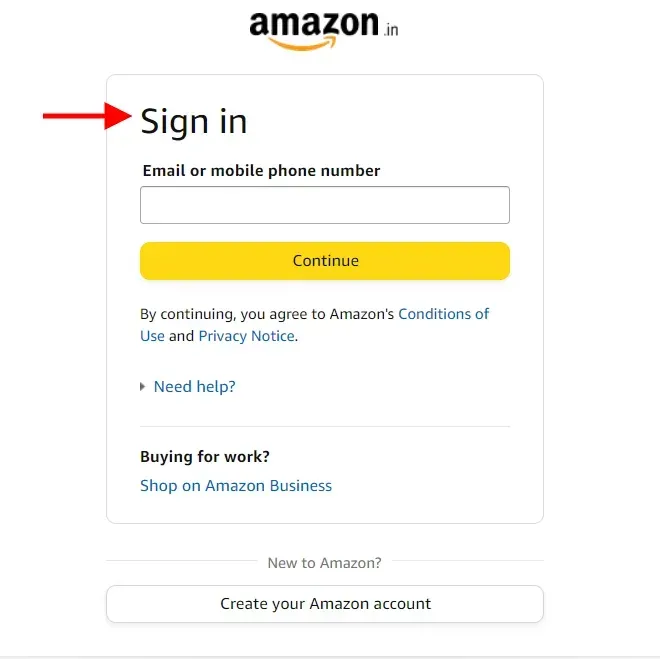
Add the products you wish to purchase into your ‘Shopping cart.’
Go to the ‘Checkout Page and click ‘Proceed to Buy.’
Choose a delivery address.
In the Payment Method section, choose ‘Add a payment method.’
Add your Visa gift card details, including the card number, expiry date, and security code.
Select ‘Add your card’ and choose the gift card as your payment option.
Remember, it's necessary to manually add your gift card balance since Amazon won’t automatically retrieve the remaining amount. If the balance on your gift card is insufficient to cover the total cost of your purchase, you'll need to use an additional payment method to pay the remaining amount.
Payment Issues with Visa Gift Cards on Amazon
Let’s look into the reasons why payment issues with Visa gift cards on Amazon occur:
Adding incorrect information on your credit or debit card, such as the cardholder's name, card number, CVV, 3D secure PIN, or expiry date. For American Express cards, entering an incorrect billing address PIN code can also cause payment failure.
Providing details of a card that is either expired or needs updating.
Experiencing a service disruption or outage at your bank.
Interrupt the transaction process by closing, refreshing the page, or navigating back while your bank still processes the transaction.
Technical issues disrupt the connection between Amazon and your bank, leading to an incomplete transaction.
You may not be able to use your card for online transactions.
Sometimes, you might encounter a payment pending message due to various reasons, such as:
There can be a delay when paying for an order using net banking as Amazon awaits confirmation from your bank. It may take a few days. For an immediate update, it's advisable to contact your bank directly.
There might be instances where Amazon needs help contacting your bank or card issuer, leading to delays. In such cases, Amazon will notify you via email.
If your first payment attempt failed, your payment status might remain pending. We recommend revising your payment upon receiving our email, enabling us to process your order immediately. If the timeline specified in the email passes, the system will automatically cancel your order.
What Do You Do If You Overcharge a Visa Gift Card on Amazon?
If you accidentally overcharge a Visa Gift Card on Amazon, there are steps you can take to resolve the situation:
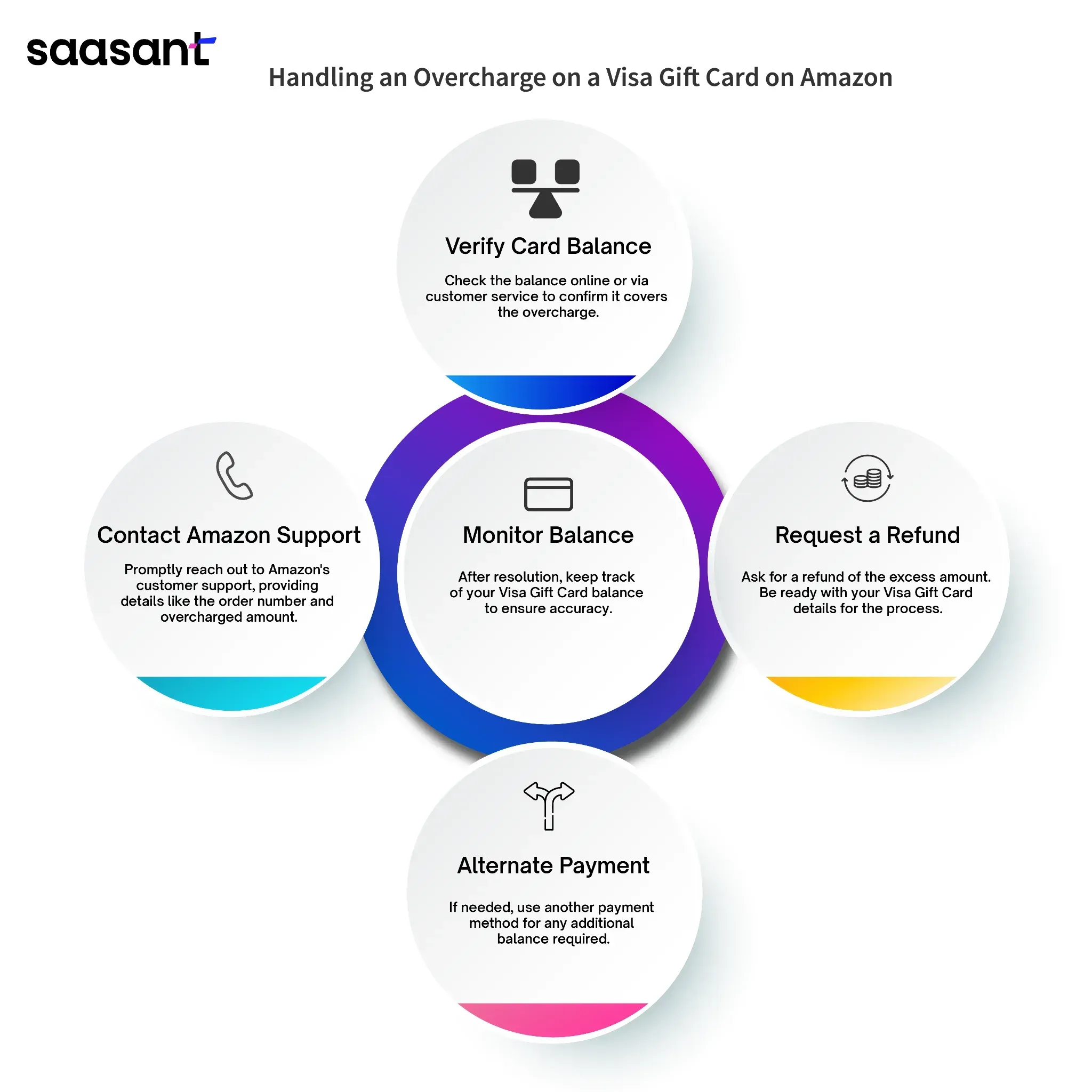
Check the Card Balance: First, confirm the remaining balance on your Visa Gift Card. You can check this balance online or by calling the customer service number on the card. Ensure that the card balance is sufficient to cover the overcharged amount.
Contact Amazon Customer Support: Reach out to Amazon's customer support immediately. You can find their contact information on the Amazon website. Explain the situation and provide details about the overcharge, including the order number and overcharged amount.
Request a Refund: Request a refund for the overcharged amount. Amazon's customer support team will guide you through the process and initiate the refund if it's eligible. Be prepared to provide the Visa Gift Card details, such as the card number and any other information they may require.
Use an Alternate Payment Method: If a refund is not possible or you need to complete the purchase quickly, you can use an alternate payment method to cover the remaining balance of the overcharged amount. It can be a credit card, debit card, or another payment option that Amazon accepts.
Keep an Eye on Your Gift Card Balance: After resolving the overcharge, carefully monitoring your Visa Gift Card balance is essential. Make sure it reflects the correct amount, including any refunds you received.
How Do You Make Partial Payments with Visa Gift Cards on Amazon?
Making partial payments with Visa Gift Cards on Amazon is easy, but it requires a specific process due to Amazon's payment system. Here's a step-by-step guide on how to do it:
Note: Before making a purchase, ensure you know the current balance on your Visa Gift Card. You can find this information on the card issuer's website or by calling the customer service number on the back of the card.
Select the products you wish to purchase on Amazon and add them to your shopping cart.
Once you've added all the products to your cart, click the cart icon and select "Proceed to Checkout."
Log in to your Amazon account if you need to be signed in.
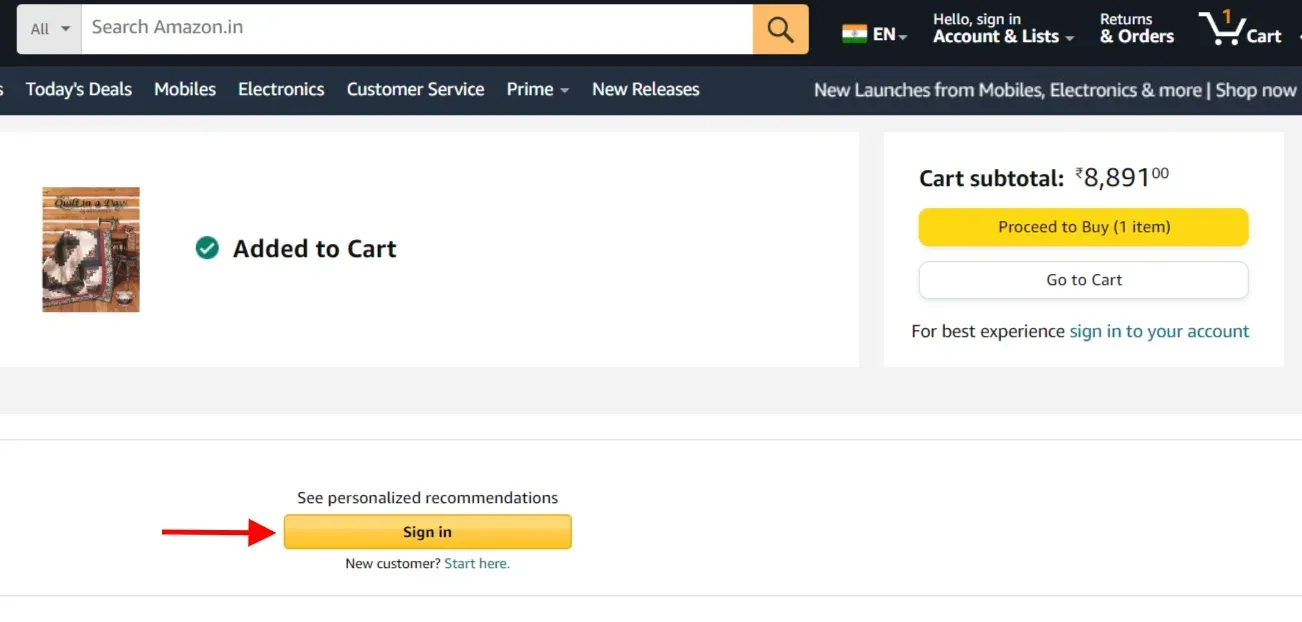
Provide the necessary shipping information for your order.
In the "Payment Method" section, select "Edit" or "Change" to add your Visa Gift Card.
Enter the Visa Gift Card details, including the card number, expiration date, and security code.

Amazon will prompt you to enter the amount you want to use from the gift card. Enter the amount you wish to pay with the gift card. It can be the total amount or a partial payment.
If the purchase exceeds your Visa Gift Card balance, you must provide another payment method to cover the remaining cost. Choose another credit card, debit card, or payment option to pay the difference.
Double-check your order details, including the payment methods and the total amount to charge.
Once you know your order and payment methods, click "Place your order."
You'll receive an order confirmation indicating the payment methods used for your purchase.
How Do You Combine Visa Gift Cards with Other Payment Methods?
Combining Visa Gift Cards with other payment methods on Amazon can be a helpful strategy to cover the cost of your purchases when the gift card balance is insufficient. Follow the given steps below:
Start by selecting the items you want to purchase on Amazon and add them to your shopping cart.
Once you've added all your desired items to the cart, click on the cart icon and select "Proceed to Checkout."
Log in to your Amazon account if you need to be signed in.
Provide the necessary shipping information for your order.
In the "Payment Method" section, select "Edit" or "Change" to add your Visa Gift Card.
Enter the Visa Gift Card details, including the card number, expiration date, and security code.
Amazon will allow you to enter the amount you want to use from the gift card. Enter the specific amount you wish to pay with the Visa gift card.
You can combine other payment methods to cover the remaining cost if the purchase exceeds your Visa Gift Card balance.
Choose another credit card, debit card, or payment option to pay the balance.
Double-check your order details, including the payment methods and the total amount to charge.
Once you confirm your order and payment methods, click "Place your order.
Tips for Using a Visa Gift Card on Amazon
Using a Visa Gift Card on Amazon can be a convenient way to shop, but it has specific nuances. Here are some tips to make the most of your Visa Gift Card on Amazon:
Check the Balance: Verify your Visa Gift Card balance before purchasing. You can do this online or by calling the customer service number on the back of the card. Knowing your balance helps avoid overcharging or declined transactions.
Combine Gift Cards: If you have multiple Visa Gift Cards with small balances, consider combining them on a purchase. Add the smaller balances to one card to simplify your purchases.
Use It for Physical Products: Use Visa Gift Cards to purchase physical goods on Amazon. While some digital products may be eligible for purchase, other payment methods for digital items like e-books or streaming services are best.
Check for Expiration Dates: Some Visa Gift Cards may have expiration dates or inactivity fees. Be aware of these terms to avoid losing the card's value over time.
Use an Alternate Payment Method: If your gift card balance is insufficient to cover the total cost of your purchase, have an alternate payment method ready. Amazon will prompt you to add another payment source for the remaining amount.
Use It for Gifts: Visa Gift Cards are perfect for gift-giving occasions. They allow recipients to choose their gifts from Amazon's vast selection.
Double-Check Details: When adding the card to your Amazon account, ensure you enter the correct card number, expiration date, and security code to avoid payment and transaction issues with Visa gift cards on Amazon.
Monitor Transactions: Regularly review your Amazon transactions to ensure they match your purchases and that there are no unexpected charges.
Contact Customer Support: If you encounter any issues or have questions about using your Visa Gift Card on Amazon, don't hesitate to contact Amazon's customer support or the card issuer's customer service for assistance.
Conclusion
In conclusion, using a Visa gift card as a payment option on Amazon presents a convenient and easy choice for online shopping. Despite certain limitations and regulations, a Visa gift card serves as a valuable payment alternative, particularly for individuals who need access to credit or debit cards.
FAQ’s
Can you use a Visa gift card on Amazon for partial payment?
Yes, you can use a Visa gift card on Amazon for partial payment. When purchasing, you can enter the specific amount you want to use from the Visa gift card. If the balance on the card is insufficient to cover the entire cost, you can provide another payment method to pay the remaining amount.
Can I get a refund for my Visa gift card?
Generally, Visa gift cards are non-refundable. Once the amount is spent or the card expires, it cannot be refunded. However, if you have a specific issue or concern related to your Visa gift card, it's best to contact the card issuer or the support team where it was purchased for assistance.
Why is my Visa gift card being declined on Amazon?
Amazon may decline Visa gift cards for various reasons, including incorrect card details, insufficient balance, restrictions on certain purchases (such as Amazon Prime memberships or digital products), or issues with the card itself. Ensure that the card information is accurate, and if the problem persists, contact Amazon customer support for assistance.
How do I add a Visa gift card to Amazon?
To add a Visa gift card to your Amazon account, follow these steps:
Log in to your Amazon account.
Go to "Your Account."
Under "Payment options," select "Add a card."
Enter the Visa gift card details, including the card number, expiration date, and security code.
Choose the amount you want to add to the gift card (if applicable).
Click "Add your card."
You can now add the Visa gift card as a payment method during checkout.
Can I use multiple Visa gift cards for a single Amazon purchase?
Yes, you can use multiple Visa gift cards for a single Amazon purchase. During checkout, you can enter the details of each gift card and specify the amounts you want to apply from each card to cover the purchase.
Are there any fees associated with using a Visa gift card on Amazon?
Visa gift cards typically do not have fees for using them as a payment method on Amazon. However, some Visa gift cards may have activation fees or monthly maintenance fees, so it's essential to check the terms and conditions of your specific card.