PayPal Transactions: A Comprehensive Guide
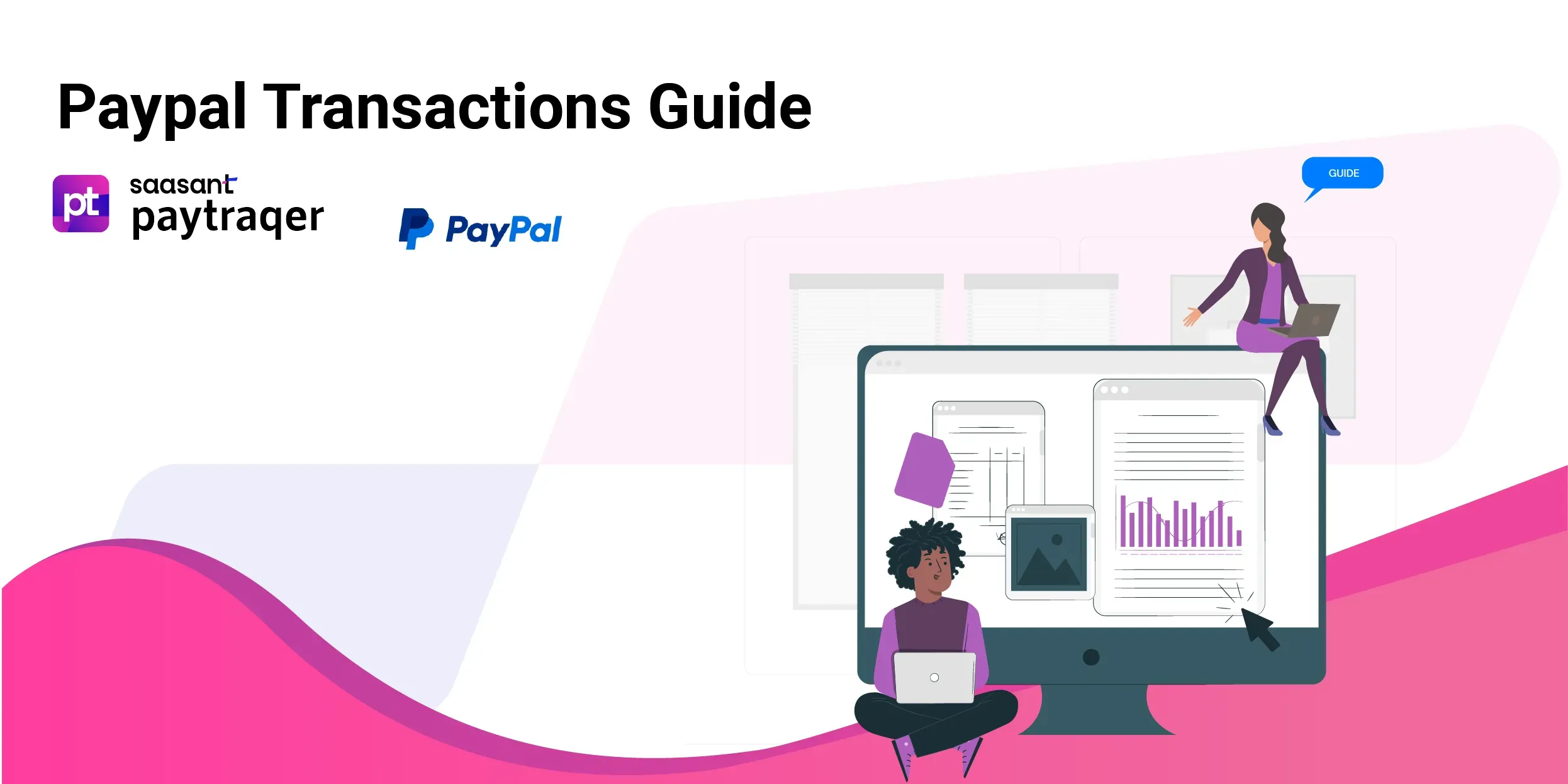
Welcome to your go-to guide for handling PayPal transactions smoothly. Whether you're a seasoned user or a newbie, understanding the nitty-gritty of PayPal transactions can save you from potential hassles. Let's dive in!
PayPal, a globally recognized payment platform, facilitates easy and secure transactions. Here, we will unravel the intricacies of PayPal transactions, focusing on effectively canceling a payment.
Knowing the different transaction statuses and how to manage them can be a real game-changer. It helps in avoiding misunderstandings and ensures a smooth transaction process.
Contents
Canceling Transactions
Pending Transactions
Money on Hold
Reversing and Stopping Payments
PayPal Disputes and Issues
Advanced Transaction Features
Conclusion
Frequently Asked Questions (FAQs)
Canceling Transactions
How to Cancel a PayPal Payment
Did you make an error in your payment? No worries, here’s how you can cancel it:
1. Login: Start by logging into your PayPal account.
2. Activity Tab: Head to the activity tab to view all your transactions.
3. Identify the Transaction: Locate the payment you wish to cancel; it should be in the "Pending" section.
4. Cancel: Click on the payment and hit "Cancel" if available.
5. Confirmation: Confirm the cancellation to reverse the funds to your account.
Quick tip: Completed payments cannot be canceled, so act fast.
Canceling Pending Payments
Pending payments can be a source of confusion. Here’s how to cancel them:
1. Locate the Payment: Find the pending payment in your activity tab.
2. Cancel: Click on it and choose the cancel option.
3. Confirmation: Confirm your action to cancel the payment successfully.
Quick tip: Pending payments to unregistered email addresses get canceled automatically after 30 days.
Canceling a PayPal Transfer
Transferred money to the wrong account? Here’s how to cancel a PayPal transfer:
1. Find the Transfer: Locate the transfer in the activity tab.
2. Cancel: If the status is 'Unclaimed,' you will see a cancel option.
3. Confirm: Confirm the cancellation to stop the transfer.
Quick tip: Cancellation is possible for transfers still under ‘Pending’ status to banks.
Canceling an Order on PayPal
Have you changed your mind about an order? Here’s how to cancel it:
1. Go to Activity: Find your transaction in the activity tab.
2. Cancel: Click on it and choose the cancel option.
3. Communicate: Inform the seller about the cancellation.
Quick tip: Check with the seller about orders with no cancelation.
Canceling a PayPal Invoice
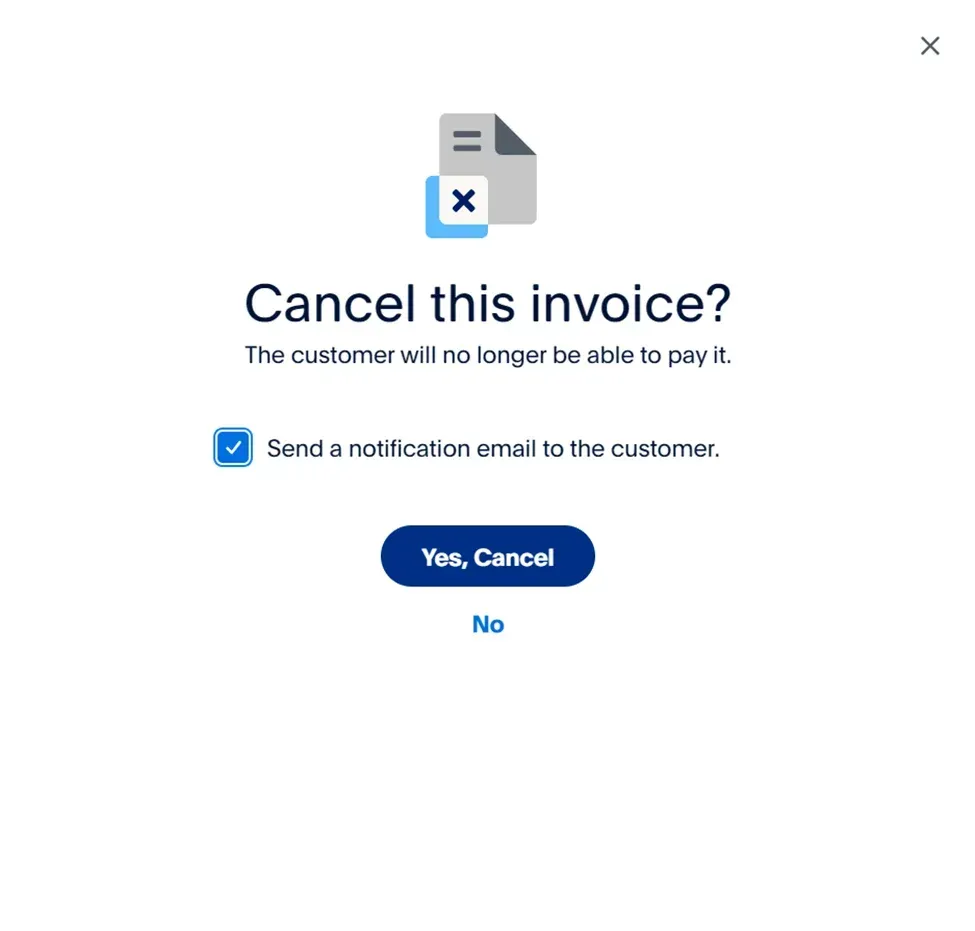
Sent an invoice by mistake? Here’s how to cancel it:
1. Find the Invoice: Locate the invoice in the activity tab.
2. Cancel: Click on it and choose the cancel option.
3. Notify: Inform the recipient about the cancellation.
Quick tip: Canceled invoices can be deleted or archived for future reference.
Canceling Automatic/Recurring Payments
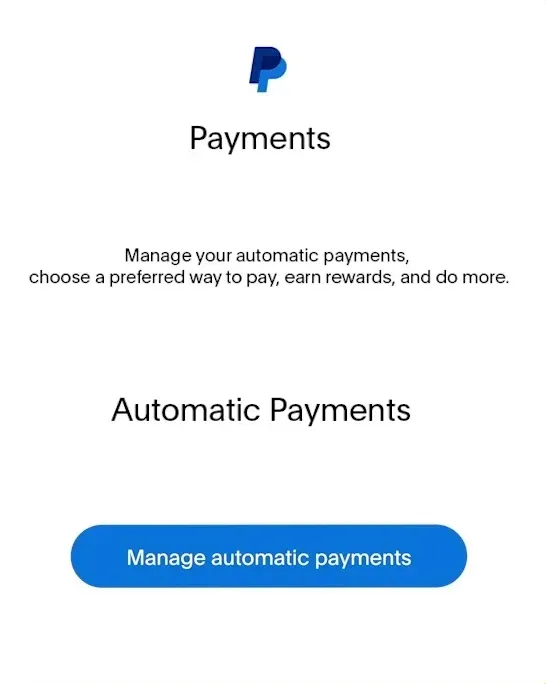
Automatic payments can be a boon, but sometimes, you might need to cancel them. Here’s how:
1. Settings: Go to your account settings.
2. Payments: Find the “Manage automatic payments” option and click on it.
3. Cancel: Locate the payment you wish to stop and cancel.
A quick tip: Always review the terms before canceling automatic payments to avoid service interruptions.
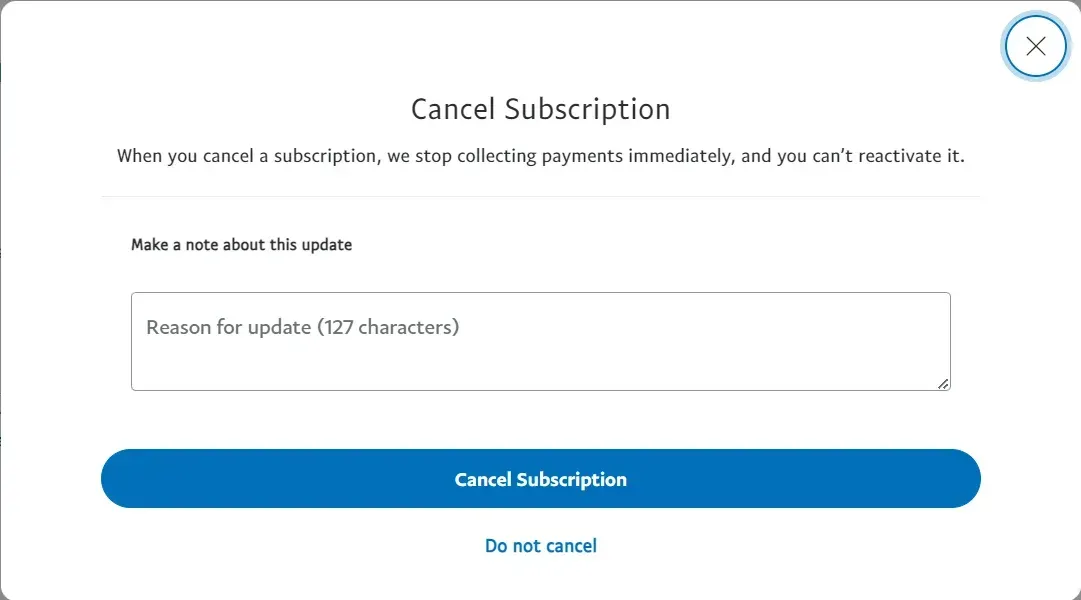
Implications of Canceling a Transaction
Canceling a transaction is a straightforward process, but it comes with its own set of implications:
• Refunds: The money gets refunded to the original payment method.
• Time frame: The refund might take a few days to process.
• Communication: It’s always best to communicate with the other party.
Quick tip: Always check the cancellation policy of your service or product.
Pending Transactions
Understanding 'Pending' Status
A 'Pending' status on your PayPal transactions can be due to various reasons, including security checks and currency conversions. Understanding why a payment is pending is essential to manage it effectively.
Reasons for a Payment Being Pending
Payments can be pending due to the following:
• Security reviews: PayPal might be reviewing the transaction for security reasons.
• Seller confirmation: The seller hasn't confirmed the receipt of the payment.
• Currency conversion: The payment involves currency conversion, causing a delay.
Quick tip: Always check the transaction details to understand the reason behind the pending status.
How Long Does a Pending Payment Last?
How long will your payment be pending? Here’s the deal:
• Typical duration: It can last up to 21 days, depending on various factors.
• Early release: Sellers can expedite it by updating the transaction details.
Quick tip: As a buyer, confirming receipt of goods/services can help release the payment faster.
How to Accept or Decline a Pending Payment
Received a pending payment? Here’s how to deal with it:
1. Go to Activity: Find the pending payment in your activity tab.
2. Accept/Decline: You will have the option to accept or decline the payment.
3. Confirm: Confirm your choice to complete the action.
Quick tip: Always communicate with the sender to understand the reason behind the pending payment.
Pending Payments for Goods and Services
When you're dealing with goods and services, payments can sometimes be pending due to:
• Verification: PayPal might be verifying the transaction details.
• Seller’s settings: The seller might have settings requiring manual payment approval.
Quick tip: Sellers should always check their payment-receiving settings to avoid delays.
Pending Refunds and Their Duration
Refunds can also be pending, and here’s why:
• Original payment: The original payment status affects the refund status.
• Bank processing: The bank might take a few days to process the refund.
Quick tip: Always check the refund status in your PayPal account for updates.
Money on Hold
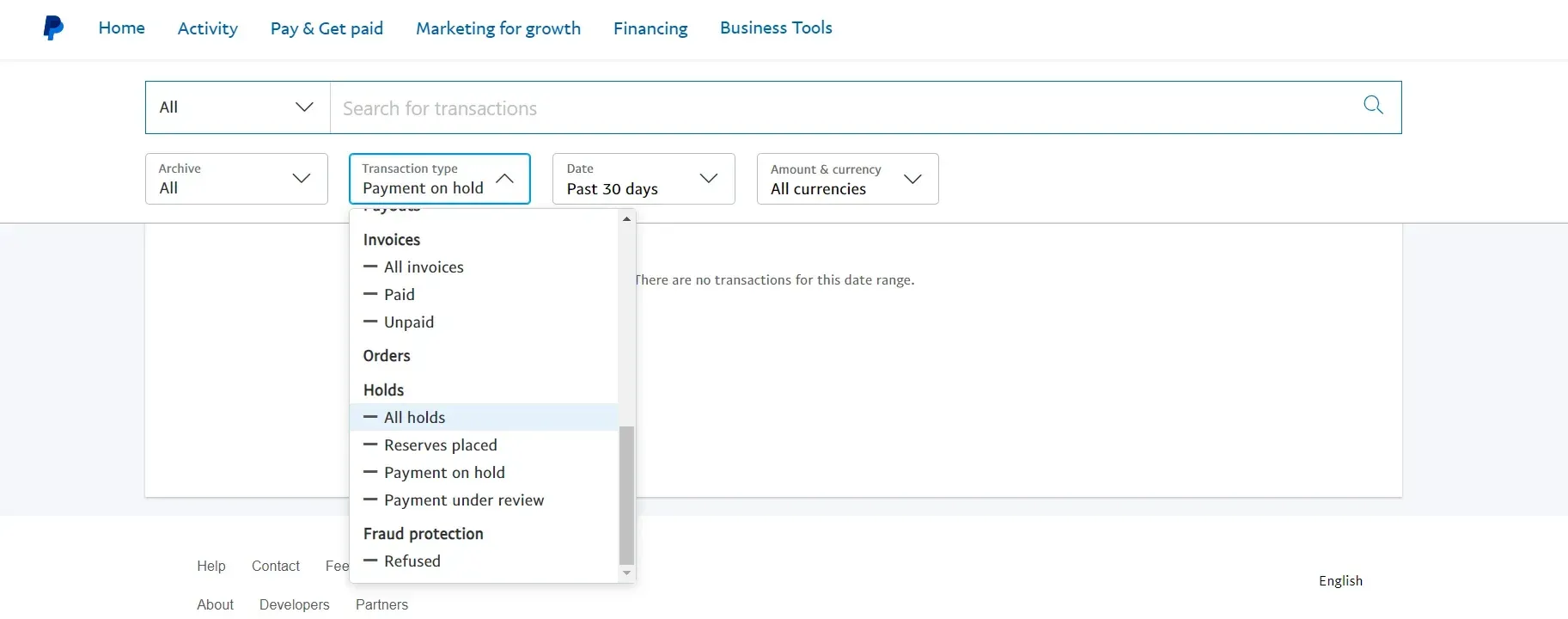
Why PayPal Holds Money
PayPal holds money to ensure a secure transaction environment. It can be due to:
• New account: New sellers might experience holds to prevent fraudulent activities.
• High-risk transactions: Security concerns may result in a hold-up of high-risk transactions.
Quick tip: Maintaining a good transaction history can help in reducing holds.
Duration of Money Being on Hold
Money can be on hold for:
• Typical duration: Up to 21 days, depending on the nature of the transaction.
• Early release: Providing tracking information can help in early release.
Quick tip: Keep your buyers informed to maintain a smooth transaction process.
How to Release Held Funds
Are you facing a hold on your funds? Here’s how to release them:
1. Resolution Center: Visit the resolution center on PayPal.
2. Provide Details: Provide necessary details and follow the instructions.
3. Release: The funds will be released once you meet the requirements.
Quick tip: Prompt response to PayPal’s requests can expedite the release process.
Implications for New PayPal Accounts
New PayPal accounts might face holds due to the following:
• Verification: PayPal verifies new accounts to ensure security.
• Transaction history: Building a good transaction history can help reduce holds.
Quick tip: Complete all necessary verifications to build trust with PayPal.
Reversing and Stopping Payments
How to Reverse a PayPal Payment
Did you make a mistake in your payment? Here’s how to reverse it:
1. Contact: Start by contacting the recipient.
2. Request: Request them to initiate a refund.
3. Resolution Center: If the recipient is unresponsive, report the issue to the resolution center.
Quick tip: Always try to resolve issues amicably before escalating them.
Stopping a Pending Transaction
Need to stop a pending transaction? Here’s how:
1. Find the Transaction: Locate the pending transaction in your activity tab.
2. Cancel: Click on it and choose the cancel option.
3. Confirm: Confirm your choice to stop the transaction.
Stopping Automatic Payments
Automatic payments are convenient but need stopping. Here’s how:
1. Settings: Go to your account settings.
2. Payments: Find the “Manage automatic payments” option and click on it.
3. Cancel: Locate the payment you wish to stop and cancel.
Quick tip: Review the terms of the service to understand the implications of stopping automatic payments.
Bank's Role in Reversing Transactions
Banks play a crucial role in reversing transactions. Here’s how:
• Chargebacks: Banks can initiate chargebacks in case of unauthorized transactions.
• Disputes: Banks can help in resolving disputes related to transactions.
Quick tip: Always keep your bank informed about any transaction issues.
PayPal Disputes and Issues
How to Dispute a Payment
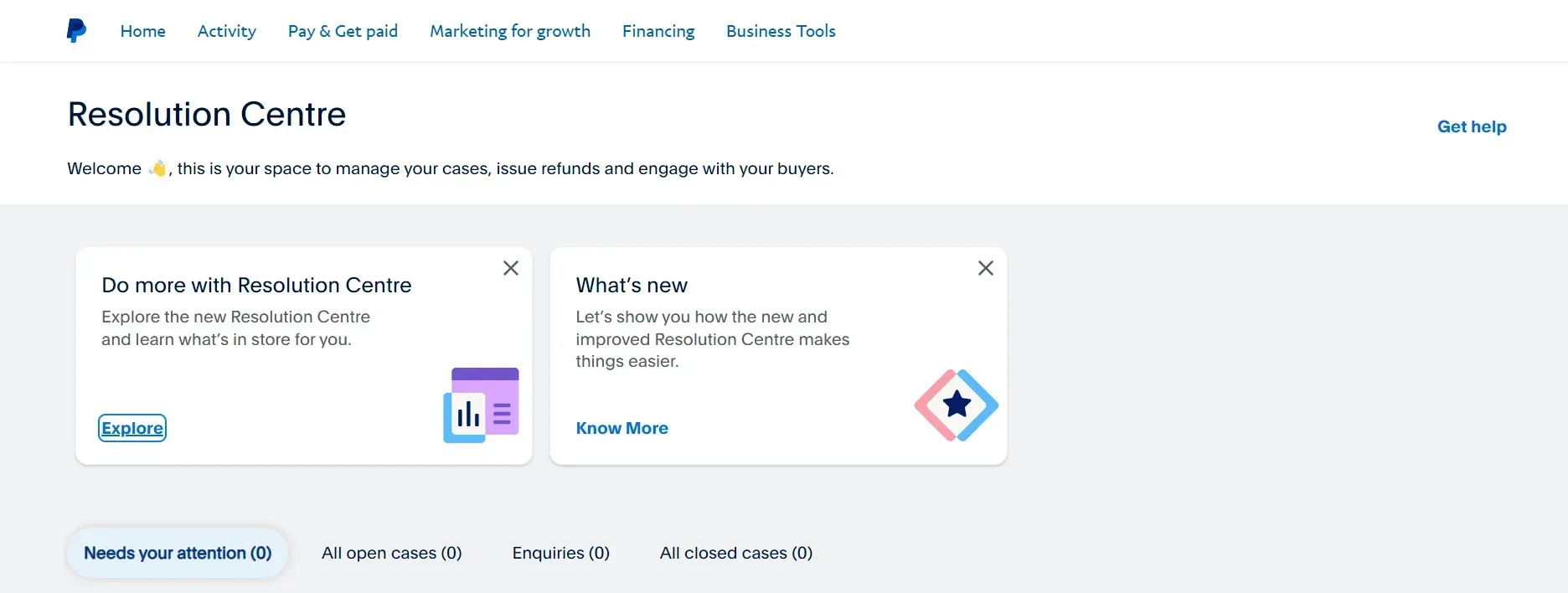
Are you facing problems with payment? Here’s how to dispute it:
1. Resolution Center: Head to the resolution center on PayPal.
2. Report: Click "Report a Problem" and select the transaction.
3. Details: Provide all necessary details and follow the prompts to dispute the payment.
Quick tip: Resolve the issue with the seller before escalating it to PayPal.
PayPal Payment Not Received
Haven’t received a payment? Here’s what to do:
1. Check Status: Check the payment status in your PayPal account.
2. Contact: Contact the sender to understand the issue.
3. Resolution Center: Report the issue to the resolution center if necessary.
Quick tip: Always confirm the payment details with the sender to avoid issues.
Resolving Transaction Issues
Transaction issues can be resolved by:
• Communication: Keeping open lines of communication with the other party.
• Resolution Center: Using the resolution center to report and resolve issues.
Quick tip: Patience and understanding can go a long way in resolving transaction issues.
PayPal's Customer Service for Transaction Disputes
Are you facing a dispute? PayPal’s customer service is here to help:
• Contact: Reach out to PayPal’s customer service for assistance.
• Guidance: Follow their guidance to resolve the dispute effectively.
Quick tip: To facilitate a smooth resolution process, keep all necessary documents handy.
Advanced Transaction Features
PayPal's 'Pay in 4' Feature
PayPal’s ‘Pay in 4’ feature allows you to pay for purchases in four installments. Here’s how it works:
• Eligibility: Check if your purchase is eligible for ‘Pay in 4.’
• Installments: Pay in four equal installments without any interest.
Quick tip: Review the terms and conditions to understand the ‘Pay in 4’ implications.
Temporary Authorizations
Temporary authorizations are holds placed by merchants to verify payment methods. Here’s what you need to know:
• Duration: It might take a few days to finalize the transactions.
• Release: Completion of transaction releases the hold.
Quick tip: Always check with the merchant to understand the duration of temporary authorizations.
Unclaimed Payments and Their Implications
Unclaimed payments can be a source of confusion. Here’s how to deal with them:
• Claim: The recipient needs to claim the payment within 30 days.
• Expiration: The sender will receive unclaimed payments after 30 days.
Quick tip: Ensure the recipient’s details are correct to avoid unclaimed payments.
Conclusion
Navigating PayPal transactions can seem daunting, but with the proper knowledge, it becomes a breeze. Whether you want to cancel a payment, understand pending transactions, or resolve disputes, this guide covers you. Remember, the key is always to stay informed and communicate effectively. Happy transacting!
If you want to know more on how to verify PayPal, Read - How to Verify a PayPal Account?
Frequently Asked Questions (FAQs)
Why is my PayPal refund taking so long?
Refunds can sometimes take time for various reasons, including bank processing times and the original payment method. Always check the refund status in your PayPal account for updates.
How do I stop automatic payments on PayPal?
Stopping automatic payments is simple. Head to your account settings, find the “Manage automatic payments” option, and locate the payment you wish to stop and cancel. Remember to review the terms to avoid service interruptions.
What does 'unclaimed' mean on PayPal?
An 'unclaimed' status indicates that the recipient still needs to accept the payment. It could be due to incorrect recipient details or the recipient needing a PayPal account. The sender will receive unclaimed payments after 30 days.
Why can't I accept certain payments on PayPal?
There could be several reasons, including issues with the payment method used by the sender, currency restrictions, or PayPal reviewing the transaction for security reasons. Always check the transaction details to understand the issue better.