Payroll Journal Entry Examples in QuickBooks
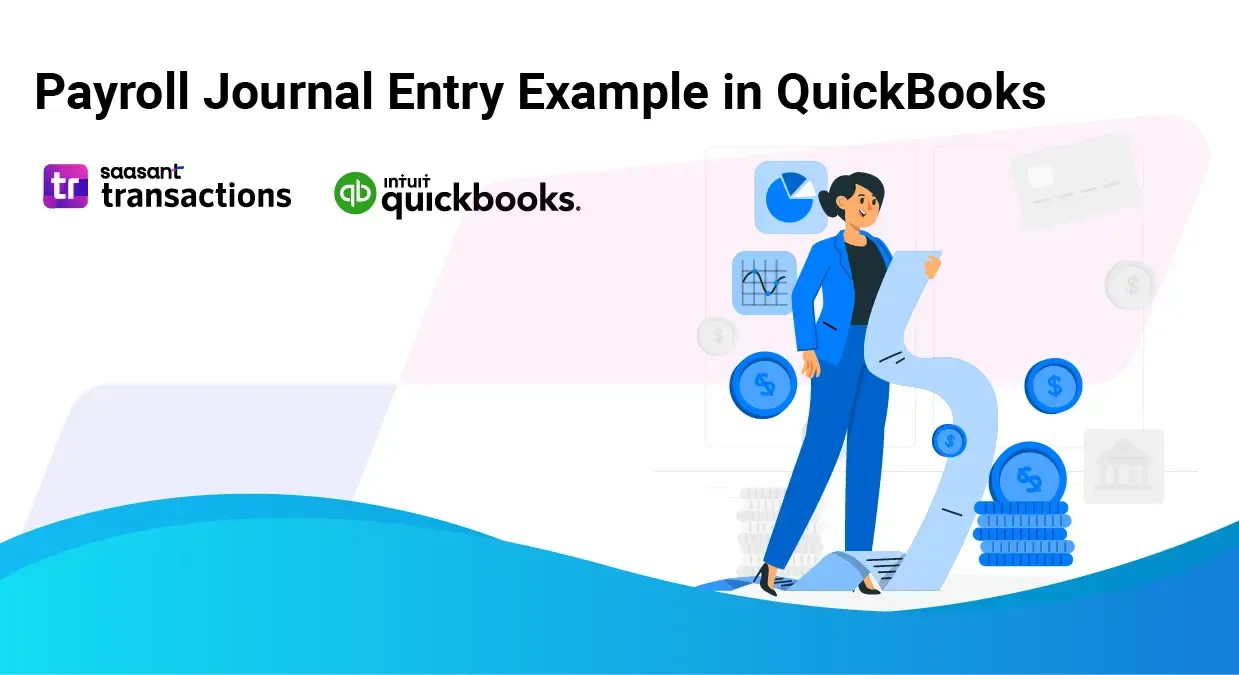
Managing payroll is a critical function for any business, and QuickBooks provides a comprehensive system for tracking and recording payroll transactions. Payroll journal entries are essential for accurate financial reporting and compliance with tax regulations. In this article, we’ll explore how to record payroll journal entries in QuickBooks, including examples and explanations of different types of payroll entries.
Recording Payroll in QuickBooks
QuickBooks Desktop and QuickBooks Online offer different methods for recording payroll. Whether you’re using a payroll subscription service or entering payroll data manually, it’s important to understand how to accurately record these transactions.
Payroll Journal Entry in QuickBooks Desktop
If you’re using QuickBooks Desktop without a payroll subscription, you can set up manual payroll. Here’s a step-by-step guide to recording a payroll journal entry:
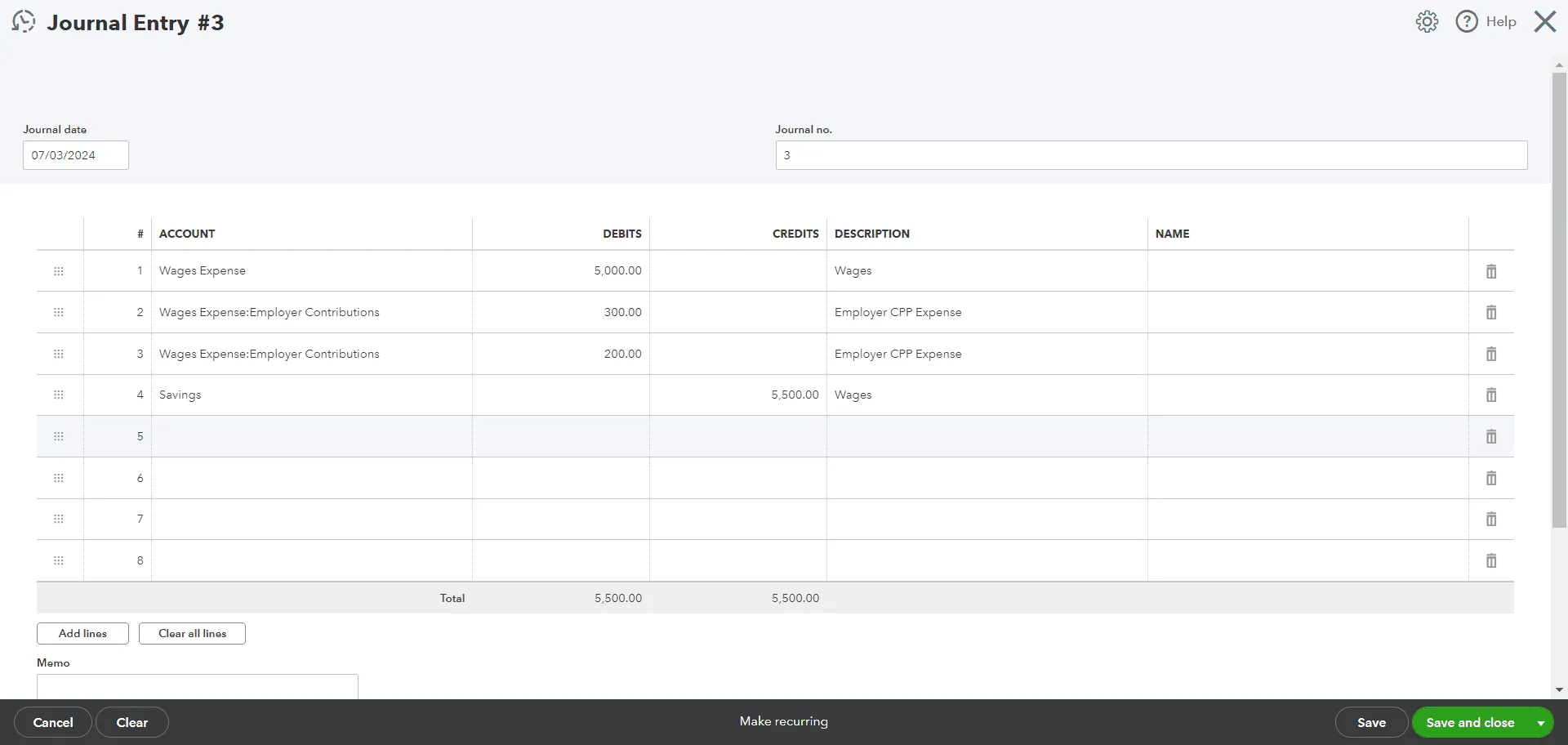
Navigate to the Journal Entry:
Go to the Plus Sign Icon and select "Journal Entry".
Enter the Basic Information:
Enter the paycheque date under "Date".
Optionally, input an Entry # for the journal entry.
Record the Gross Wages:
Debit the expense account for gross wages.
Example: Debit "Wages Expense" $5,000
Record Employer Contributions:
Debit the expense account for employer contributions (e.g., CPP, QPP, EI).
Example: Debit "Employer CPP Expense" $300
Example: Debit "Employer EI Expense" $200
Record the Bank Deduction:
Credit the bank account from which payroll is deducted.
Example: Credit "Bank Account" $5,500
Track Payroll Liabilities:
Credit the liability account for tracking payroll liabilities.
Example: Credit "Payroll Liabilities" $300 (for CPP and EI)
Payroll Journal Entry in QuickBooks Online
QuickBooks Online users can manually enter payroll paychecks by creating journal entries that track payment totals. Here’s how you can do it:
Set Up Payroll Accounts:
Set up accounts in your Chart of Accounts to track payroll liabilities and expenses.
Create a Journal Entry:
For each pay period, create a journal entry to record the payroll expenses and liabilities.
Example:
Debit "Wages Expense" $5,000
Debit "Employer CPP Expense" $300
Debit "Employer EI Expense" $200
Credit "Bank Account" $5,500
Credit "Payroll Liabilities" $500 (for CPP and EI)
ADP Payroll Journal Entry Example
Many businesses use third-party payroll services like ADP. To record ADP payroll transactions in QuickBooks Online, follow these steps:
Receive Payroll Report:
Obtain the payroll report from ADP that includes details of gross wages, employee and employer taxes, and deductions.
Create Journal Entry in QuickBooks:
Enter a journal entry that reflects the payroll expenses and liabilities.
Example:
Debit "Wages Expense" $20,000
Debit "Employer Taxes Expense" $3,000
Credit "Bank Account" $18,000
Credit "Payroll Liabilities" $5,000
Types of Payroll Journal Entries
There are three primary types of journal entries in payroll accounting:
Initial Recordings:
These entries record the wages earned by employees and all withholdings.
Example:
Debit "Wages Expense" $10,000
Credit "Employee Withholdings" $2,000
Credit "Net Payable to Employees" $8,000
Accrued Wages:
These entries record the wages owed to employees but not yet paid.
Example:
Debit "Wages Expense" $15,000
Credit "Accrued Wages" $15,000
Manual Payments:
These are entries for manual payments made to employees.
Example:
Debit "Accrued Wages" $15,000
Credit "Cash" $15,000
Accrued Payroll Journal Entry
Accrued payroll entries are made to recognize wages that employees have earned but have not yet been paid. For example:
Example Entry:
Employee Payroll Account (Debit) | $20,000
Accrued Wages (Credit) | $20,000
This entry would be made at the end of an accounting period to reflect unpaid wages.
General Ledger Payroll Journal Entry Example
A general ledger payroll journal entry in QuickBooks will show the employee’s gross wages and the associated payroll taxes. Here’s an example:
Example Entry:
Debit "Wages Expense" $10,000
Credit "Federal Tax Payable" $1,000
Credit "State Tax Payable" $500
Credit "Net Payable to Employees" $8,500
Categorizing Payroll in QuickBooks Online
In QuickBooks Online, payroll transactions are categorized based on payroll accounting preferences. You can edit your payroll settings to change the default accounts where payroll transactions are recorded.
Edit Payroll Settings:
Go to "Payroll Settings" and select "Accounting Preferences".
Change the default accounts for payroll expenses and liabilities as needed.
Review Transactions:
Regularly review payroll transactions to ensure they are categorized correctly.
Recording payroll accurately in QuickBooks is crucial for maintaining proper financial records. Whether you’re entering data manually or using a third-party service, understanding how to categorize and record these transactions is key to managing your business’s finances effectively.
For those looking to streamline the process, tools like SaasAnt Transactions can be invaluable. SaasAnt Transactions allows you to upload bulk journal entries into QuickBooks, saving time and reducing the likelihood of errors. This can be particularly useful for businesses with large payrolls or those using third-party payroll services like ADP. Always consult with an accounting professional for complex transactions to ensure accuracy and compliance.
By leveraging both QuickBooks’ features and supplemental tools like SaasAnt Transactions, you can maintain accurate and efficient payroll records, ensuring your business runs smoothly and stays compliant with all financial regulations.
Stop spending valuable time manually typing multi-line payroll journal entries into QuickBooks from your payroll reports. SaasAnt Transactions streamlines this critical accounting task by enabling you to easily import your complete payroll journal data directly from Excel or CSV files. This ensures speed and accuracy, reducing errors and ensuring your payroll expenses and liabilities are correctly reflected in QuickBooks every pay period.
Read also
How to Delete Journal Entry in QuickBooks Online
Import Journal Entries into QuickBooks Online: Step by Step Guide
How to Edit Journal Entries in QuickBooks Online
Import Journal Entries into QuickBooks Desktop