Pin Payments Xero Integration: A Complete Step-by-Step Guide
Integrating Pin Payments with Xero can take your business’s financial management to the next level. Pin Payments is an application for processing transactions, while Xero is a robust accounting software that helps you keep your books in order. Connecting these two with PayTraQer will make your operations more efficient and minimize manual data entry. Plus, it automatically syncs your sales data between Pin Payments and Xero, giving you real-time insights into your sales and finances.
In this blog, we’ll guide you through the simple steps to set up the integration using PayTraQer, making your life much easier. Let’s jump in!
Contents
Xero Pin Payments Integration using PayTraQer: Quick Instructions
How to Integrate Pin Payments with Xero: Step-by-Step Guide
Advanced Features of PayTraQer for Pin Payments Xero Integration
Benefits of Integrating Pin Payments and Xero
Troubleshooting Common Pin Payments Xero Integration Issues
Integrate Pin Payments and Xero Today
FAQ
Xero Pin Payments Integration using PayTraQer: Quick Instructions
You can get started with a 15-day free trial.
Install PayTraQer: Open the Xero App Store, search for "PayTraQer," and install the app.
Connect PayTraQer: Log in to PayTraQer, link your Xero account, and select the Pin Payments tile.
Enter Credentials: Submit your API Key and Account Name for verification on the integration page.
Configure and Sync: Choose default Express Settings or customize your preferences, then click ‘Save’ to download your previous Pin Payments transactions from the last 60 days.
How to Integrate Pin Payments with Xero: Step-by-Step Guide
Step 1: Connect to PayTraQer
Log in to PayTraQer and connect your Xero account.
Step 2: Select Your Company
After linking your account, choose your Xero company to access the payment system screen and select the Pin Payments tile.
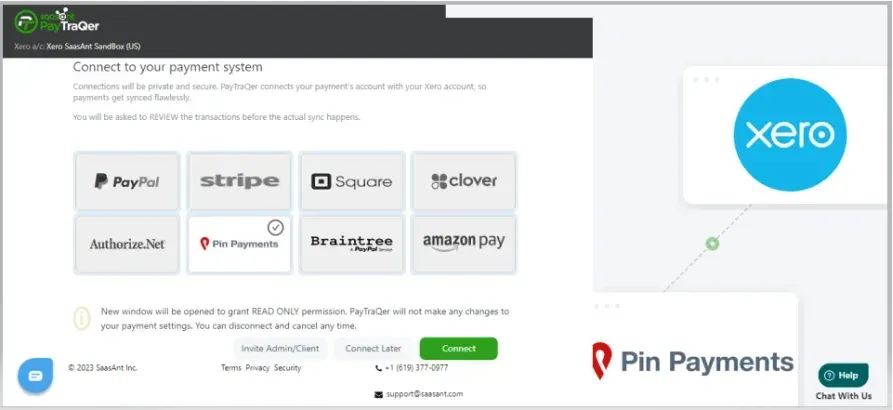
Step 3: Enter API Credentials
Submit your API Key and Account Name on the Pin Payments integration page for verification. (Note: Obtain the API Key from your Pin Payments account and use the Pin Payments Secret Key as the Account Name.)
Step 4: Verify Connection
Once verification is successful, your Pin Payments account will be connected to PayTraQer. This connection is read-only; you can disconnect it anytime through the settings.
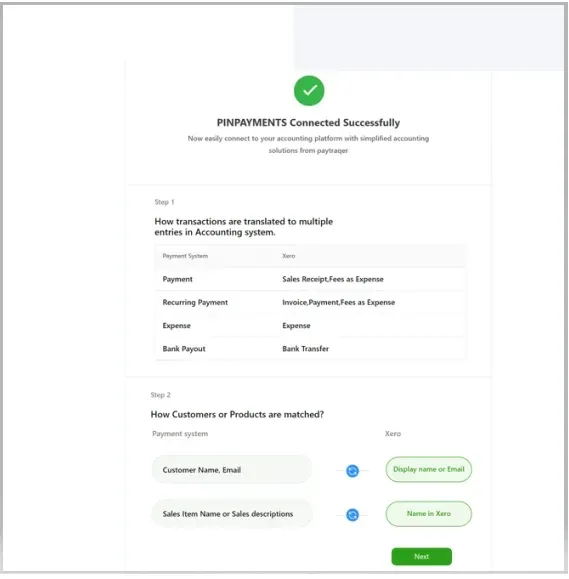
Step 5: Configure Quickstart Settings
To simplify integration, choose the default Express Settings by clicking ‘Okay, let's start,’ or opt for Detailed Settings to customize Sales, Product, Tax, Fee, and Payout preferences.
Step 6: Manage Preferences
Adjust your settings according to your needs: select bank accounts for deposits, enable auto-create for missing products, turn on tax recording, and set up payout processing for easy reconciliation.
Step 7: Save and Sync
Click ‘Save’ to finalize your preferences. When you access the dashboard, your previous Pin Payments transactions from the last 60 days will automatically download to PayTraQer.
Advanced Features of PayTraQer for Pin Payments Xero Integration
Robust API Connection: This service creates a secure link between your Pin Payments account and Xero, protecting your financial information.
Automated Data Synchronization: Seamlessly imports sales, refunds, and fees, delivering comprehensive details for each transaction.
Accurate Reconciliation: Effectively aligns Pin Payments transactions with their corresponding bank entries for precise financial tracking.
Smart Transaction Categorization: Automatically organizes transactions, making the reconciliation process more straightforward.
Customizable Settings: You can tailor import preferences, transaction types, and tax mappings to your business's specific needs.
Detailed Transaction Review: Review and modify transactions before import, guaranteeing accuracy in your records.
Insightful Analytics: Access valuable insights into your sales, expenses, cash flow, and profitability through in-depth reporting.
Broad Compatibility: It works with a variety of point-of-sale systems, eCommerce platforms, payment gateways, and other systems beyond Pin Payments, providing flexibility.
Benefits of Integrating Pin Payments and Xero
Here are the advantages you can anticipate from connecting Pin Payments with Xero:
Increased Efficiency: Streamline your processes by reducing manual data entry, minimizing errors, and eliminating delays, ultimately saving you time and money.
Accurate and Compliant Financial Records: Ensure your financial records are precise and up-to-date, which will help you avoid mistakes and potential audits.
Boosted Productivity: Shift your focus to core business activities instead of tedious data entry, enhancing overall productivity.
Improved Profitability: Refine your business strategy with a clear and comprehensive overview of your financial performance.
Comprehensive Insights: Consolidating all essential data in one centralized location can help you gain a thorough understanding of your business.
Troubleshooting Common Pin Payments Xero Integration Issues
Syncing Errors
Issue: Transactions are not syncing properly or are missing.
Solutions:
Ensure that "Auto Sync" is activated in PayTraQer.
Utilize the "Download Historical Transactions" feature to recover any missing data.
Confirm that the correct date range is selected for syncing.
Multi-Currency Issues
Issue: Challenges with transactions involving different currencies.
Solutions:
Enable the Multi-Currency feature in PayTraQer.
Verify that currency settings in both Pin Payments and Xero are aligned.
Incorrect Transaction Categorization
Issue: Transactions need to be correctly categorized in Xero.
Solutions:
Manually review and categorize transactions in PayTraQer before syncing.
Use PayTraQer's "Review & Sync" function to ensure accurate categorization.
Duplicate Transactions
Issue: Duplicate transactions are appearing in Xero.
Solutions:
Activate the "Check Duplicate Transactions" option in PayTraQer to avoid duplicates.
If duplicates are present, use the "Undo Selected" feature to remove them.
CTA-Banner-1
Integrate Pin Payments and Xero Today
This is how to set up the integration between Pin Payments and Xero and the benefits it brings to your business finances. Managing cash flow, tracking expenses, and maintaining organization can be challenging. With this integration, you can eliminate manual data entry, reduce errors, and alleviate stress.
Start using PayTraQer today to sync your data in just minutes. Get started with a 15-day free trial. You will be impressed by how much more accessible and efficient your business accounting can be with PayTraQer for Pin Payments processing.
FAQ
1. How do I integrate Pin Payments with Xero using PayTraQer?
To integrate, install PayTraQer from the Xero App Store, log in, and connect your Xero account. Enter your API Key and Account Name, configure your settings, and save. Your previous transactions will sync automatically.
2. What are the benefits of integrating Pin Payments with Xero?
Integrating these platforms increases efficiency by reducing manual data entry, ensures accurate financial records, boosts productivity, and provides comprehensive insights into your business's financial performance.
3. What should I do if transactions are not syncing?
If transactions are missing, enable "Auto Sync" in PayTraQer. You can also use the "Download Historical Transactions" feature and verify that the correct date range is set for syncing.
4. How can I resolve duplicate transactions in Xero?
Enable the "Check Duplicate Transactions" option to prevent duplicates in PayTraQer. If duplicates are already present, remove them from your records using the "Undo Selected" feature.