Pipedrive Integration with QuickBooks: How to Connect & Use
 Pipedrive and QuickBooks are two popular tools for sales and accounting, respectively. Pipedrive is a web-based sales CRM platform that helps you manage your sales pipeline and grow your business. QuickBooks is an accounting software that enables you to track your income and expenses, create invoices and reports, and manage your taxes.
Pipedrive and QuickBooks are two popular tools for sales and accounting, respectively. Pipedrive is a web-based sales CRM platform that helps you manage your sales pipeline and grow your business. QuickBooks is an accounting software that enables you to track your income and expenses, create invoices and reports, and manage your taxes.
If you use Pipedrive and QuickBooks, integrate them to streamline your invoicing process and save time and effort. By connecting Pipedrive and QuickBooks, you can create invoices from the deal detail view in Pipedrive and seamlessly send them to your QuickBooks account without the hassle of copying and pasting data between the two software. You can also get updated statuses on the invoices created from Pipedrive, so you'll know exactly when they are approved, paid, or overdue without leaving the Pipedrive application.
This article will show how to connect Pipedrive and QuickBooks using the Pipedrive-QuickBooks integration application. We will also explain the benefits of this integration, the steps to set it up, and some best practices to use it effectively.
Contents
Pipedrive QuickBooks Integration: Benefits
Pipedrive QuickBooks Integration: How to Connect
How to Use Pipedrive QuickBooks Integration
Best Practices for Pipedrive QuickBooks Integration
Conclusion
FAQs
Pipedrive QuickBooks Integration: Benefits
Integrating Pipedrive and QuickBooks can help you:
Automate your invoicing process and reduce manual errors
Save time by creating invoices from the deal detail view in Pipedrive
Sync your contacts and products between Pipedrive and QuickBooks
Track the status of your invoices in real-time in Pipedrive
Improve your cash flow by getting paid faster
Analyze your sales performance and revenue forecasting with accurate data
Pipedrive QuickBooks Integration: How to Connect
To connect Pipedrive and QuickBooks, you must install the Pipedrive-QuickBooks integration app from the Pipedrive marketplace. Here are the steps to do it:
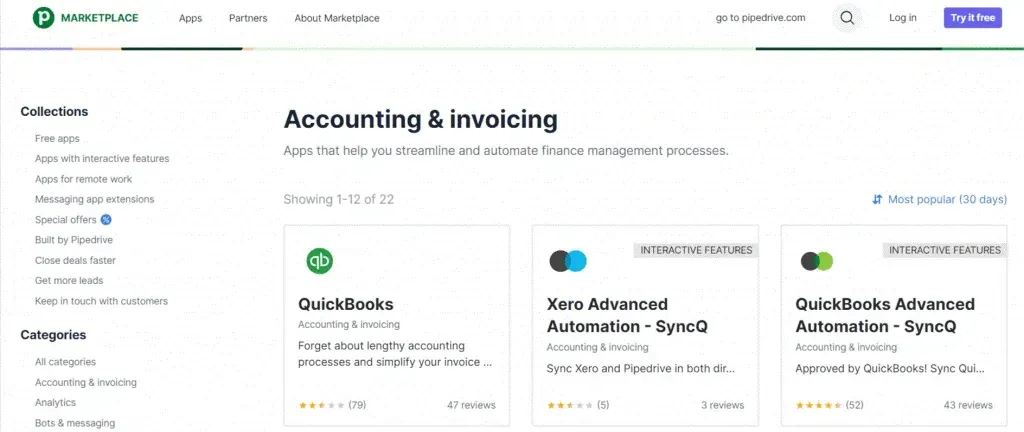
1. Go to Tools and Apps> Accounting & Invoicing in your Pipedrive marketplace account and select "QuickBooks."
2. You will be taken to the Pipedrive marketplace, where you can complete the installation flow and grant the app access to your account.
3. If you are not logged in to QuickBooks, you can log in or create a new account.
4. You will be prompted to select which QuickBooks company to use.
5. Configure your preferences for the Pipedrive fields that will populate your QuickBooks invoices. You can choose from the organization or person fields for the To, Address, Email, and Customer tax ID fields. You can also set the payment due date based on the invoice's issue date.
6. Click "Save" to save your integration preferences for your company's Pipedrive account.
How to Use Pipedrive QuickBooks Integration
Once you have connected Pipedrive and QuickBooks, you can start creating invoices from the deal detail view in Pipedrive. Here are the steps to do it:
1. Go to any deal in your pipeline and click on the "Create invoice" button on the right sidebar.
2. A pop-up window will appear where you can review and edit the invoice details. The To, Address, Email, Customer tax ID and Due date fields will be auto-populated based on your integration preferences. You can add or remove products or services, adjust quantities or prices, apply discounts or taxes, and add notes or terms.
3. Click "Create invoice" to send the invoice to your QuickBooks account. You will see a confirmation message that the invoice has been created successfully.
4. You can view the invoice details in both Pipedrive and QuickBooks. In Pipedrive, you can see the invoice number, amount, status, issue date, due date, and a link to view it in QuickBooks. You can see all the invoice details in QuickBooks and edit, print, email, or record payments.
Best Practices for Pipedrive QuickBooks Integration
To make the most of your Pipedrive QuickBooks integration, here are some best practices to follow:
Keep your contacts and products updated in both Pipedrive and QuickBooks. If you add or edit a contact or product in one tool, sync it with the other tool.
Use custom fields in Pipedrive to store additional information, such as customer tax IDs or payment terms, that you want to include in your invoices.
Use filters in Pipedrive to segment your deals by invoice status, amount, due date, or any other criteria. This can help you prioritize your follow-ups and collections.
Use reports and dashboards in Pipedrive and QuickBooks to monitor your sales performance and revenue forecasting. You can see metrics such as sales volume, conversion rate, average deal size, invoice amount, payment status, and overdue invoices.
Conclusion
Pipedrive QuickBooks integration is a powerful way to automate your invoicing process and improve sales efficiency. By connecting these two tools, you can create invoices from the deal detail view in Pipedrive and send them to your QuickBooks account without hassle. You can also track the status of your invoices in real time in Pipedrive and get paid faster.
If you want to take your QuickBooks integration to the next level, you can check out some of the solutions offered by SaasAnt. SaasAnt provides accounting automation solutions that let you sync data from different CRM and sales tools with your accounting software.
FAQs
How Do I Integrate Pipedrive with QuickBooks Online?
To integrate Pipedrive with QuickBooks Online:
Choose an Integration Tool: Select an integration platform such as Zapier, Integromat, or a native connector that supports Pipedrive and QuickBooks.
Sign in to Both Accounts: Log in to your Pipedrive and QuickBooks Online accounts. Ensure you have administrative access to both platforms.
Set Up the Integration: In your integration tool, locate the option to connect Pipedrive with QuickBooks. Authorize the tool to access your accounts.
Map Data Fields: Define how data should flow between the two systems. For example, you can automatically map deal information in Pipedrive to create invoices in QuickBooks Online.
Automate Workflows: Configure automation rules, such as creating an invoice in QuickBooks when a deal is marked as closed in Pipedrive.
Test the Integration: Once set up, test the connection by completing a transaction or creating an invoice in Pipedrive. Ensure it reflects in QuickBooks Online.
Monitor and Adjust: After confirming the connection works, regularly monitor the integration to ensure data syncs correctly and make adjustments if needed.
Can I Automate Invoice Creation between Pipedrive and QuickBooks?
Yes, by integrating Pipedrive with QuickBooks, you can automate invoice creation. This saves time by allowing your CRM to automatically generate invoices in QuickBooks Online based on deals closed in Pipedrive.
What Are the Benefits of Integrating Pipedrive with QuickBooks Online?
The integration between Pipedrive and QuickBooks Online helps streamline your business processes. It allows you to seamlessly manage customer data, create invoices, and track payments in real-time, automating manual tasks and improving overall efficiency.
How Do I Connect Pipedrive to QuickBooks for Seamless Invoice Management?
Use an integration tool that syncs both platforms to connect Pipedrive to QuickBooks for seamless invoice management. This connection helps automate invoice creation and payment tracking, allowing businesses to manage finances more effectively.
Can I Integrate Pipedrive and QuickBooks without Coding?
Yes, you can integrate Pipedrive and QuickBooks without coding using third-party platforms offering no-code integration solutions. These platforms allow you to incorporate both systems seamlessly and automate tasks like invoice creation and CRM updates.
How Does QuickBooks Integration with Pipedrive Help CRM Management?
QuickBooks integration with Pipedrive enhances CRM management by enabling real-time syncing of customer information, invoices, and payment statuses. It automates the data flow between your CRM and accounting software, reducing manual data entry and improving workflow efficiency.
What Steps Should I Follow to Create an Invoice in QuickBooks from Pipedrive?
Ensure both platforms are integrated to create an invoice in QuickBooks from Pipedrive. Afterward, when a deal is closed in Pipedrive, the integration automatically generates the corresponding invoice in QuickBooks Online, saving time and reducing manual effort.
Is it possible to Automate Invoicing and Payment Tracking with Pipedrive and QuickBooks?
Yes, by integrating Pipedrive with QuickBooks, you can automate invoicing and payment tracking. This integration allows the CRM to automatically push deal information to QuickBooks, where invoices are generated and payments are tracked seamlessly.
What Are the Best Tools for Pipedrive and QuickBooks Integration?
Several tools, including Zapier and Integromat, allow you to integrate Pipedrive and QuickBooks. These tools allow you to connect both systems, automating key tasks like invoice creation and CRM data synchronization.
How Does QuickBooks Enhance the Functionality of Pipedrive for Financial Management?
Integrating QuickBooks with Pipedrive enhances the CRM's functionality by allowing seamless financial management. Businesses can automate invoicing, track payments, and synchronize customer financial data between QuickBooks Online and Pipedrive, offering a unified view of sales and accounting processes.