How to Record and Reconcile Stripe Transactions in QuickBooks Online
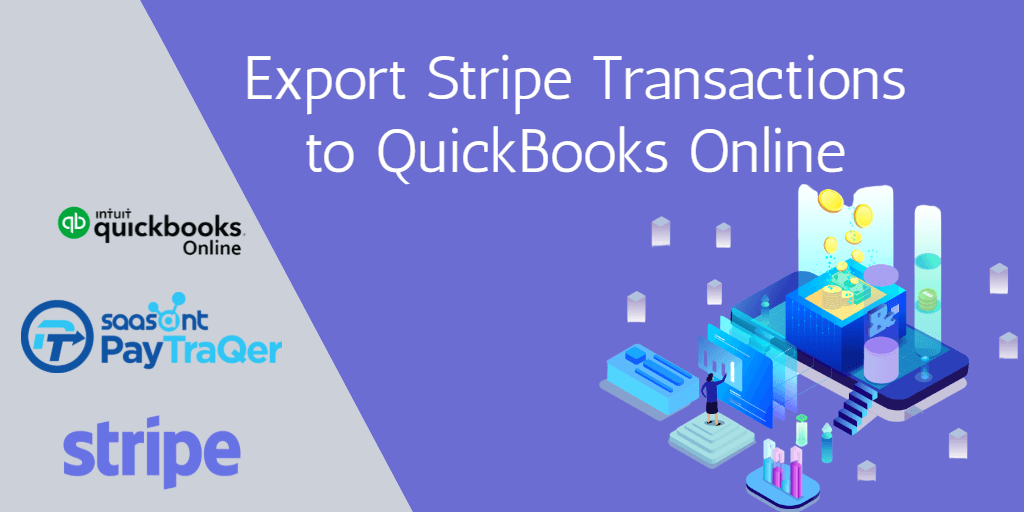
Manual bookkeeping is the most overexerting task in a small business owner’s day. We cannot expect all small business owners to be professional accountants. It is indeed the most boring and redundant task for business owners to handle on their own. And this hesitance leads to a cluttered reconciliation process, turning it into a nightmare.
We have heard you all. And that is why we have built an application that can put an end to manual laborious data entries. If you are a small business owner using Stripe and QuickBooks for your business transactions and accounting, this read is going to be a game-changer.
We will cover everything you need to know about QuickBooks and Stripe integration in this article.
Contents
What is the Need for Integration?
PayTraQer
How do I get PayTraQer?
What about the Previous Transactions?
Reconciling Stripe Payments
What is the Need for Integration?
If you are here, you must be using Stripe and QuickBooks for your small business accounting. Stripe is one of the most reliable payment systems across the globe and QuickBooks is the most endeared accounting software used by millions of small businesses. While both the applications that you use are hotshots in the respective domains, you might be wondering why you would need to integrate them.
The applications that you use might ease the way you get paid and efficiently keep tabs on your accounting and number crunching. While both these applications seem to make wonders individually, when you try to optimize these two applications, you might face a pain point. There is a gap between these applications. QuickBooks cannot fetch numbers from Stripe on its own. And Stripe too cannot send the transaction details into QuickBooks on its own. So, QuickBooks will wait until you feed some numbers into it to start the accounting process.
What usually happens here is, a person will manually sit and import each transaction into QuickBooks. He has to duplicate each value from each transaction for a pile of transactions each day. This process is very time consuming. Also, this manual entry process has a lot of room for errors.
Let us talk about the time it takes. In manual entries, it is held that a data entry professional can do upto 12000 to 15000 keystrokes per hour on average. So, let us say that it takes about 15 to 20 hours to feed 300 transactions from Stripe into QuickBooks. Think for a second, what happens when software is involved here. All these transactions can be imported in just seconds without any sweat.
Moreover, when software imports the data, it does all the interactions with Stripe and carries the data into QuickBooks automatically and accurately.
And what about the reconciliation part? With erroneous records, reconciliation is a real headache. And erroneous records may end up giving you big scoops of penalties during tax filing.
Do we really need this mess in QuickBooks and Stripe integration?
PayTraQer
We have heard all your cries and difficulties in manual entries. And here is the software that we have been talking about all this time in this article.
PayTraQer is an Intuit authorised number one user rated application that can sync countless Stripe transactions into QuickBooks Online automatically without any friction. PayTraQer can carry your transactions along with the customer, item, discount, refund, receipts and tax details from your Stripe account on its own. We also have an advanced customization option where you can frame your own rules and fine tune the data however you want into QuickBooks for easy accounting.
Plus, other advanced features like duplicate payment detection, multi-currency sync and more are available to make your accounting way easier than ever before.
How do I get PayTraQer?
You can get PayTraQer from the Intuit AppStore. Just type PayTraQer in the Intuit AppStore search bar and hit the Get App Now button. You do not have to pay to use PayTraQer for the first 30 days. Sign in with your QuickBooks credentials and connect to your Stripe account. Now, you can sync hundreds of Stripe transactions into QuickBooks automatically without doing the record-scratching any further.
What about the Previous Transactions?
After connecting your Stripe account to PayTraQer, you can see your previous Stripe transactions for the past 60 days automatically down-loaded to PayTraQer. You can sync them all with just a click of the Sync to QuickBooks button.
We have got you covered with the older transactions as well. Just click the Download Historic Transaction button and specify the date range. All the transactions that has happened within the given date range will be collected and imported to PayTraQer. You can sync them all by clicking the Sync to QuickBooks button.
Reconciling Stripe Payments
Here are the steps that you have to follow for a sweat-free reconciliation.
The first step in the reconciliation process is to prepare your records.
Create a bank account in QuickBooks named Stripe Bank Account, and use it only to record your Stripe transactions. Do not mix up your other transactions here or you may end up in a reconciliation disaster. And then upload your bank statement in QuickBooks or set up your bank feed. You can see the downloaded transactions in the bank review section.
Then the next step is to configure Stripe Sales, Fees, Expense and Payout settings with your Stripe bank account.
And then we come to the bank review section. you can see that the TRANSFER transactions of "Stripe Bank Account'' are matched against your deposits. These TRANSFER transactions won't be created if you have not enabled Payout processing in PayTraQer.
Click the "Match" link to accept the transactions.
You can also create TRANSFER transactions directly in the Bank Review screen if it is not available.
Now comes the real reconciliation process. Navigate to the Reconcile page. Specify your Ending Balance and Ending Date and click Start Reconciling to start the reconciliation process. QuickBooks automatically matches the transfers and deposits and marks the transactions as reconciled. Now your QuickBooks Stripe sales will be matched with your checking account.
Wrap Up
PayTraQer makes your bookkeeping and reconciliation easier than ever before by automating QuickBooks and Stripe sync. With PayTraQer you will have clean books all the time as it has zero tolerance for errors. With error-free books, you can have reconciliations in peace. So, do not hesitate to automate your bookkeeping with PayTraQer. Start exploring PayTraQer for a 30-day free trial. Feel free to ping us at support@saasant.com for any concerns.
If you want to know more about Stripe safety, Read - Is Stripe Safe?