QuickBooks Bookkeeping: 11 Most Frequently Asked Questions, Answered
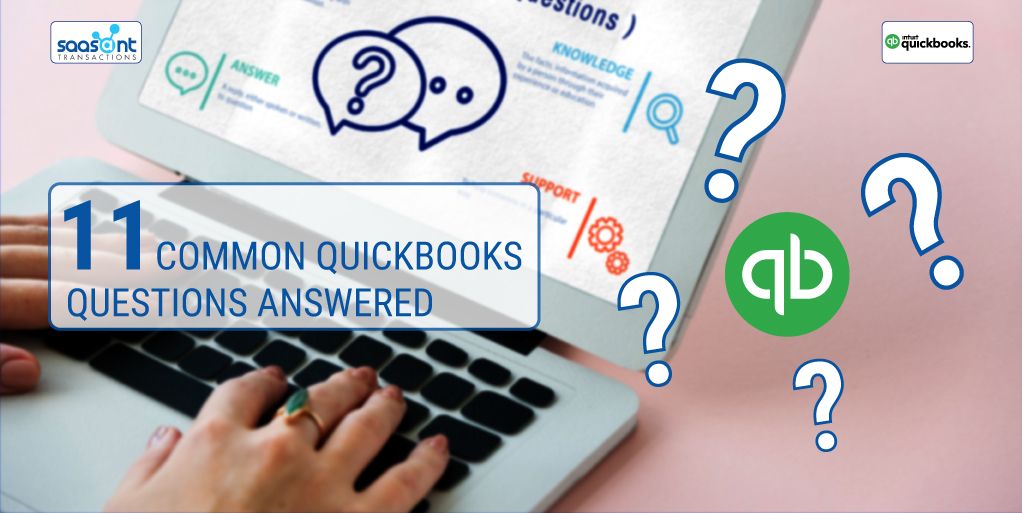
QuickBooks is a wholesome accounting package. It has been in the accounting industry for about the past four decades and has been able to meet the problems of bookkeeping and facilitate easy and accurate accounting with just a few clicks. Most people just scratch the surface of what it can really perform. But there will always be a question about what QuickBooks can do for your small business.
If you are here, you are either about to start your bookkeeping journey with QuickBooks or have been using QuickBooks for some while and have some itching questions. QuickBooks questions and their answers can help you open up new ways that can simplify your accounting.
We are here to help. In this post, we will discuss in plain terms the answers to the most frequently asked QuickBooks bookkeeping questions with better clarity.
Contents
What can QuickBooks do?
Can I set up multiple companies under one QuickBooks account?
Can I bulk import transactions from Excel into QuickBooks?
Can I automatically sync all my real-time sales into QuickBooks?
How secure is my data in QuickBooks?
Can I add a credit card account to QuickBooks feeds?
Can I give my company file’s access to my accountant?
Can I use QuickBooks from my mobile phone or tablet?
Does QuickBooks offer an annual subscription?
Can I migrate from QuickBooks Desktop to QuickBooks Online?
What happens to my data if I cancel my subscription?
More Questions about QuickBooks Bookkeeping? Here’s where to go
What can QuickBooks do?
Let’s start from scratch by discussing all QuickBooks features. This is for those who are new to QuickBooks and are about to unlock the potential accounting chores that QuickBooks can handle for their small business.
QuickBooks is the most adored cloud-based accounting solution. It helps you manage your business finances and accounting more efficiently and faster. With QuickBooks, you can create invoices, estimates, track your sales and business cash flow, manage your customers and suppliers, monitor your tax filing and tax returns, analyze your business performance, do budgeting and construct plans ahead.
Can I set up multiple companies under one QuickBooks account?
When you sign up for QuickBooks for the first time, a QuickBooks user account will be created. Using that user login credentials, you can set up multiple companies in QuickBooks. You don’t have to create separate accounts for each company.
You just need to select the ‘Already have an Intuit user ID’ option when you are asked to choose a plan. You can set up as many companies as you want under the same QuickBooks account.
Can I bulk import transactions from Excel into QuickBooks?
Of course, you can! Importing transactions one by one into QuickBooks manually must be painful. Even after investing time and effort into such arduous labour, we cannot be sure about the accuracy of the records all the time. When it comes to manual keying, there is always room for unintentionally errors, no matter how vigilant and experienced the data entry person may be. And erroneous records can pull up mismatches in your reconciliation process.
QuickBooks accommodates some trusted integration tools in the Intuit App Store to improve the way you use QuickBooks. SaasAnt Transactions is one such application with which you can bulk import, export and delete transactions in QuickBooks with just one click. You can try using these tools with a 30-day free trial for your QuickBooks bookkeeping.
Can I automatically sync all my real-time sales into QuickBooks?
Other than accounting what can QuickBooks do? Automatically syncing all your ongoing sales and transactions into QuickBooks is a great way to get your books updated and organized. You can sync transactions from your payment platforms or e-commerce sites into QuickBooks with an application called PayTraQer. PayTraQer captures your sales and transactions from your payment system or e-commerce site and seamlessly syncs them into QuickBooks as they happen.
While syncing the transactions, PayTraQer also carries the attached customer, item, refund, discount, tax and other information into QuickBooks. You don’t even have to open the application. As all the interactions happen within systems, you will get precise and intact numbers and perfectly balanced books all the time.
Honestly, your accountant will love working with this as he can work on analyzing the numbers rather than entering, verifying and re-doing them.
How secure is my data in QuickBooks?
QuickBooks has been in the industry for decades and small businesses and accounts love it not just for its speed and accuracy, but also for its data security. QuickBooks bookkeeping takes security seriously and ensures bank-level encryption of the users’ data. The data that you feed into QuickBooks is guarded and impregnable.
And you can set limits on the access and control of your data. You can assign access privileges and offer multiple permission levels to your employees, contractors and accountants and harness what they can see and do with your data. For instance, if you want your part-time contractor to enter her hours, but you don’t want her to see your balance sheet or bank feeds, you can regulate his access for those in QuickBooks.
Moreover, each person that you incorporate into your QuickBooks company will have a unique password so that no one can peek in without your consent.
Can I add a credit card account to QuickBooks feeds?
If you are a QuickBooks user for quite some time and want to know what Quickbooks can do? you would have linked your checking account to your QuickBooks bank feed. But some users wonder if they can add their credit card accounts to QuickBooks bank feeds. QuickBooks allows you to add as many bank accounts or credit cards as you need, regardless of the subscription plan you are into.
Can I give my company file’s access to my accountant?
Your accountant is your best work partner and sometimes your business mentor. You can invite your accountant to review your files in QuickBooks. When you send an invite link to your accountant, he/she can sign up for the QuickBooks Online for Accountants free of charge. By doing so, your accountant will have additional privileges and accountant specific tools to review and revise your numbers.
Here is how to invite your accountant.
Just sign in to your QuickBooks account.
Navigate to Settings > Manage users.
Select the Accounting firms tab.
Click Invite.
Type in your accountant’s information and click Save.
You can invite upto 2 to 3 accountants based on your subscription plan. You can remove your accountant under the same setting.
Can I use QuickBooks from my mobile phone or tablet?
You can access QuickBooks Online from any mobile phone, tablet or any other computer. The user experience is optimized for all android and iOS devices. QuickBooks can be used on any compatible browser on any computer as well. All it needs is a compatible browser and an active internet connection for better use.
Does QuickBooks offer an annual subscription?
No, QuickBooks does not offer any annual or quarterly subscriptions as of now. However, monthly subscriptions are simple and affordable.
Can I migrate from QuickBooks Desktop to QuickBooks Online?
Are you thinking about what QuickBooks can do? Yes, it can migrate data from QuickBooks Desktop to QuickBooks Online is simple and popularly recommended by QuickBooks as well. But you have to keep in mind that when you migrate from the desktop to the online version, some data is transferable and some are not.
You will have to manually re-enter some data into QuickBooks Online. Some migrated information has to be handled differently in QuickBooks Online and some information may need some adjustments.
What happens to my data if I cancel my subscription?
If you cancel your free trial within 30 days, QuickBooks will delete all your data immediately. With one click, all your data will be gone. So, think twice before you make the click.
But if you are into any of the paid subscription plans, QuickBooks offers you read-only access to all the data. You can log in and read all your data upto one year. After 365 days, QuickBooks permanently removes your data from its servers.
More Questions about QuickBooks Bookkeeping? Here’s where to go
If you still have some QuickBooks bookkeeping questions unanswered or want to know how a specific functionality works in QuickBooks, run to the QuickBooks Support portal. QuickBooks offers you a plethora of resources, video tutorials, blogs and online forums to help you. You can even take up some QuickBooks courses and webinars and learn every nook and corner of QuickBooks to make the most out of it.