How to Convert Estimate to Invoice in QuickBooks Online
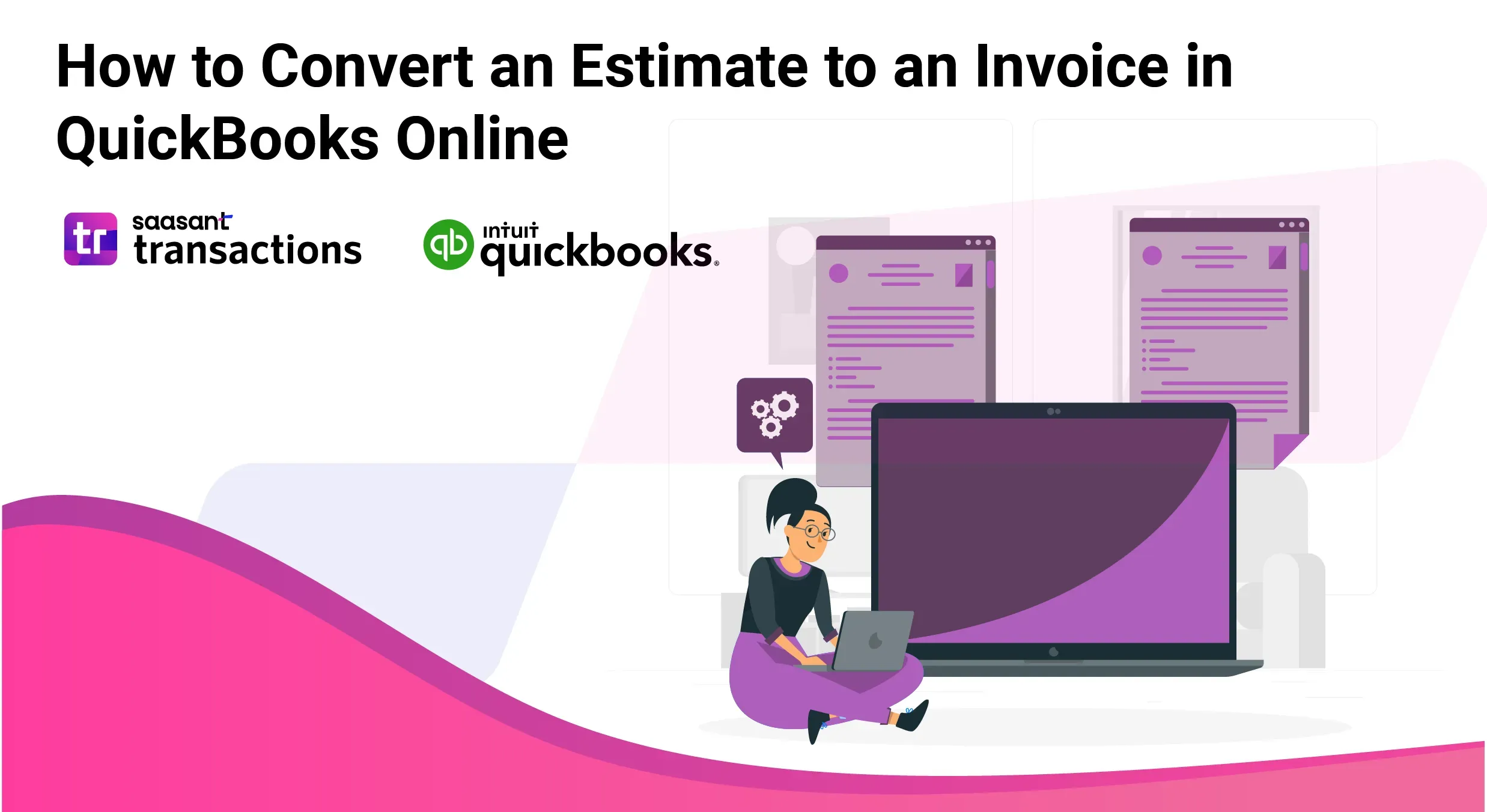
As a business owner, accurately managing estimates and invoices is crucial for maintaining a healthy cash flow. Estimates and invoices are essential to financial transactions as communication tools between businesses and their clients. In QuickBooks Online converting estimate to invoice is a simple process.
This step-by-step guide will walk you through how to convert an estimate to an invoice in QuickBooks Online.
What Is a Quickbooks Estimate?
A QuickBooks estimate is a document that serves as a formal quotation outlining the costs for goods or services a business provides to a client. It includes detailed information about the items or services, quantities, unit prices, and applicable taxes or discounts.
Estimates are crucial for setting clear expectations with clients about the cost of a project before any work begins. They help prevent misunderstandings and provide a basis for future invoicing once the job is completed. In QuickBooks Online, you can convert these estimates directly into invoices, thus ensuring consistency and accuracy in financial transactions.
How to Create an Estimate in QuickBooks Online
To create an estimate in QuickBooks Online, you must have an active QuickBooks account and follow the steps given below:
Step 1: Click on + New, then choose Estimate.
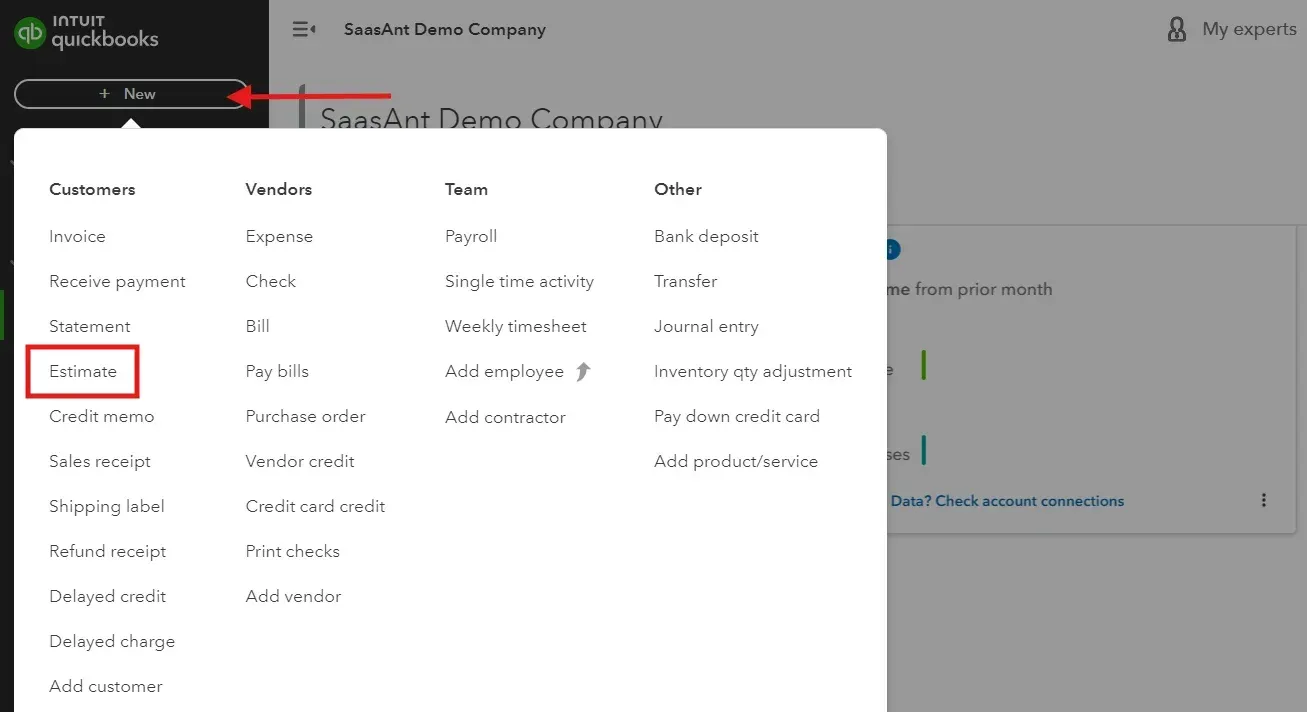
Step 2: Click + Add customer. Next, select a customer from the dropdown menu. To add a new customer, click +Add new, fill in the customer details, and click Save and Close.
Step 3: In the Product or Service field, use the dropdown menu to add products or services to the estimate. To introduce a new product or service, click + Add new, input the details, and click Save.
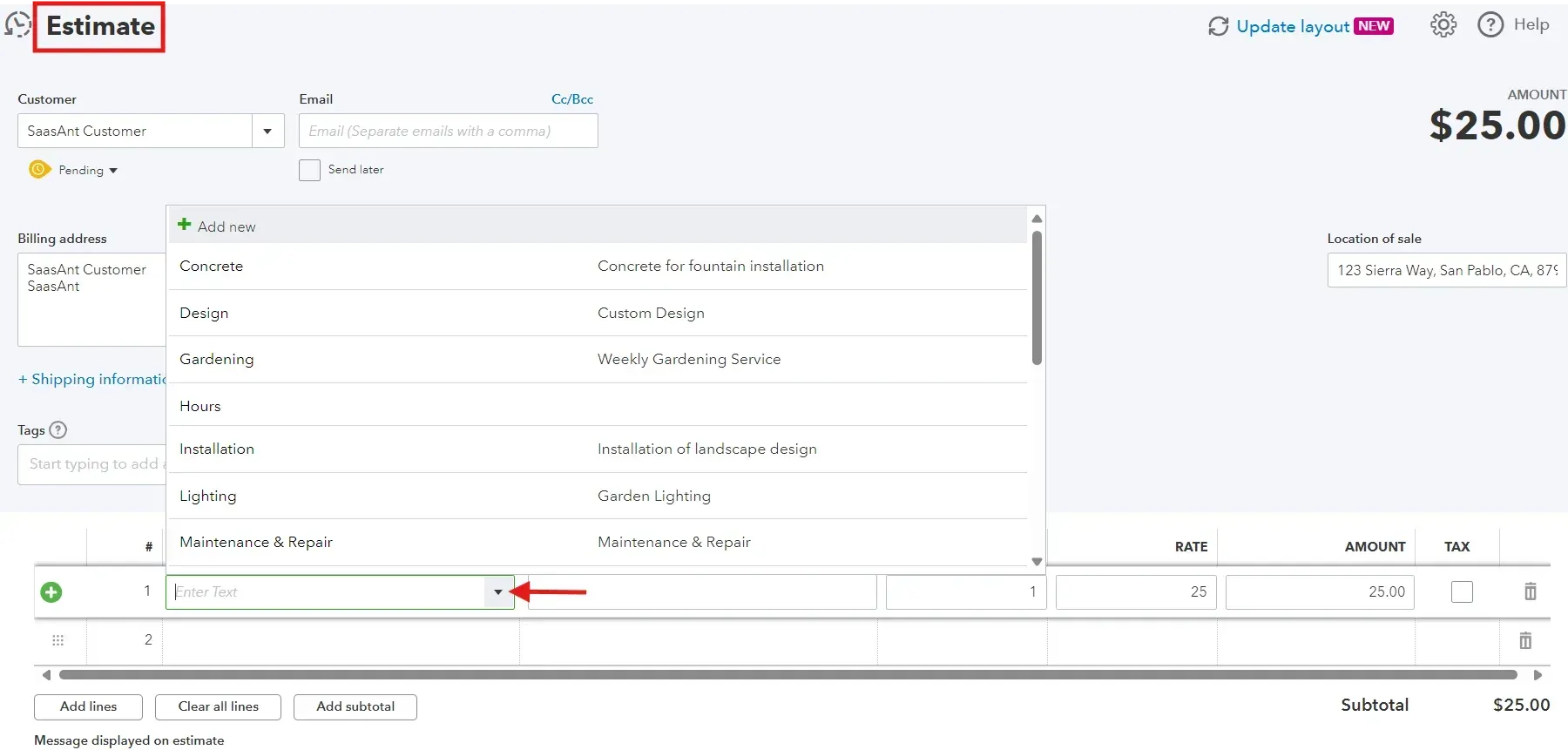
Step 4: If a rate for your product or service is pre-saved, it will automatically appear in the Amount column. Modify the quantity or amount as required.
Step 5: When everything is set, click ‘Save.’
Note: If you want to import bulk estimates into QuickBooks Online, use SaasAnt Transactions. It lets you easily import, modify, and export various transactions and lists in QuickBooks Online. When dealing with significant estimates, manually entering each can be time-consuming and prone to errors. SaasAnt Transactions eliminates this challenge by enabling bulk imports, ensuring accuracy and saving valuable time.
How to Convert an Estimate to an Invoice in QuickBooks Online?
You have successfully created an estimate. Now, to convert an estimate to an invoice in QuickBooks Online, follow the steps below:
Step 1: Navigate to Sales and then click on ‘Estimate.’
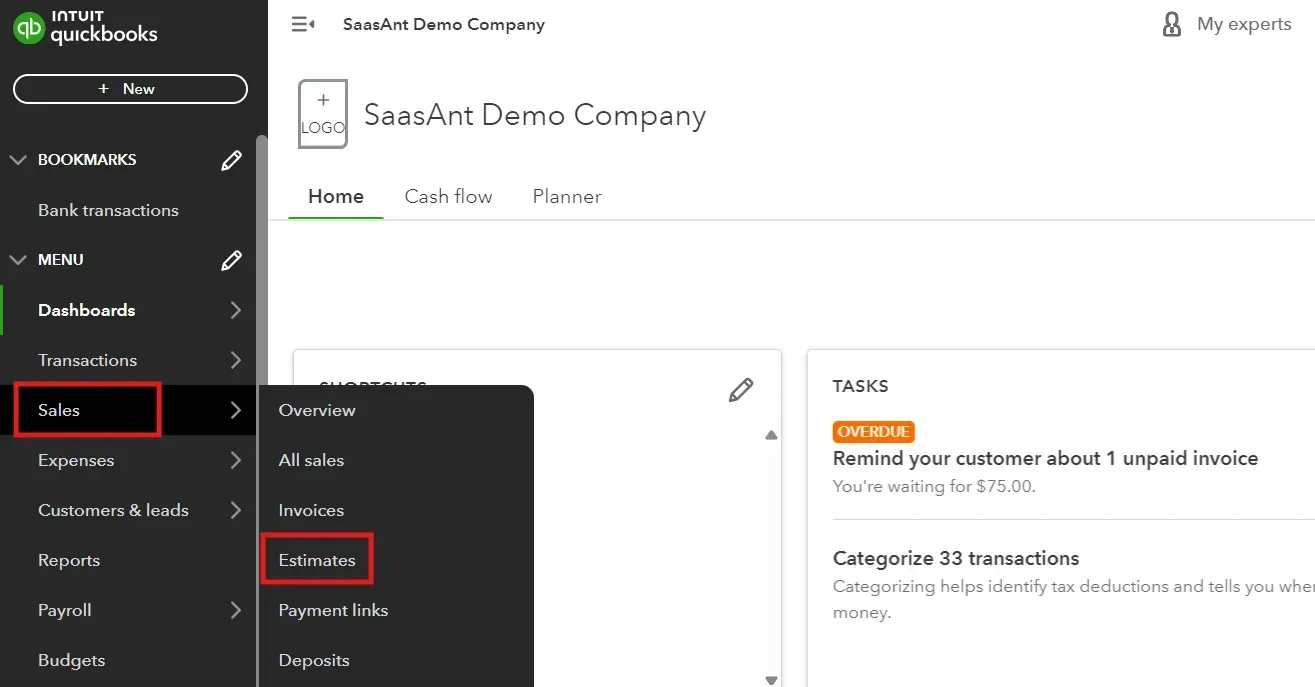
Step 2: Locate the estimate you wish to convert.
Step 3: If the estimate is marked as Rejected in the status column, it must be updated before conversion. To do so, click the dropdown arrow in the Action column and select ‘Mark accepted.’
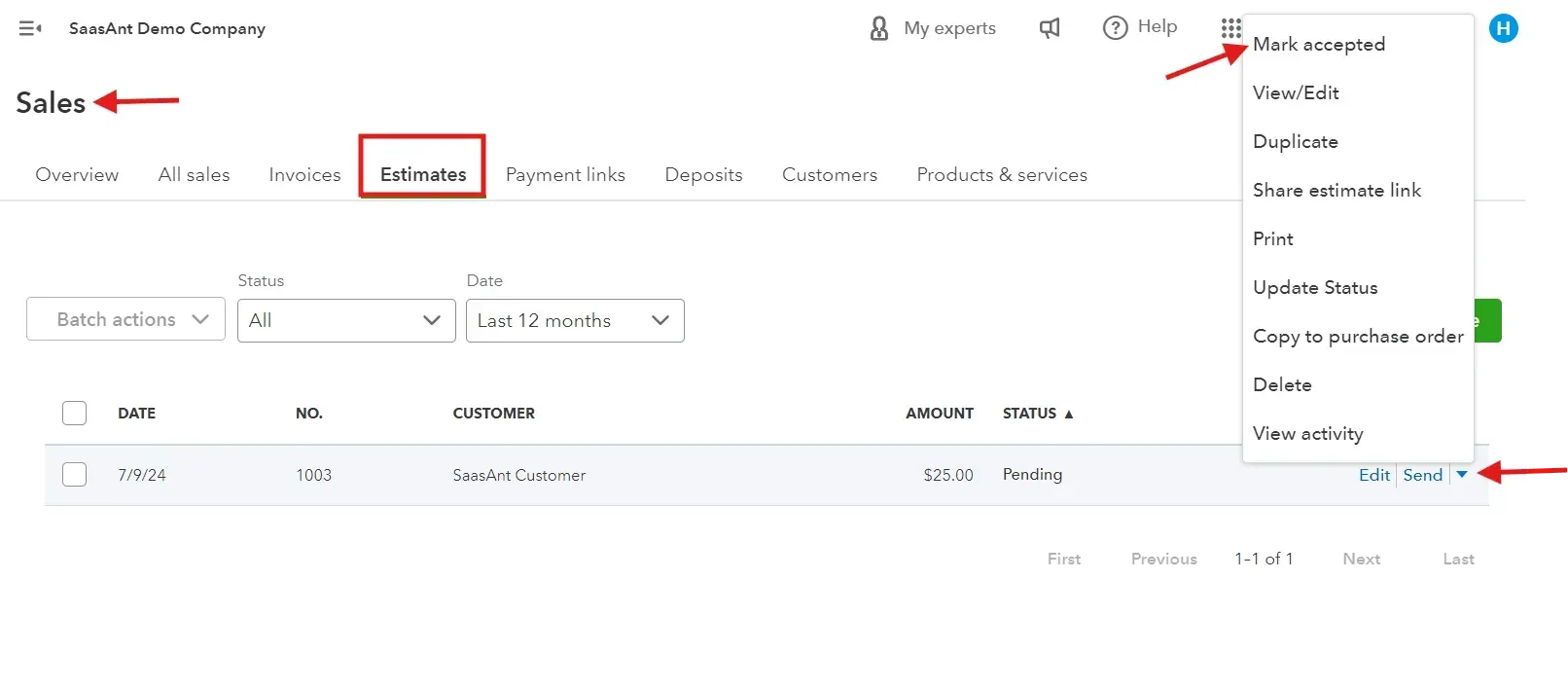
Step 4: In the Action column for the selected estimate, click Convert to Invoice.
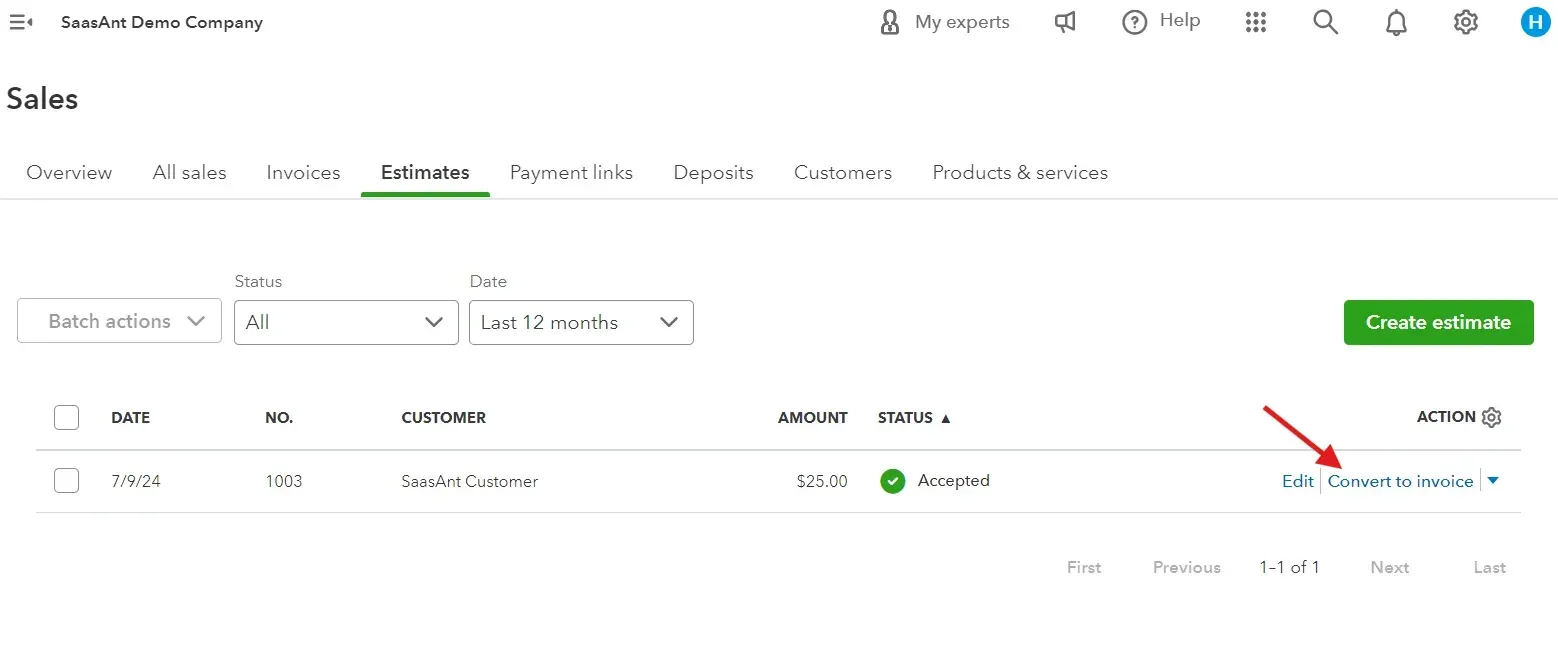
Step 5: Adjust the invoice details as necessary, and finally, click Save to complete the conversion.
Common Issues and Solutions
By understanding the common issues and their solutions, you can convert estimates to invoices more effectively in QuickBooks Online, ensuring accuracy and efficiency in your billing process.
Estimate Not Appearing in the List
Issue: Sometimes, users need help finding the estimate to convert to the 'All Sales' list.
Solution: Ensure the estimate has been saved correctly and is not marked as closed. You can use QuickBooks Online's search function to find the forecast by entering relevant details such as the customer's name or the estimated number.
Estimate Marked as Rejected
Issue: An estimate marked as 'Rejected' cannot be converted to an invoice.
Solution: Update the estimate's status. Go to the estimate details, select the dropdown in the Action column, choose Update status, and change it to 'Pending' or 'Accepted.'
Error When Updating Manually
Issue: Updating estimates manually into QuickBooks Online can cause many mistakes
Solution: Instead of manually updating the estimates, you can use SaasAnt Transactions to automate the process and avoid manual errors.
Missing Information on the Converted Invoice
Issue: Some details might need to be transferred correctly after converting an estimate to an invoice.
Solution: Before converting, double-check the estimate for accuracy. After conversion, manually add any missing information on the invoice before saving it.
Why Use Estimates in QuickBooks Online?
Here are five important benefits of using estimates in QuickBooks Online:
Enhanced Client Communication
Estimates provide a clear, detailed report of the costs associated with a project, helping to set expectations with the client. This transparency builds trust and can significantly improve client relationships.
Billing Process
QuickBooks Online allows users to convert estimates into invoices easily once approved. This simplifies the billing process, reduces errors, and ensures that invoices reflect the agreed-upon terms, leading to faster payments.
Improved Financial Planning
By creating estimates, businesses can better plan and manage their finances. Estimates allow businesses to preview upcoming expenses and income, helping them manage cash flow more effectively.
Accuracy in Budgeting and Cost Tracking
Estimates help businesses track project costs and budgets more accurately. Comparing estimated costs to actual costs can provide insights into financial management and help identify areas for cost optimization.
Increased Sales Conversions
Professional and accurate estimates can enhance a business’s credibility, making potential clients more likely to commit to a project. This can lead to higher conversion rates and increased revenue.
Related Articles:
How to Export Estimates in QuickBooks Online
How to Delete an Estimate in QuickBooks Online
How to Edit an Estimate in QuickBooks Online
Conclusion
Using estimates and invoices in QuickBooks Online is essential for maintaining transparent and effective client communication. Estimates set clear expectations regarding project costs and scope, helping manage client relationships and budgetary considerations. Following the best practices in creating and managing these financial documents is vital.
QuickBooks Online provides various tools that make converting estimates to invoices easier and tracking financial transactions accurately. Additionally, you can use SaasAnt Transactions to import hundreds of estimates from an Excel sheet to QuickBooks. This tool integrates effortlessly with QuickBooks Online, automating data entry and minimizing errors.
FAQs
How do I create an estimate in QuickBooks Online?
To create an estimate in QuickBooks Online, Click on ‘+’ and click on the 'Estimates' menu. Fill in the necessary details such as customer information, services or products, quantities, and prices, and finally, review and save your estimate.
Can I delete an estimate in QuickBooks Online?
Yes, you can delete an estimate in QuickBooks Online. Find the estimate you wish to delete under the 'Estimates' section, and select the '▼' option. From the dropdown menu, choose 'Delete' and confirm the deletion.
How do I edit an estimate in QuickBooks Online?
To edit an estimate in QuickBooks Online, go to the 'Estimates' section, select the estimate you want to modify, and click on it to open. Make changes to the customer details, services, or products, and then click 'Save' to update the estimate.
How do I send an estimate via email in QuickBooks Online?
To email an estimate, open the estimate you want to send and click on the 'Send' button. Enter the recipient's email address, adjust the email message as necessary, and then send the estimate directly from QuickBooks Online.
What is the difference between an estimate and an invoice in QuickBooks?
An estimate in QuickBooks is a non-binding document provided to a customer to outline potential services and costs before work begins. Once agreed upon, it becomes a basis for billing. An invoice, however, is a binding request for payment issued after services are completed or products are delivered, indicating the amount due from the customer.