Comprehensive Guide to Using QuickBooks Online Migration Tools
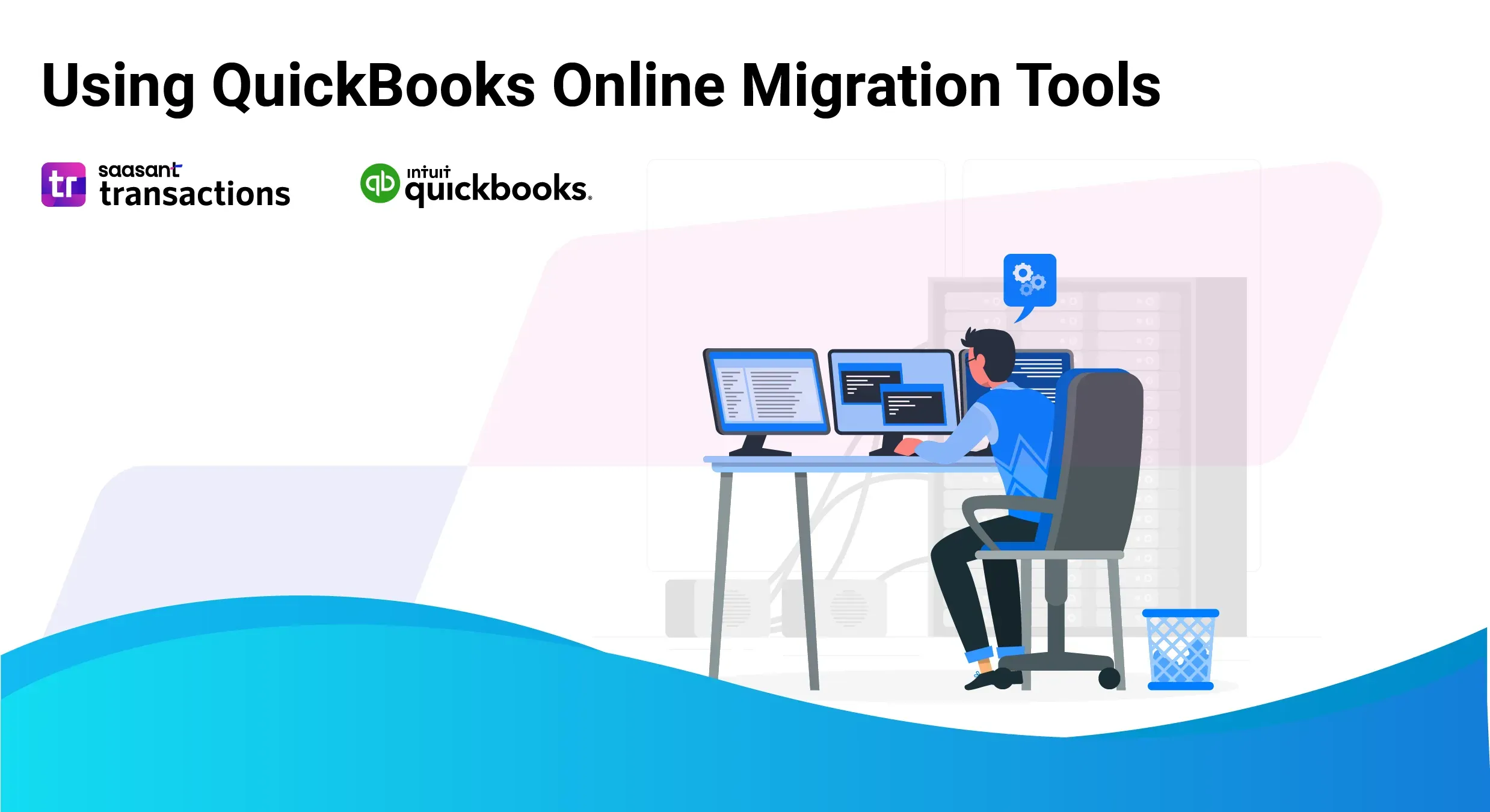
The digital landscape constantly evolves, and cloud technology has become an indispensable force driving this change. Businesses of all sizes across the globe are increasingly adopting cloud-based solutions for their operational needs. This trend extends to accounting software, with many QuickBooks Desktop users seeking to migrate their data to QuickBooks Online (QBO).
Why Migrate to QuickBooks Online?
While QuickBooks Desktop has long been a trusted accounting solution for businesses, QBO offers several compelling advantages that make it a future-proof choice:

Unparalleled Accessibility: Cloud-based access allows you and your team to securely access your financial data anytime, anywhere, from any internet-connected device. This fosters remote collaboration and eliminates the limitations of geographically dispersed teams or the need for physical servers.
Effortless Scalability: QBO seamlessly scales with your business growth. As your data volume increases and user needs evolve, QBO adapts effortlessly, accommodating your evolving accounting requirements.
Automatic Backups and Enhanced Security: Say goodbye to data loss worries. QBO automatically backs up your financial data in the cloud, ensuring its security and accessibility in case of hardware failure or unforeseen circumstances.
Streamlined Workflow with Automation: QBO empowers you to automate repetitive tasks such as data entry and bank reconciliation. This frees up valuable time for your accounting team to focus on strategic financial analysis and decision-making.
Improved Collaboration: Real-time access fosters seamless collaboration between your in-house accounting team, remote employees, and external advisors. This promotes transparency and streamlines communication around your financial health.
The Challenges of Manual Data Transfer
While migrating to QBO unlocks a multitude of benefits, the thought of transferring your financial data can be daunting. Transferring data between QuickBooks Desktop and QBO is a cumbersome and error-prone process. Here's why it's best to avoid this approach:
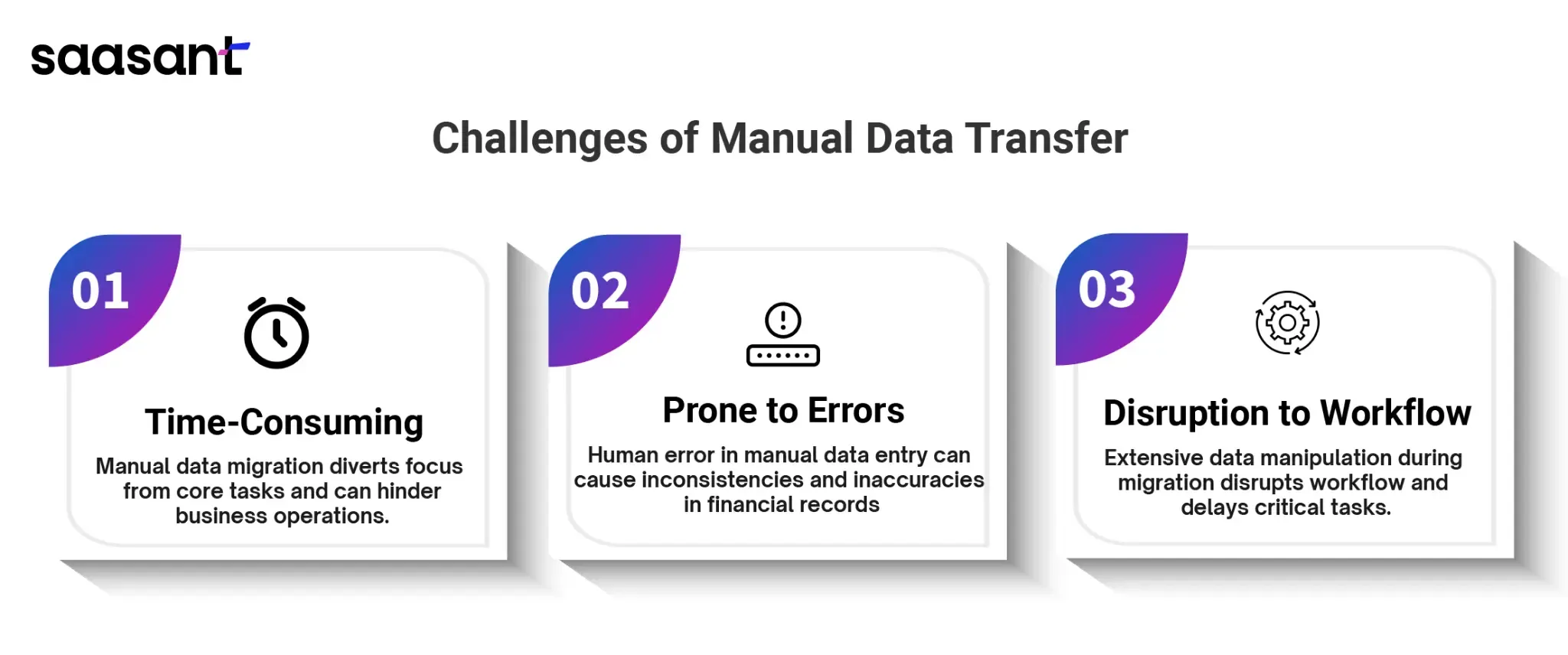
Time-Consuming: Manually migrating data can be incredibly time-consuming, diverting your focus from core accounting tasks and potentially hindering your business operations.
Prone to Errors: The risk of human error during manual data entry is significant. Even a minor mistake can lead to inconsistencies and inaccuracies in your financial records.
Disruption to Workflow: Manually migrating data often requires extensive data manipulation and cleaning, disrupting your ongoing accounting workflow and potentially delaying critical tasks.
Choosing the Right Migration Method for Your Business
Fortunately, QuickBooks offers a variety of migration methods to cater to your specific business needs and technical expertise. Here's a breakdown of the available options:
Intuit's Built-in Migration Tool: QuickBooks offers a user-friendly in-built tool for migrating data from QuickBooks Desktop to QBO. This option is excellent for businesses with straightforward accounting needs and limited data volume.
Third-Party Migration Services with Global Expertise: Professional third-party migration services are readily available for businesses with complex data structures, international operations, or requiring additional support. These services often specialize in global data migration, ensuring a smooth and secure transition for financial information.
Manual Data Import for Technically Adept Businesses: For businesses comfortable with data manipulation and possessing a solid understanding of data mapping and financial processes, manual data import using CSV files can be an option. However, this method is time-consuming and requires high technical expertise.
Factors to Consider When Choosing a Migration Tool
The choice between the internal migration tool and third-party services depends on several factors:
Data Complexity: If your data includes intricate custom fields, complex inventory management, or many historical transactions, consider the expertise offered by third-party services.
Technical Expertise: If your in-house team needs more experience with data migration or cloud-based accounting software, a third-party service can provide valuable guidance and support.
Budget: The internal migration tool is cost-effective, while third-party services typically incur additional fees.
Choosing the Right Tool for a Streamlined Migration
Choosing the right tool can significantly impact the ease and success of this transition. This section delves into Intuit's user-friendly built-in migration tool for QuickBooks Desktop, empowering you to decide your data transfer strategy.
Intuit's Built-in Migration Tool: Power Meets Simplicity
Intuit's built-in migration tool simplifies data migration for QuickBooks Desktop users. Designed with user experience in mind, it offers a smooth and efficient way to transfer essential financial information to a new environment.
Here's a breakdown of what the tool can help you migrate:
Customer Data: Maintain a positive customer experience by seamlessly migrating your customer list. This ensures a continuous sales and billing process without any disruption.
Vendor Information: Effortlessly transfer your vendor data, preserving your purchasing history and streamlining future transactions. There is no need to manually re-enter vendor details, saving you valuable time and minimizing errors.
Chart of Accounts: Migrate your existing chart of accounts, ensuring consistency in your financial structure and simplifying record-keeping. This eliminates the need to rebuild your entire account structure from scratch.
Historical Transactions: Move your historical transaction data for a complete financial picture. This facilitates accurate reporting and analysis, allowing you to make data-driven business decisions confidently.
Intuitive Interface for a Hassle-Free Migration
The user-friendliness of Intuit's built-in migration tool makes it a compelling choice for users of all technical backgrounds. The intuitive interface guides you through the process step-by-step with clear instructions. Even users with limited technical expertise can easily navigate the tool, minimizing the disruption to their daily operations.
Users can initiate and complete the migration process efficiently by following the on-screen prompts and providing the necessary details. This empowers even non-technical users to take control of their data transfer, reducing reliance on external IT support.
Compatibility Considerations for a Successful Migration
While Intuit's built-in tool offers a user-friendly solution, ensuring compatibility between your current and desired QuickBooks Desktop versions is crucial. Here are some steps to take before starting your migration:
Identify Your QuickBooks Desktop Version: Locate your current QuickBooks Desktop version number within the software. This information is typically found within the "Help" menu or program settings.
Consult Intuit's Resources: Visit the official website or knowledge base to access compatibility information for the built-in migration tool. You can search for guidance based on your current and desired QuickBooks Desktop versions.
Contact Intuit Support: If you encounter difficulties determining compatibility, Intuit's dedicated support team can assist you. Their representatives can help verify compatibility and answer any questions regarding the migration process.
Following these steps and ensuring compatibility, you can leverage Intuit's built-in migration tool for a streamlined and user-friendly data transfer experience. This empowers you to migrate your financial data confidently, ensuring a smooth transition from your QuickBooks Desktop to QuickBooks Online environment.
SaasAnt Transactions: Your Trusted Partner for Secure and Streamlined QuickBooks Online Migration
While migrating to QuickBooks Online offers numerous advantages, such as enhanced accessibility, improved collaboration, and real-time financial insights, securely transferring financial data from a previous system can be a cause for concern. This is where external migration tools like SaasAnt Transactions come to the rescue.
SaasAnt Transactions is a secure bridge facilitating a seamless transition from various platforms to QuickBooks Online. Equipped with a comprehensive suite of features designed to streamline the migration process, SaasAnt empowers businesses of all sizes to embrace the benefits of cloud accounting confidently.
Unveiling the Powerhouse Features of SaasAnt Transactions
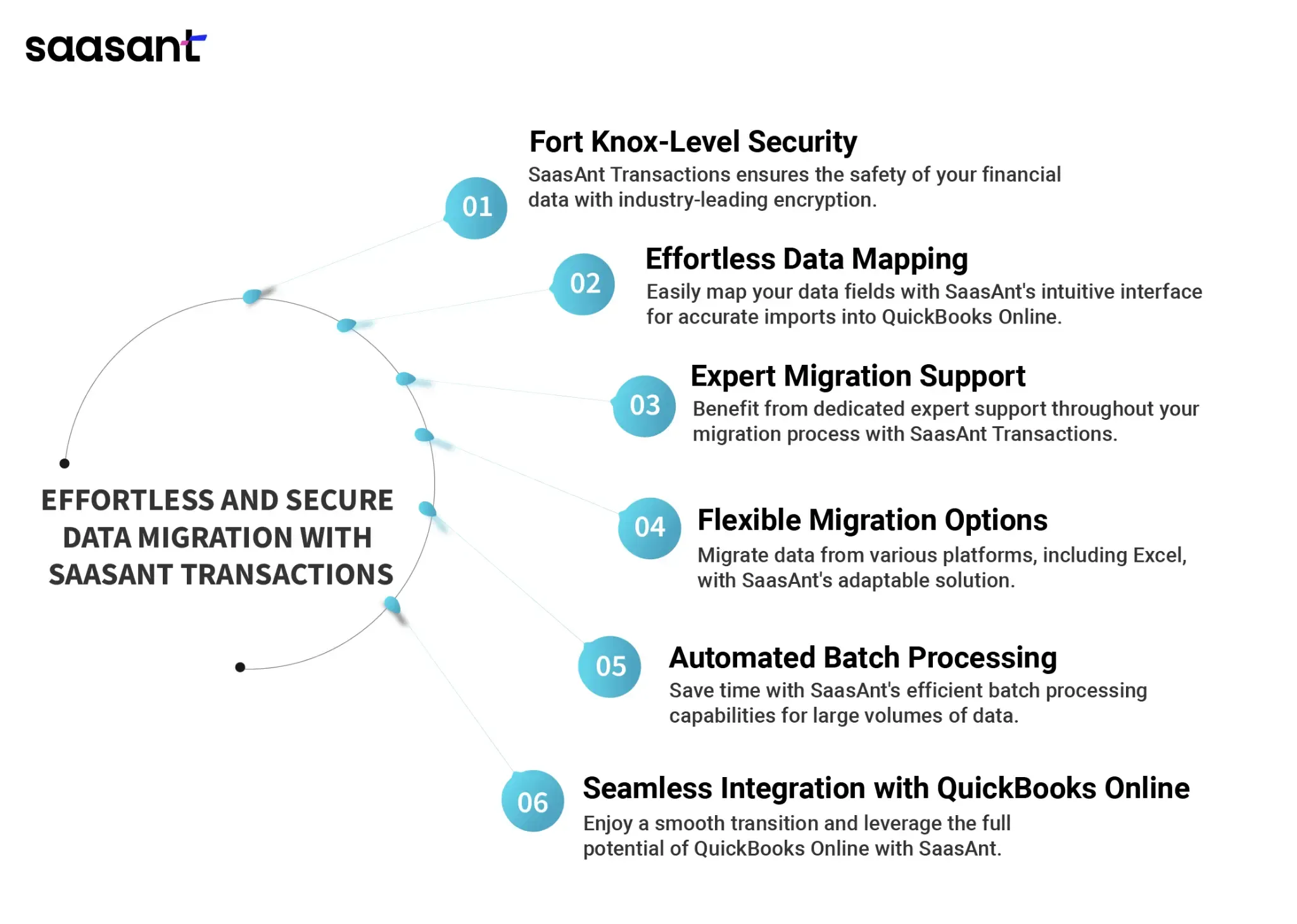 Fort Knox-Level Security: Migrating sensitive financial data requires absolute trust. SaasAnt Transactions prioritizes the safety of your information by employing industry-leading encryption methods. These robust safeguards ensure your data remains protected throughout migration, providing invaluable peace of mind during this critical transition.
Fort Knox-Level Security: Migrating sensitive financial data requires absolute trust. SaasAnt Transactions prioritizes the safety of your information by employing industry-leading encryption methods. These robust safeguards ensure your data remains protected throughout migration, providing invaluable peace of mind during this critical transition.
Effortless Data Mapping: Accurately mapping your data fields is paramount for a successful migration. SaasAnt Transactions tackles this challenge head-on with its intuitive and user-friendly interface. The software streamlines the data mapping process, allowing you to match your existing data fields with their corresponding counterparts in QuickBooks Online. This meticulous mapping ensures a clean and accurate import of your financial data, eliminating the risk of errors and inconsistencies.
Expert Migration Support at Your Fingertips: Migrating to a new accounting system can raise questions and uncertainties. SaasAnt Transactions understands this and provides unparalleled migration support. A team of knowledgeable experts can assist you throughout the process. Whether you encounter technical hurdles or require clarification on specific aspects of the migration, SaasAnt's support team is dedicated to addressing your concerns and ensuring a smooth transition.
Flexible Migration Options: SaasAnt Transactions caters to various migration scenarios. It integrates seamlessly with multiple platforms, including popular accounting software and Excel-based accounting. This flexibility empowers you to migrate your data from your preferred source, regardless of the format, ensuring a comprehensive and adaptable solution for your needs.
Automated Batch Processing: SaasAnt Transactions' robust batch processing capabilities streamline your migration process further. This feature allows you to import large volumes of data efficiently, saving you valuable time and resources. Whether you're migrating historical transactions or ongoing data feeds, SaasAnt's automated processing ensures a smooth and efficient transfer of your financial information.
Seamless Integration with QuickBooks Online: SaasAnt Transactions goes beyond simply transferring your data. It facilitates a seamless integration with QuickBooks Online. This ensures a smooth transition for your team, minimizes disruption to your workflows, and allows you to leverage the full potential of cloud accounting from day one.
Beyond Migration: The Long-Term Benefits of SaasAnt Transactions
By leveraging the capabilities of SaasAnt Transactions, businesses can experience a secure, streamlined, and efficient migration to QuickBooks Online. This empowers them to unlock the power of cloud accounting, fostering:
Reduced Manual Work: SaasAnt Transactions automates a significant portion of the migration process. This eliminates the need for manual data entry, an important source of errors during migration.
Data Validation: SaasAnt Transactions offers tools to identify and rectify inconsistencies or missing information in your QuickBooks Desktop data before migration. This ensures a smooth transition and minimizes the need for post-migration adjustments.
Support for Complex Data: SaasAnt Transactions can handle intricate data structures like multi-class accounts or custom fields, which manual migration methods might need help with. This guarantees a comprehensive transfer of your financial information.
Bulk Data Transfer: SaasAnt Transactions allows you to efficiently migrate large volumes of data. Whether it's thousands of transactions or extensive customer lists, SaasAnt handles it efficiently, saving you significant time and effort.
Faster Cloud Adoption: With SaasAnt Transactions, the migration process is streamlined, minimizing downtime for your business. This allows you to leverage the benefits of cloud accounting in QuickBooks Online quicker.
Simplified Workflow: SaasAnt Transactions offers a user-friendly interface that guides you through the migration steps. This eliminates the need for extensive technical expertise, making the process more accessible for businesses of all sizes.
Flexibility: SaasAnt Transactions provides options to customize the migration process to fit your needs. You can choose which data sets to migrate and how you want them mapped to the corresponding fields in QuickBooks Online.
By leveraging SaasAnt Transactions, businesses can unlock the full potential of cloud accounting, empowering them to make informed decisions, improve collaboration, and achieve tremendous financial success.
Ensuring a Smooth Data Transfer: Pre-Migration Checklist
Data Cleanliness is Key: The Pre-Migration Scrub Down
Transitioning to QuickBooks Online (QBO) is an exciting step towards streamlined accounting. But before you hit the migration button, take a moment to address the data residing in your QuickBooks Desktop (QBDT) file. Clean data is the foundation for a smooth migration and accurate financial reporting in QBO. Here's your pre-migration data cleaning checklist:
Reconcile Your Accounts Regularly: Consistency is vital. Regularly reconcile your bank and credit card statements with your QBDT records. This ensures your digital transactions match your bank balances, eliminating discrepancies and preventing errors during migration. Aim to reconcile at least monthly or more frequently for high-volume accounts.
Categorize Transactions with Precision: Imagine unpacking boxes without labels – that's what uncategorized transactions are like in QBO. Diligently categorize each transaction's nature (income, expense, etc.). This meticulous organization provides clear financial insights in QBO, allowing you to effortlessly track income streams, analyze spending habits, and make data-driven business decisions.
Become a Data Detective: Typos, duplicate entries, and other inaccuracies can wreak havoc during migration. Become a data detective and meticulously review your QBDT file for inconsistencies. Fix errors like misspelled vendor names, incorrect dates, or missing information. This proactive approach ensures a smooth data import into QBO and eliminates the need for post-migration data corrections.
By investing time in data cleaning, you'll streamline the migration process, save yourself time and frustration, and ensure the accuracy of your financial data in QBO.
Backup, Backup, Backup! – Your Safety Net for a Secure Migration
Before embarking on your migration journey to QBO, creating a backup of your precious QBDT file is an absolute necessity. Think of it as an insurance policy for your financial data. In the event of unforeseen complications during the migration process, having a backup allows you to revert to your original data, preventing potential data loss. Here's a breakdown of your backup options:
Local Backup: This is a familiar approach – saving a copy of your QBW file directly onto your computer's hard drive or an external storage device (like a USB flash drive or external hard drive). While convenient, local backups are susceptible to hardware failures or accidental data deletion.
Cloud Backup: Consider cloud storage services for a more secure and reliable solution. Intuit offers cloud backup options, and reputable third-party cloud storage providers are also available. Cloud backups provide the advantages of remote accessibility and protection against local hardware issues.
Choosing the proper backup method depends on your individual needs and comfort level. However, regardless of your chosen method, having a backup provides peace of mind and allows you to proceed confidently during the migration process.
Understanding Data Mapping: The Translator for Your Data Migration (if applicable)
Specific data migration tools utilize a process called data mapping. Think of it as a translator that bridges the gap between your QuickBooks Desktop data structure and the structure of Online. Data mapping matches corresponding data elements (e.g., customer accounts inventory items) in both systems, ensuring an accurate and efficient import of your information.
The relevance of data mapping depends on the specific migration tool you choose. Some tools have built-in mapping functionality, while others may require manual configuration. If your chosen tool requires data mapping, the software will typically guide you through the process during the setup phase. Feel free to consult the tool's documentation or customer support for further assistance.
By prioritizing data cleanliness, creating a backup, and understanding data mapping (if applicable), you're well on your way to a seamless and successful migration to QuickBooks Online.
Migrating Your Data with Confidence: A Step-by-Step Guide (Using Intuit's Built-in Tool)
QuickBooks Online (QBO) has emerged as a frontrunner, offering real-time data access, seamless collaboration, and automatic backups – all from the cloud. Intuit's built-in migration tool can ease the transition if you're a QuickBooks Desktop user contemplating this shift. This section delves deeper into the process, equipping you with the knowledge for a smooth and successful migration.
Pre-Migration Preparation: A Solid Foundation
Before embarking on the migration journey, ensure your data and environment are primed for a seamless transition. Here are key considerations:
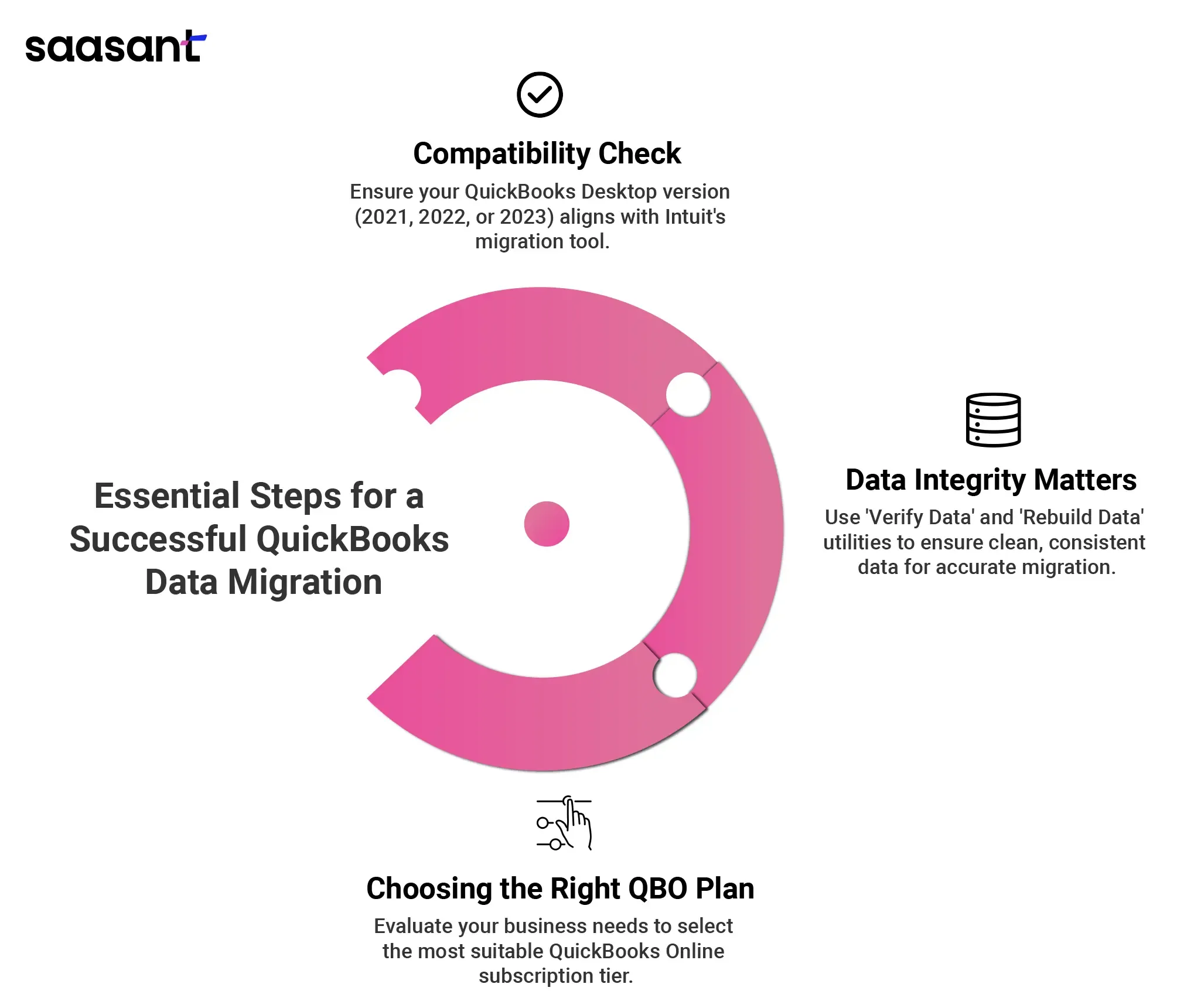
Compatibility Check: Verify that your QuickBooks Desktop version aligns with Intuit's migration tool. Ideally, aim for versions 2021, 2022, or 2023. Earlier versions require additional file preparation steps.
Data Integrity Matters: The accuracy of your migration hinges on clean data. Use QuickBooks Desktop's built-in ‘Verify Data’ and ‘Rebuild Data’ utilities to identify and rectify discrepancies. Inconsistent data can lead to errors and delays during the migration.
Choosing the Right QBO Plan: QuickBooks Online offers a variety of subscription tiers, from Simple Start to Advanced. Each caters to specific user quantities and functionalities. Carefully evaluate your business needs to select the plan best suits your requirements.
Step-by-Step Migration with Intuit's Tool: A User-Friendly Approach
You can leverage Intuit's migration tool after completing the pre-migration checks. Here's a detailed breakdown of the process:
Step 1: Launching the Export Tool
Within QuickBooks Desktop:
Navigate to the ‘Company’ menu and select ‘Export Company File to QuickBooks Online.’
Click ‘Get Started’ and log in using your Intuit account credentials.
Step 2: Selecting Your Destination
Click ‘Choose destination’ and enter your designated QuickBooks Online company.
If you intend to replace an existing QBO company, this is the stage to choose the appropriate one.
Step 3: Inventory Migration (Optional)
For businesses managing inventory within QuickBooks Desktop, you'll be prompted to include it during the migration. Specify your inventory data's desired ‘as-of date’ and confirm your selection.
Step 4: Data Transfer and Confirmation
Please review the data transfer summary carefully. To acknowledge the terms, enter ‘Agree’ in the designated field. Finally, click ‘Replace’ to initiate the migration process.
Post-Migration Tasks: Ensuring a Smooth Transition
The migration process continues after the data transfer. Here are crucial steps to ensure a seamless transition:
Data Verification: Once the migration is complete, meticulously verify the accuracy of your transferred data within QuickBooks Online. Reconcile accounts, scrutinize reports, and confirm that everything reflects your expectations. This step ensures data integrity and identifies any potential discrepancies that need rectification.
Exploring the QBO Interface: QuickBooks Online boasts a user-friendly interface, but it might differ slightly from the familiar layout of QuickBooks Desktop. Intuit provides comprehensive resources and tutorials to help you navigate the platform efficiently. Invest time in familiarizing yourself with the functionalities and features offered by QBO.
Migrating to QuickBooks Online: Understanding the Built-In Tool's Limitations
QuickBooks offers a built-in tool to streamline the migration process from QuickBooks Desktop to QuickBooks Online (QBO). While convenient, it's essential to understand the limitations before embarking on this digital shift. Here's a breakdown of critical areas to consider:
Data Transfer Constraints
File Size: QBO limits file size for uploads. Large QuickBooks Desktop files might require pre-migration data reduction techniques.
Data Selectivity: The tool migrates most data, but specific elements may not transfer seamlessly. This includes custom fields, progress invoices, and subtotals within descriptions.
Potential Data Integrity Issues
Data Discrepancies: Migration can introduce inconsistencies. It's crucial to thoroughly review your data in both environments to identify and rectify discrepancies.
Limited Customization Transfer
Templates & Settings: Custom templates, reports, and user preferences from QuickBooks Desktop might not translate directly to QBO. Be prepared to recreate these features within the online platform's capabilities.
Additional Considerations
Sales Tax Payments: Migrated sales tax payments might need to align with QBO's filing structure. Consider deleting them and recreating them within the QBO Sales Tax Center.
Weighing Your Options: A Side-by-Side Comparison of Intuit's Built-in Tool vs. SaasAnt Transactions
Migrating financial data can be daunting. Choosing the right tool can streamline the process and ensure accuracy. This table compares two popular options: Intuit's built-in data migration tool and SaasAnt Transactions.
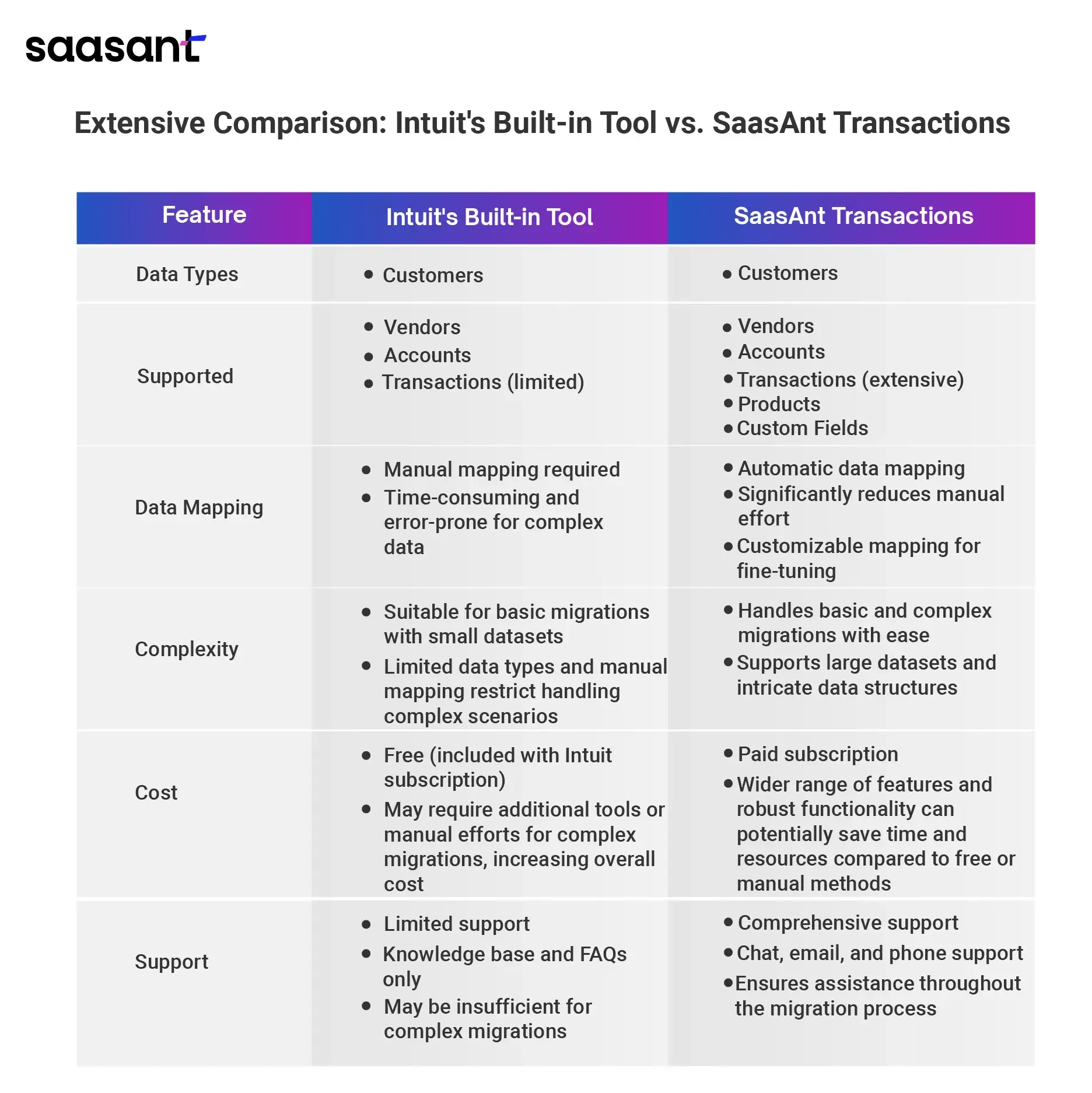
Getting the Most Out of QuickBooks Online: Beyond Migration
To unlock the full potential of QBO and streamline your finances, here's a comprehensive guide that will equip you with the knowledge to:
Verify data accuracy and ensure your financial records are pristine.
Explore advanced QBO features that go beyond the capabilities of the desktop version.
Access ongoing support resources to keep you thriving with QBO, regardless of location.
Verifying Data Accuracy: The Foundation of Informed Decisions
Data accuracy is paramount in any accounting system. After any migration, discrepancies can occur. Here's how to ensure your QBO data reflects reality:
Reconcile Accounts: Match your bank statements with your QBO transactions line by line. This meticulous process identifies any missing or inaccurate data.
Review Customer and Vendor Information: Double-check contact details, addresses, and tax information for customers and vendors to avoid delays and ensure accurate payments.
Scrutinize Inventory Levels (if applicable): Ensure your QBO reflects the correct stock levels for businesses managing inventory after migration. Conduct a physical inventory count if necessary.
Run Reports and Analyze Trends: Utilize QBO's reporting features to generate reports like balance sheets and income statements. Analyze trends and identify any inconsistencies that might indicate data migration errors.
Taking the time for a thorough data review protects the integrity of your financial records and ensures you're making informed business decisions based on accurate data.
Exploring Advanced QBO Features: A World Beyond the Desktop
While your familiar desktop version served you well, QBO offers a plethora of advanced functionalities designed to streamline your financial management. Here are some game-changers you might not have encountered before:
Enhanced Collaboration: QBO facilitates real-time collaboration with your accountant or bookkeeper. Share your financial data securely, fostering better communication and streamlined workflows. Imagine sharing reports and collaborating on tax filings seamlessly from anywhere.
Automated Workflows: Save precious time by automating repetitive tasks. Schedule automatic invoice sending and bill payments and generate reports at regular intervals. Free yourself from mundane chores and focus on strategic growth initiatives.
Customizable Dashboards: Personalize your QBO dashboard with key performance indicators (KPIs) that matter most to your business. You can gain real-time insights into your financial health at a glance, allowing you to make data-driven decisions quickly.
Mobile Accessibility: The user-friendly QBO mobile app grants you financial control. Approve invoices, categorize expenses, and monitor cash flow – all from your smartphone or tablet. This flexibility empowers you to manage your finances anytime, anywhere.
Inventory Management (if applicable): With QBO's advanced capabilities, you can view your inventory levels comprehensively. Track stock movements, set reorder points, and generate reports to optimize inventory control and prevent stockouts.
These are just a few powerful features waiting to be explored in QBO. Familiarize yourself with these functionalities to discover how they can significantly improve your financial management processes.
Ongoing Support Resources: Your Questions Answered
Intuit, the makers of QBO, understands the importance of ongoing support. They offer a wealth of resources to ensure your success, no matter where you are in the world:
Intuit Knowledge Base: This comprehensive online library is your one-stop shop for step-by-step guides, tutorials, and troubleshooting solutions. Find answers to specific questions, learn new skills, and delve deeper into QBO's functionalities.
QuickBooks Community Forum: Connect with a global community of QBO users and accounting professionals. Share experiences, ask questions, and gain valuable insights from a network of experts. This vibrant forum fosters collaboration and can provide solutions to even the most complex challenges.
Live Chat and Phone Support: For more personalized assistance, Intuit offers live chat and phone support options. Connect with a QBO specialist for real-time guidance and troubleshooting assistance.
By utilizing these resources, you'll have a support system at your fingertips, ensuring you can confidently navigate QBO and maximize its potential.
Note: QBO is a constantly evolving platform. Stay updated on the latest features and functionalities to optimize your financial management experience continuously.
Wrap Up
Migrating to QuickBooks Online (QBO) unlocks a treasure trove of benefits for businesses of all sizes and across the globe. By leveraging cloud technology, QBO empowers you to streamline your accounting processes, foster seamless collaboration, and gain real-time financial insights – all while ensuring the security and accessibility of your data.
This comprehensive guide has equipped you with the knowledge to navigate the migration process confidently. Whether you utilize Intuit's built-in tool for basic migrations or explore the robust features of external services like SaasAnt Transactions for complex data structures, you'll be well-positioned to make an informed decision that aligns with your specific needs.
Remember, a successful migration hinges on meticulous data preparation. By prioritizing data cleaning and creating a secure backup, you'll lay the foundation for a smooth transition and ensure the integrity of your financial records within QBO.
Beyond migration, QBO offers a world of possibilities to revolutionize financial management. Leverage the power of real-time collaboration, explore the automation potential to free up valuable time, and gain a holistic view of your business health through customizable dashboards. The user-friendly mobile app empowers you to manage your finances on the go, fostering greater agility and control.
As you embark on your QBO journey, remember that Intuit provides a wealth of resources to ensure your success. Explore their comprehensive knowledge base, connect with a global community of users through the QuickBooks Community Forum, or seek personalized assistance via live chat and phone support options.
By embracing the power of QBO, you'll be well-equipped to navigate the ever-evolving financial landscape. With cloud accounting's future-proof capabilities, you can make informed decisions, optimize your workflows, and unlock your business's full potential.
FAQs
What Is QuickBooks Online, and How Does It Differ from QuickBooks Desktop?
QuickBooks Online is a cloud-based accounting software that allows users to access their financial data from any internet-connected device, offering flexibility and convenience. Unlike QuickBooks Desktop, installed on a local computer and accessed from a single location, QuickBooks Online provides automatic backups, real-time collaboration, and seamless integration with various third-party apps. This cloud-based solution also eliminates the need for manual updates, as the software is updated automatically by Intuit.
How Can I Migrate My Company File from QuickBooks Desktop to QuickBooks Online?
To migrate your company file from QuickBooks Desktop to QuickBooks Online, follow these steps:
Ensure your QuickBooks Desktop software is up-to-date.
Log in to your QuickBooks Online account.
Navigate to the ‘Gear’ icon and select ‘Import Data.’
Choose ‘QuickBooks Desktop’ from the options.
Follow the on-screen instructions to upload your QuickBooks Desktop company file.
Verify the data once the migration is complete to ensure all information has been accurately transferred.
Is There a Batch Migration Tool Available for Accountants?
Yes, batch migration tools are available for accountants, and SaasAnt Transactions is a strong option for migrating data into QuickBooks Online.
Here's what makes SaasAnt Transactions a valuable tool for batch migration:
Streamlined Batch Uploads: Import large datasets like invoices, bills, and bank transactions in bulk from Excel, CSV, or other supported formats. This eliminates the need for time-consuming manual entry.
Template Advantage: Utilize SaasAnt Transactions’ pre-built templates designed specifically for different transaction types in QuickBooks. These templates ensure your data aligns with QuickBooks' structure for a smooth import. You can even create custom templates if needed.
Error Detection and Prevention: SaasAnt identifies any errors or inconsistencies in your data file before import. This proactive approach helps you fix any issues and prevents failed migrations that could disrupt your workflow.
Note: While SaasAnt Transactions excels at handling these formats, it's important to note that it primarily supports data in Excel, CSV, IIF, and Text formats. If your data is in another format, you might need to convert it before using SaasAnt Transactions.
What Types of Data Can Be Moved to QuickBooks Online Using the SaasAnt Transactions Tool?
SaasAnt Transactions can move various types of data, including:
Chart of Accounts
Customer and Vendor Information
Time Tracking Data
Invoices and Bills
Bank Transactions
Company Files
This comprehensive data transfer ensures that all your critical accounting information is preserved during the migration.
Can I Move My QuickBooks Desktop Data Using the Mac Version?
Yes, users of QuickBooks Desktop for Mac can migrate their data to QuickBooks Online. Ensure that you have the latest version of QuickBooks Desktop for Mac. Follow these steps:
Open your company file in QuickBooks Desktop for Mac.
Choose ‘File’ > ‘Export’ > ‘To QuickBooks Online.’
Sign in to your QuickBooks Online account and follow the prompts to complete the export process.
What Should I Do If I Encounter Issues during the Migration Process?
If you experience issues during the migration process, you can:
Visit the QuickBooks Online help section for troubleshooting guides.
Contact QuickBooks support for personalized assistance.
Consult the QuickBooks Community forums for advice from other users who have undergone the migration process.
What Is QuickBooks Enterprise, and Can I Migrate Data from It to QuickBooks Online?
QuickBooks Enterprise is an advanced version of QuickBooks designed for larger businesses with more complex accounting needs. You can migrate data from QuickBooks Enterprise to QuickBooks Online using the same tool. This includes data such as:
Chart of Accounts
Customers and Vendors
Financial Reports
Sales and Purchase Orders
Ensure you have the latest version of QuickBooks Enterprise before starting the migration process.
How Long Does the Migration Process Take?
The duration of the migration process depends on several factors, including the size of your QuickBooks Desktop file and the amount of data being transferred. Typically, the process can take a few hours to a few days. To avoid disrupting your workflow, it is recommended that migration be performed during non-business hours.
Are There Any Costs Associated with Migrating from QuickBooks Desktop to QuickBooks Online?
The migration tool itself is free to use. However, you will need an active subscription to QuickBooks Online, which offers various pricing plans depending on your business needs. Each plan provides different features and capabilities, so choose the one that best fits your requirements.
What Versions of QuickBooks Desktop Are Eligible for Migration to Quickbooks Online?
Most versions of QuickBooks Desktop, including QuickBooks Desktop Pro, Premier, Enterprise, Mac, and Windows, are eligible for migration to QuickBooks Online. Ensure your QuickBooks Desktop software is up-to-date before initiating the migration.
How Do I Access My Data after Migrating to QuickBooks Online?
Once the migration is complete, you can access your data by logging into your QuickBooks Online account from any internet-connected device. QuickBooks Online provides a user-friendly interface that allows you to:
View and edit financial transactions
Generate reports
Manage customers and vendors
Process payroll
Integrate with various apps for enhanced functionality
What Are the Benefits of Migrating to Quickbooks Online (Qbo) from Quickbooks Desktop?
Unparalleled Accessibility: You can access your financial data securely from anywhere, anytime, on any internet-connected device. This empowers remote collaboration and eliminates geographical limitations.
Effortless Scalability: QBO seamlessly adapts to your growing business. As your data volume increases and user needs evolve, QBO scales effortlessly to accommodate your evolving accounting requirements.
Automatic Backups and Enhanced Security: Say goodbye to data loss worries. QBO automatically backs up your financial data in the cloud, ensuring its security and accessibility in case of hardware failure or unforeseen circumstances.
Streamlined Workflow with Automation: QBO empowers you to automate repetitive tasks such as data entry and bank reconciliation, freeing valuable time for strategic financial analysis and decision-making.
Improved Collaboration: Real-time access fosters seamless collaboration between your in-house accounting team, remote employees, and external advisors. This transparency strengthens communication and streamlines financial health management.
Should I Migrate to Quickbooks Online?
If you want a more accessible, scalable, and secure accounting solution, migrating to QuickBooks Online is a good option. When deciding, consider the complexity of your data and your needs for features like custom fields or integrations.
What Is the Difference between Intuit’s Built-in Migration Tool and Third-Party Migration Services?
Intuit's built-in tool is an accessible and user-friendly option for migrating primary data from QuickBooks Desktop to QuickBooks Online. However, it may not be suitable for complex data structures or large datasets.
Third-party migration services like SaasAnt Transactions offer a more comprehensive range of features and support but typically come at an additional cost. SaasAnt Transactions can be helpful for businesses with complex data or those who need assistance with the migration process.