Seamlessly Integrate Contractor Foreman with QuickBooks: A Step-by-Step Guide
Managing finances as a contractor can feel overwhelming, especially when managing project details and accounting tasks. That’s where tools like Contractor Foreman and QuickBooks come in. In this blog, we will walk through downloading data from Contractor Foreman and importing it into QuickBooks using SaasAnt Transactions. Let’s make your workflow easier!
Note: We’ll use the ‘Invoices’ entity as an example in this blog.
Quick Instructions for Integrating Contractor Foreman and QuickBooks
Step 1: Log in to Contractor Foreman
Step 2: Export invoices from the Contractor Foreman
Step 3: Log in to QuickBooks and connect SaasAnt Transactions
Step 4: Import Invoices into QuickBooks using SaasAnt Transactions
Step 5: After importing, check for errors and, if any, resolve them.
Exporting Invoices from Contractor Foreman
Getting started with exporting your data from Contractor Foreman is simple. Follow these steps to ensure you’re prepared for the import process:
Step 1: Log in to Contractor Foreman:
Open your account and go to the Invoices section. Here, you’ll find all your billing data.
Step 2: Filter Your Data:
Decide which invoices you want to export. Use the filtering options to select a specific project, time range, or client.
Step 3: Export Your Invoices:
Click on the export button (usually labeled 'Export' or 'Download'). For compatibility with SaasAnt Transactions, choose CSV/ Excel as the file format. Save the file to your computer, and you’re ready for the next step.
Importing Invoices into QuickBooks Using SaasAnt Transactions
Once you’ve exported your data, it’s time to bring it into QuickBooks. SaasAnt Transactions makes this process smooth and efficient. Here’s a detailed guide:
Step 1: Log in to SaasAnt Transactions
Sign in to your SaasAnt account and navigate to the dashboard. Select the 'Import' option to start uploading your file.
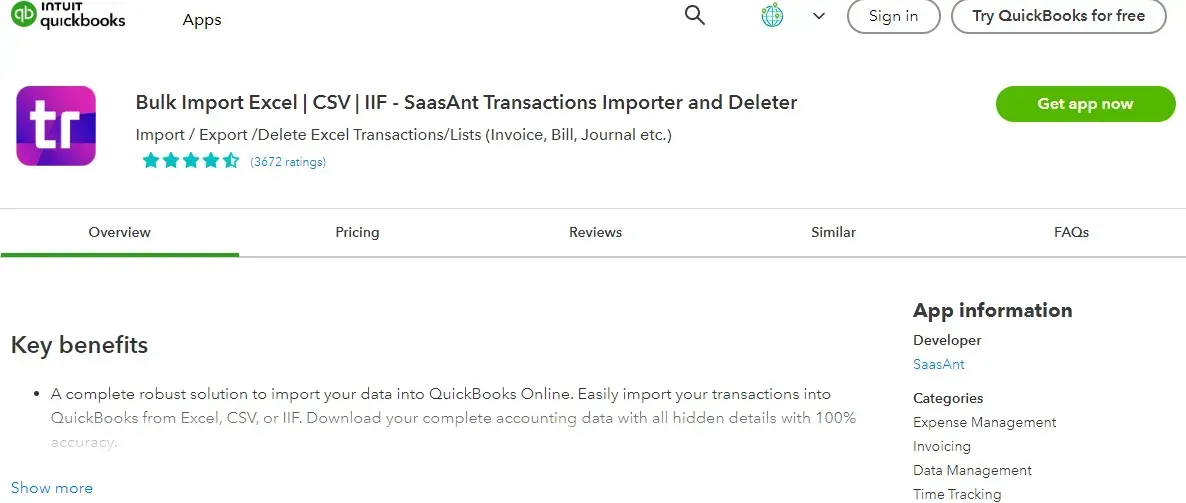
Step 2: Upload Your File
Click the 'Choose File' button and select the CSV/ Excel file you exported from Contractor Foreman. Once uploaded, proceed to the mapping step.
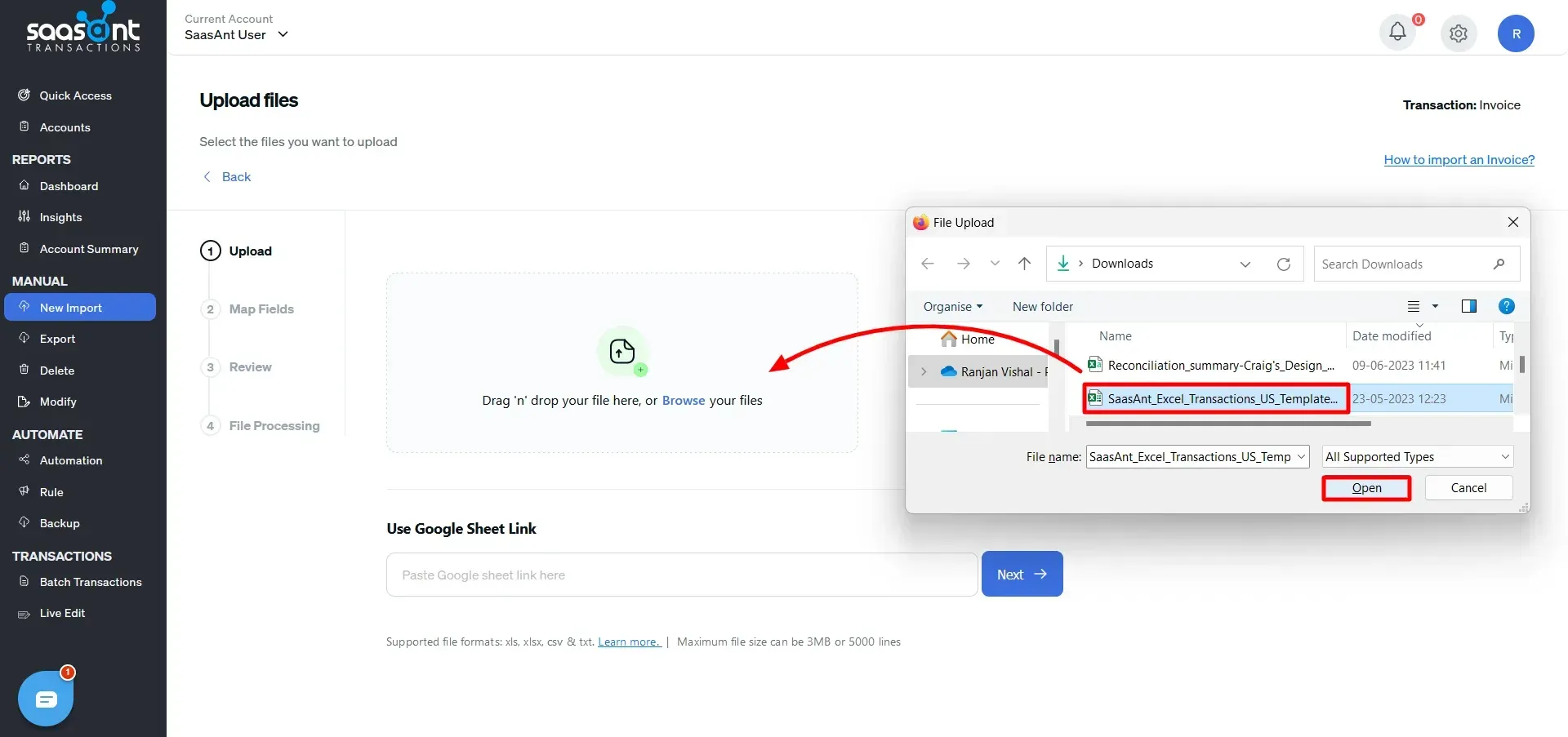
Step 3: Map the Fields
Mapping ensures the data fields in your file align with QuickBooks. SaasAnt Transactions provides an intuitive interface for mapping, so you don’t miss any details.
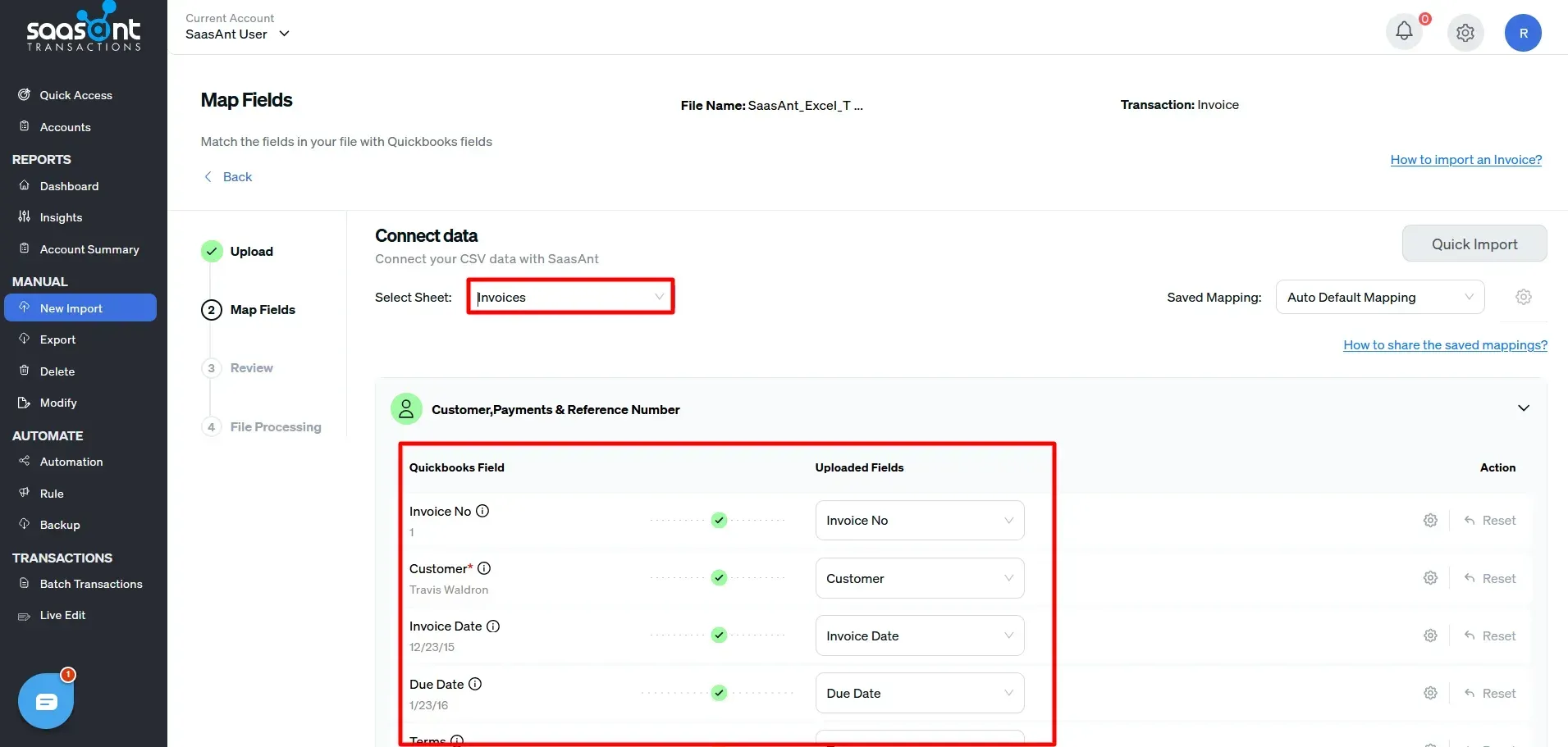
Step 4: Validate Your Data
Before importing, SaasAnt Transactions validates the data to ensure it meets QuickBooks’ requirements. If there are errors (e.g., missing fields or incorrect formats), SaasAnt Transactions highlights them for you to fix.
Step 5: Import Your Data
After validation, click the 'Import' button. Your invoices will appear in QuickBooks within moments, ready for further processing or reporting.
Why SaasAnt Transactions Is the Perfect Fit?
SaasAnt Transactions is more than just a tool—it’s your secret weapon for seamless financial management. When paired with Contractor Foreman and QuickBooks, it eliminates tedious manual processes and ensures accuracy. Here’s why SaasAnt Transactions is the ultimate solution:
Effortless Integration: Connect your Contractor Foreman data with QuickBooks in just a few clicks.
Bulk Import Capabilities: Handle large volumes of data, such as invoices, easily and precisely.
Custom Mapping: Tailor data fields to match your unique QuickBooks setup, ensuring a perfect fit.
Error Detection: Identify and resolve data inconsistencies before importing to keep your books clean.
Time-Saving Automation: Free up hours on manual data entry and focus on growing your business.
With SaasAnt Transactions, you don’t just manage your finances—you master them.
Conclusion
Integrating Contractor Foreman with QuickBooks using SaasAnt Transactions is a game-changer for contractors. Following the steps outlined in this guide, you can streamline your invoicing process, reduce errors, and focus on what matters most—growing your business.
SaasAnt Transactions offers powerful features like bulk imports, custom mapping, and automated error detection, making it the ultimate tool for contractors looking to simplify financial management. Say goodbye to manual data entry and hello to seamless accounting integration.
Ready to transform how you manage your finances? Start using SaasAnt Transactions today and experience efficiency like never before!
FAQs
1. How can I transfer invoices from Contractor Foreman to QuickBooks efficiently?
You can use SaasAnt Transactions to transfer invoices efficiently. It automates the import process, allowing you to handle bulk data with ease and ensuring accuracy through features like custom mapping and error detection.
2. What’s the best way to handle bulk invoice imports into QuickBooks?
The best way to manage bulk invoice imports is with SaasAnt Transactions, which supports bulk data handling and provides intuitive mapping tools to ensure your data is imported easily.
3. Which file format works best for exporting invoices from Contractor Foreman?
Export invoices in CSV or Excel format, as these formats are fully compatible with SaasAnt Transactions, making the integration process with QuickBooks smooth and efficient.
4. How can I ensure error-free invoice imports into QuickBooks?
Using SaasAnt Transactions, you can validate your data before importing. The tool highlights missing fields or incorrect formats, ensuring your QuickBooks records remain clean and accurate.
5. Is there a tool that simplifies financial management for contractors using QuickBooks?
Yes, SaasAnt Transactions simplifies financial management by automating data imports from tools like Contractor Foreman into QuickBooks, saving time and reducing manual workload.