ShipStation QuickBooks Integration: Simplify Your Order Management
As a ShipStation user, you understand the importance of efficient order management, but the direct integration with QuickBooks often falls short, leaving you with incomplete data and manual entry headaches. Imagine processing hundreds of orders each week and having to struggle with ShipStation QuickBooks integration, which doesn’t make it any easy to import essential order details into QuickBooks and is challenging to track and categorize your expenses accurately.
This is where SaasAnt Transactions comes in. It allows you to seamlessly bulk upload order information, ensuring your financial records are precise and up-to-date. You don’t need to rely on ShipStation QuickBooks integration with SaasAnt because you can directly upload data into QuickBooks.
We’ll see how to import ShipStation data into QuickBooks using SaasAnt Transactions. Notably the application has a 5-star rating from over 3200 QuickBooks users. If you need any help setting up, contact SaasAnt’s support team.
Contents
Challenges of Using ShipStation with QuickBooks
Why eCommerce Owners Need a Reliable Solution
How to Download Data from ShipStation
How to Use SaasAnt Transactions to Upload Data to QuickBooks
Save Time with Automated Scheduled Data Import
Benefits of Using SaasAnt Transactions with ShipStation for eCommerce Owners
Get Started with SaasAnt Transactions
FAQ
Challenges of Using ShipStation with QuickBooks
With ShipStation Online QuickBooks Integration, you may have faced several challenges. Many users find that the integration often falls short of expectations, with common issues like missing transaction details or incorrect data placements complicating the reconciliation of shipping and financial records. Additionally, some users still need to manually input shipment addresses, which defeats the purpose of integration. This can lead to confusion, especially when support from both platforms is lacking. Batch exports and unclear error notifications further complicate data management.
A practical solution is to use SaasAnt Transactions, which simplifies bulk importing data from ShipStation to QuickBooks, ensuring accuracy and saving you time to focus on growing your business.
Why eCommerce Owners Need a Reliable Solution
Here are some possible scenarios where the QuickBooks ShipStation integration falls short.
High-Order Volumes: As your business grows, managing a high volume of transactions can be overwhelming. Many users report that their systems struggle to keep up, leading to lost sales opportunities and frustrated customers due to not maintaining correct records.
Complex Shipping Needs: Managing different shipping methods and varying rates requires a significant amount of data to be accurately recorded and processed. Handling this information manually can be time-consuming and inefficient. Instead, consider using SaasAnt Transactions for scheduled automated imports through email, FTP/SFTP, or Zapier.
Need for Accurate Reporting and Analytics: Without reliable data integration, generating accurate reports becomes a challenge. This can hinder your ability to make informed business decisions based on real-time data.
How to Download Data from ShipStation
Step 1: Go to ShipStation Dashboard -> Shipped. Choose the date range to filter the transactions for a particular period.
Step 2: To export this information you need to create a template to export only the columns you need.
Step 3: Go to the ‘Other Actions’ menu -> export orders -> create a new format. Give the new format a name.
Step 4: Choose the necessary fields from available fields. Click ‘Save Export Format’ -> Export. The file will be downloaded.
How to Use SaasAnt Transactions to Upload Data to QuickBooks
You can get started with a 30-day free trial to try out how importing ShipStation transactions into QuickBooks works.
Step 1: Find SaasAnt Transactions in the QuickBooks App Store and connect it to your QuickBooks account. This certified, secure app with a 4.6 rating from around 3600 users keeps your data safe and well-managed.
Step 2: Go to SaasAnt Transactions Dashboard -> “New Import” -> "Sales Receipt." This will direct you to the Upload Files page, where you can download the sample file template.
Step 3: Upload the credit card transaction file downloaded from ShipStation. You can upload any file format, such as XlS, XLSX, CSV, or IIF. Additionally, if you have a PDF file, you can convert it to a supported format. You can also enter the Google Sheet link.
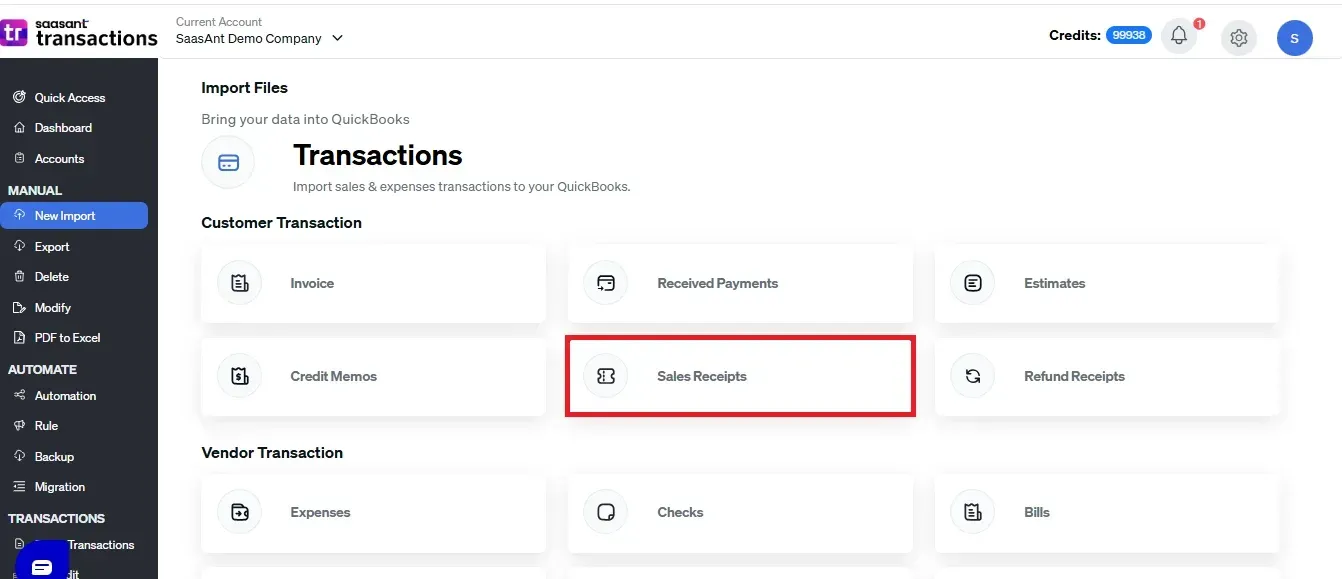
Step 3: Upload the File
Upload the credit card transaction file downloaded from ShipStation. You can upload any file format, such as XlS, XLSX, CSV, or IIF. Additionally, if you have a PDF file, you can convert it to a supported format. You can also enter the Google Sheet link.
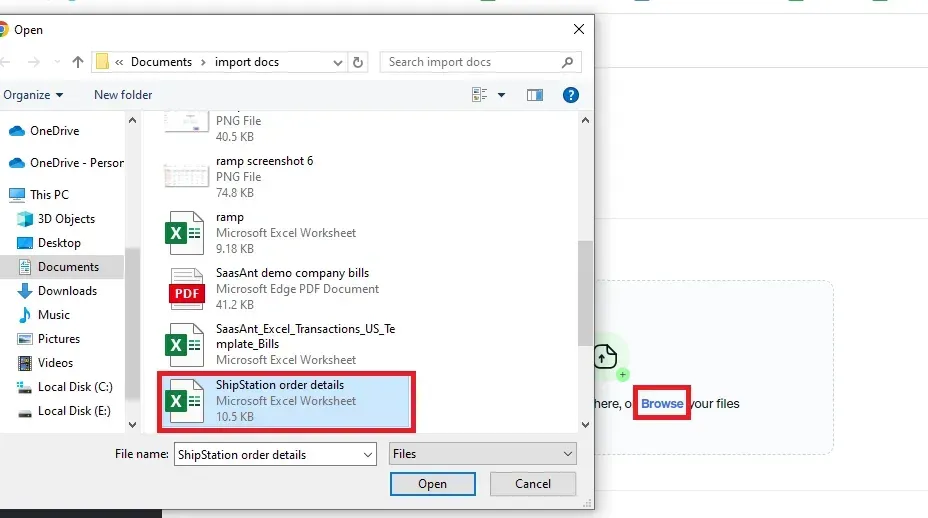
Note: To make this step easier, you can download the SaasAnt Transactions template from the right side of the screen. Format the ‘Sales Receipt’ sheet as stated in the table below and then upload the file.
Step 4: Mapping
Mapping matches the fields in QuickBooks to those in the imported file. Map the fields based on the table below if you haven’t used the SaasAnt Transactions template.
ShipStation Fields | QuickBooks Fields |
Sales receipt no. | Order ID |
Customer | Customer name |
Sales receipt date | Order date |
Payment method | Payment method |
Customer email | |
Product/service | Item |
Product/service description | Item description |
Product/service quantity | Quantity |
Product/service rate | Item price |
Product/service amount | Total order value |
Shipping date | Shipping date |
Tracking no | Tracking number |
Shipping address line 1 | Street address |
Shipping address city | City |
Shipping address postal code | Postal code |
Shipping address state | State/province |
Shipping | Shipping method |
Custom field value 1, 2, 3 | Customize based on your needs |
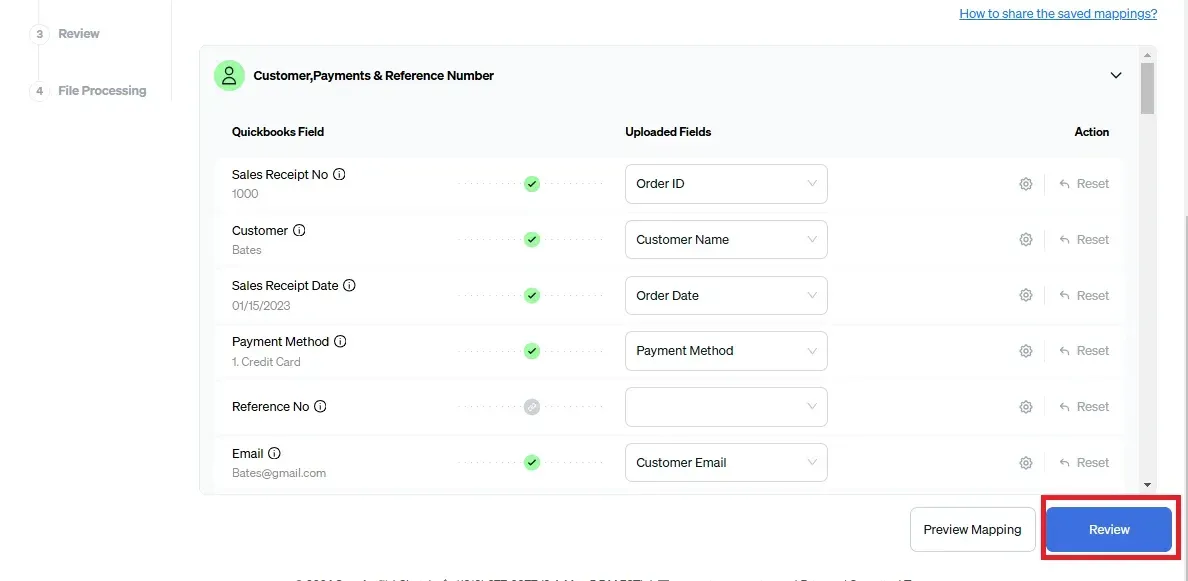
Step 5: Reviewing Your Data Before Final Import
Review the data mapped to avoid mistakes and ensure the accurate alignment of all details. SaasAnt Transactions facilitates data review and corrections, helping you identify and resolve errors. Upon confirming the data accuracy, click ‘Upload’ to import your file into QuickBooks Online.
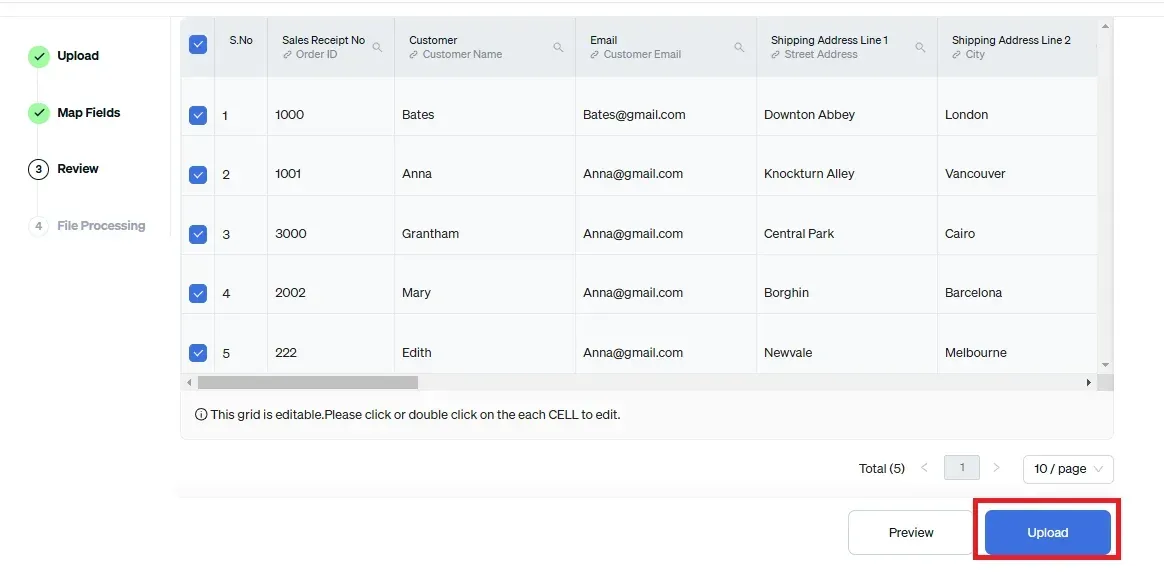
Step 6: Verifying the Imported Transactions
Upon successful import, the uploaded transactions will appear with their reference number. Click on the reference number to verify whether that transaction has been uploaded into QuickBooks. You can also roll back (undo) the imported data if needed.
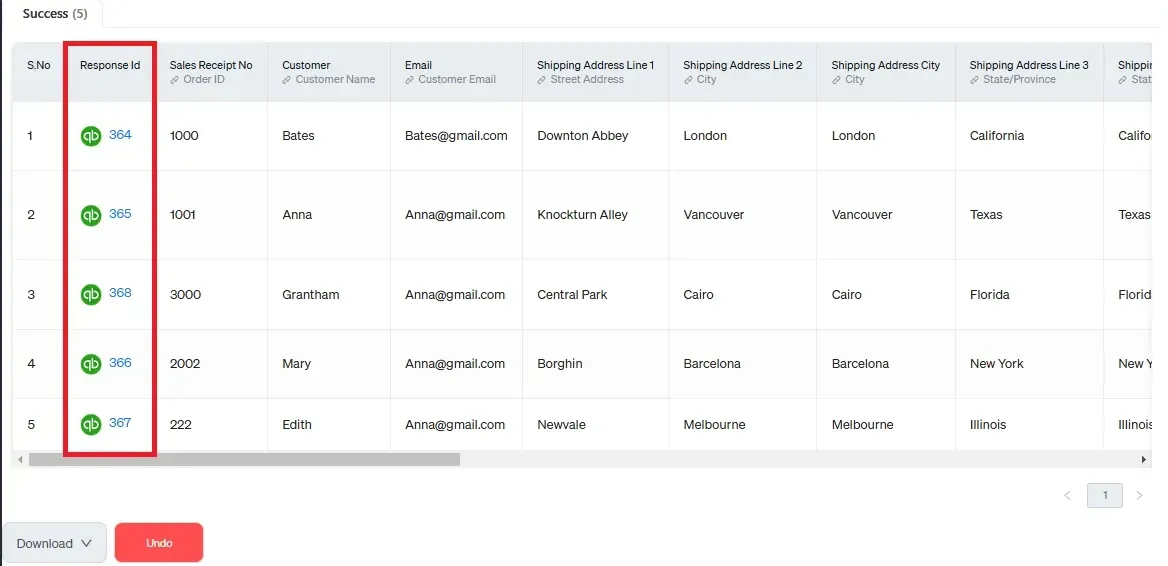
SaasAnt Transactions comes with smart error resolution tools that help you if you run into any issues. If there are errors, it’ll suggest ways to fix them, making the whole process effortless.
Save Time with Automated Scheduled Data Import
If you want to simplify the import process and put your time to good use, consider automating the bulk upload of your financial statements. With SaasAnt Transactions, you can automate this task using Email, FTP/SFTP, or Zapier. This approach can save time and reduce manual effort, making your workflow more efficient.
Related Reading: Here’s a detailed article on Email, FTP/SFTP, or Zapier automation.
Benefits of Using SaasAnt Transactions with ShipStation for eCommerce Owners
Flexible Import Options: As an eCommerce owner, you can import data via FTP, email, or Zapier. For example, if you receive daily sales reports via email, you can easily import them without manual entry, saving you time.
User-Friendly Interface: The intuitive design allows you to navigate the platform without a steep learning curve. This means you can spend less time figuring out the software and more time focusing on your business.
Automation: Automate repetitive tasks, like importing daily sales data. This reduces manual work, allowing you to focus on strategic decisions like marketing or inventory management.
Error Help and Live Support: You can get quick assistance if you encounter issues. For example, if a transaction doesn’t import correctly, live support can help you troubleshoot, minimizing downtime.
Easy Mapping and Various File Formats: Import data in different formats, such as CSV or Excel. This flexibility means you can work with the data you already have, making the transition smoother.
Multi-Currency Support: If you sell internationally, manage transactions in various currencies effortlessly. This feature helps you cater to a global audience without the hassle of currency conversion.
Simple Data Migration: SaasAnt Transactions makes it easy to migrate your data from QuickBooks Desktop to Online and vice versa, so you can get started quickly without losing valuable information.
Get Started with SaasAnt Transactions
In summary, the solution for ShipStation QuickBooks integration issues is SaasAnt Transactions, which simplifies your order management. It simplifies bulk data imports, reducing manual entry and errors, which is especially helpful for high-order volumes and complex shipping needs. With features like customizable templates, automation options, and multi-currency support, you can enhance your financial accuracy and reporting. Plus, the user-friendly interface and live support make it easier to navigate the process. Overall, SaasAnt Transactions can help you manage your eCommerce business more effectively and efficiently.
FAQ
What are the main challenges of integrating ShipStation with QuickBooks?
Many users face issues like missing transaction details, incorrect data placements, and the need for manual entry of shipment addresses, complicating order management and financial tracking.
How does SaasAnt Transactions improve data import from ShipStation?
SaasAnt Transactions simplifies bulk uploads of order data into QuickBooks, automating the process and ensuring accurate financial records, which saves time and reduces manual entry errors.
Can I automate the data import process with SaasAnt Transactions?
Yes! SaasAnt Transactions allows you to automate data imports using Email, FTP/SFTP, or Zapier, streamlining your workflow and minimizing manual effort.
What file formats does SaasAnt Transactions support for uploads?
SaasAnt Transactions supports various file formats, including XLS, XLSX, CSV, and IIF. You can also upload Google Sheets or convert PDF files to a supported format for easy import.
What benefits does SaasAnt Transactions offer for eCommerce owners?
SaasAnt Transactions provides flexible import options, customizable templates, automation for repetitive tasks, and multi-currency support, all designed to enhance financial accuracy and simplify order management for eCommerce businesses.
How do I get started with SaasAnt Transactions?
To get started, find SaasAnt Transactions in the QuickBooks App Store, connect it to your QuickBooks account, and follow the user-friendly setup process to begin importing your ShipStation data efficiently.