Switching from QuickBooks Desktop to Online: Why and How?
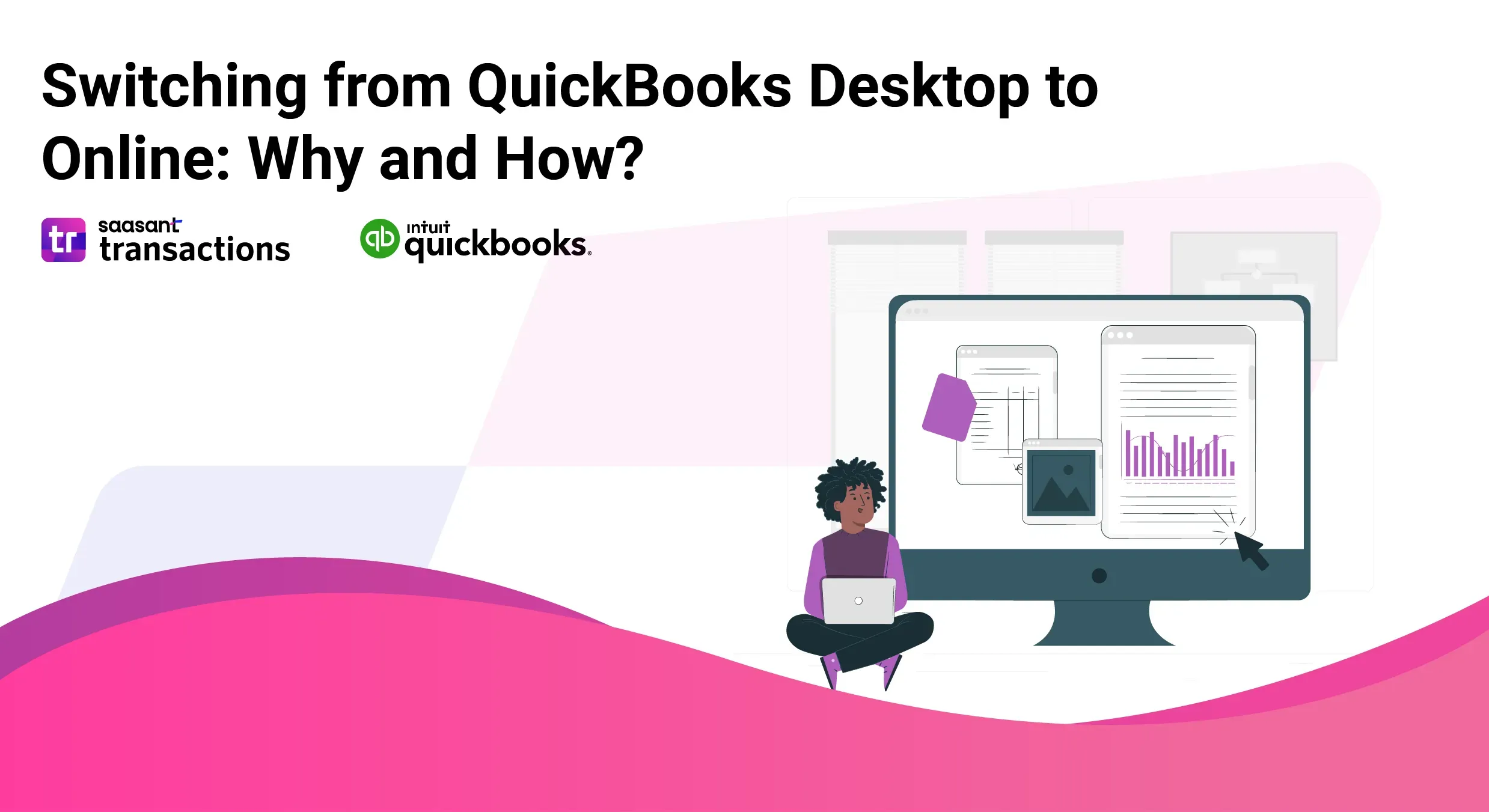
In recent times, there has been a noticeable surge in companies transitioning from QuickBooks Desktop to QuickBooks Online. This shift reflects the evolving landscape of digital finance management and the growing preference for cloud-based solutions.
One significant catalyst for this migration is Intuit's decision to discontinue service for QuickBooks Desktop. This move has left many businesses with outdated software and limited support, prompting them to explore alternative options.
The implications of Intuit's decision are multifaceted. Firstly, it underscores the company's strategic focus on advancing its online platform, QuickBooks Online, which offers greater flexibility, accessibility, and scalability than its desktop counterpart. Secondly, it signifies a broader industry trend towards cloud-based accounting solutions, driven by the need for real-time data access, collaboration capabilities, and enhanced security features.
As businesses adapt to these changes, it's essential to assess the implications for their operations, including potential workflow disruptions, data migration challenges, and training requirements for staff accustomed to the desktop interface. Moreover, it allows companies to reevaluate their accounting software needs and leverage technological advancements to streamline processes and drive business growth.
In the following sections, we will delve deeper into the reasons behind this migration trend, explore QuickBooks Online's key features and benefits, and provide practical insights for businesses navigating the transition process. Stay tuned for a comprehensive analysis of this evolving landscape and actionable strategies to future-proof your financial management practices.
Contents
Cost-Effectiveness
Enhanced Versatility
Accessibility and Mobility
Automatic Updates and Scalability
Collaborative Work Environment
Integration with E-commerce Platforms
Migrating to QuickBooks Online: A Comprehensive Guide to Cloud-Based Accounting Bliss
Understanding the Feature Fiesta: Desktop vs. Online
Downtime Doesn't Have to Down You: Planning for a Smooth Transition
Migrating from QuickBooks Desktop to Online: A Streamlined Guide
Pre-Migration Essentials: Setting the Stage for Success
Benefits of Switching to QuickBooks Online
Breathe Easy with Industry-Leading Safeguards
Accessibility Redefined: Manage Your Finances Anytime, Anywhere
Effortless Collaboration: Empowering Your Team for Financial Success
Symphony of Business Apps: Seamless Integration for a Unified Workflow
QuickBooks Online: A Powerful Tool, But Knowing Its Limitations is Key
Cost Transparency: Exploring the Subscription Model
Feature Parity with QuickBooks Desktop: Understanding the Trade-Offs
Should You Migrate to QuickBooks Online? A 2024 Analysis
The Allure of QuickBooks Online
Understanding the Limitations
Wrap Up
FAQs
What Is QuickBooks Online and How Does It Differ from QuickBooks Desktop?
How Can I Migrate My Company File from QuickBooks Desktop to QuickBooks Online?
What Are the Steps Involved in Moving from QuickBooks Desktop to QuickBooks Online?
Can I Migrate My Desktop Company File to QuickBooks Online without Losing Any Data?
What Are the Benefits of Switching from QuickBooks Desktop to QuickBooks Online?
Is There a Difference between QuickBooks Online and QuickBooks Desktop in Terms of Pricing?
How Do I Set up Inventory Items in QuickBooks Online after Migrating from QuickBooks Desktop?
Can I Use Quickbooks Online to Process Payroll for My Business?
Is There a Free Trial Available for QuickBooks Online Before Making the Switch?
How Can I Learn More about Using QuickBooks Online Effectively for My Business?
Why Consider Transitioning from QuickBooks Desktop to QuickBooks Online?
In today's dynamic business landscape, where agility and efficiency are paramount, migrating from QuickBooks Desktop to QuickBooks Online can offer significant advantages. Let's delve into why this transition might be the right move for your business:
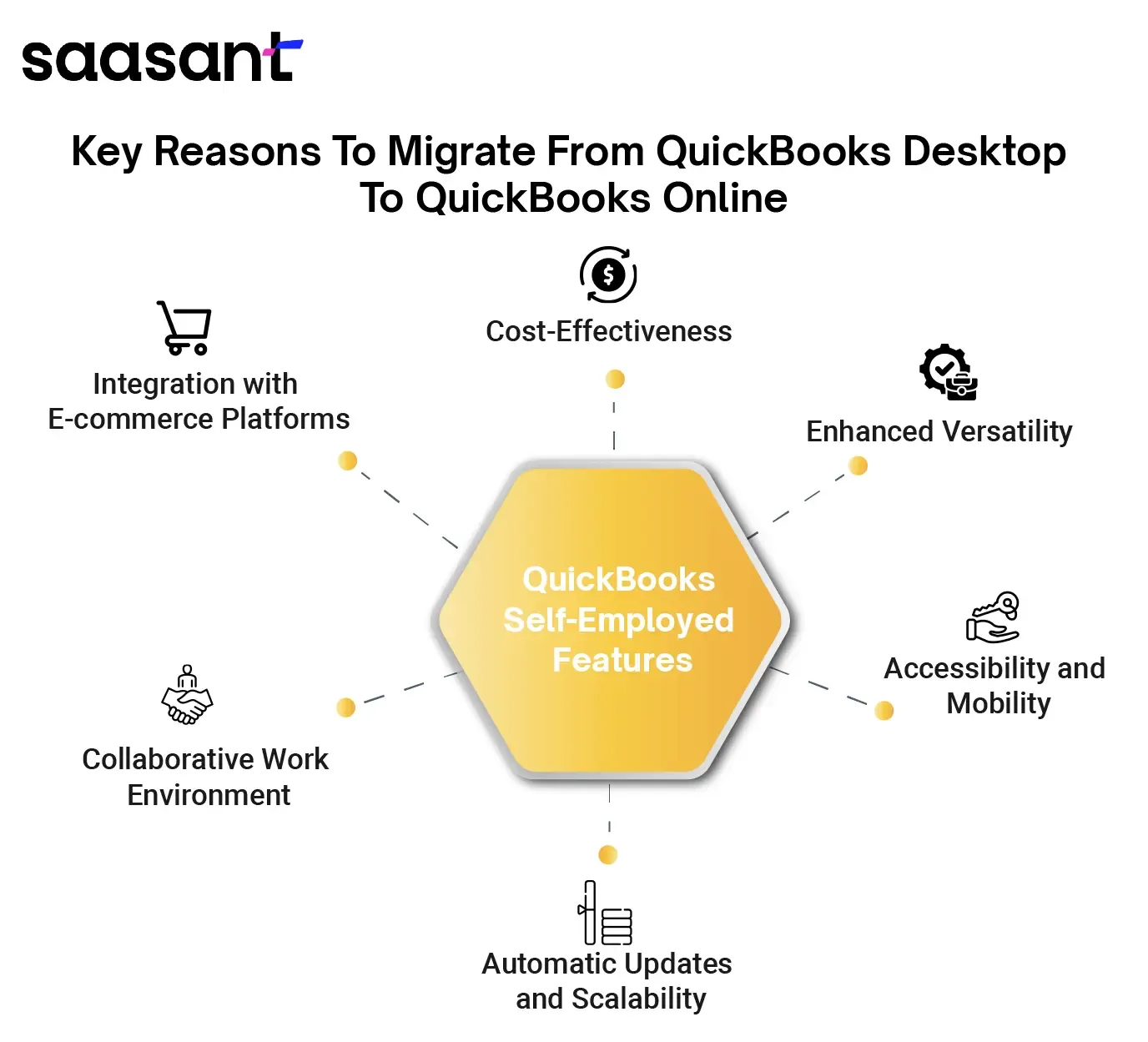
Cost-Effectiveness
QuickBooks Online presents a compelling case for cost savings with its lower monthly subscription than QuickBooks Desktop. While the initial investment might seem higher for QuickBooks Desktop, particularly with the need for hardware and software upgrades, QuickBooks Online operates on a subscription basis, offering a more manageable monthly expense. This subscription model can be especially advantageous for small and medium-sized businesses looking to optimize operational costs without compromising functionality.
Enhanced Versatility
QuickBooks Online offers enhanced versatility through seamless integration with many external applications. This integration capability opens possibilities, allowing businesses to streamline their workflows and access specialized tools tailored to their unique needs. Whether integrating with CRM systems, payment gateways, or inventory management software, QuickBooks Online facilitates smooth data exchange, fostering greater efficiency and productivity.
Accessibility and Mobility
While hosting QuickBooks Desktop in the cloud can provide remote access, QuickBooks Online offers unparalleled accessibility and mobility. With QuickBooks Online, users can access their financial data anytime, anywhere, and from any device with an internet connection. This level of flexibility is particularly advantageous for businesses with remote teams, frequent travelers, or those operating across multiple locations. QuickBooks Online empowers users to stay connected and productive on the go, facilitating collaboration and decision-making irrespective of geographical barriers.
Automatic Updates and Scalability
QuickBooks Online eliminates the hassle of manual updates and maintenance associated with QuickBooks Desktop. As a cloud-based solution, QuickBooks Online automatically receives updates and enhancements, ensuring users can always access the latest features and functionalities without manual intervention. This seamless update process saves time and effort and mitigates the risk of software obsolescence. Additionally, QuickBooks Online offers scalability, allowing businesses to easily adjust their subscription plans and accommodate growth or fluctuating business needs without the constraints of traditional software installations.
Collaborative Work Environment
QuickBooks Online fosters a collaborative work environment by enabling multiple users to access and work on the same data in real time. This collaborative functionality promotes teamwork and transparency, allowing for better coordination among team members, accountants, and stakeholders. Whether collaborating on budgeting, reconciling transactions, or generating financial reports, QuickBooks Online facilitates seamless collaboration, enhancing productivity and decision-making efficiency.
Hosting QuickBooks Desktop through a cloud hosting service can provide multi-user access, allowing multiple users to access and work on the same data concurrently. This functionality is similar to what QuickBooks Online offers regarding a collaborative work environment and real-time access to financial data.
However, while both QuickBooks Desktop hosted in the cloud and QuickBooks Online offer multi-user access, there are some differences in how they achieve this:
Implementation and Management: Hosting QuickBooks Desktop in the cloud typically involves setting up and managing a virtual server environment, which may require technical expertise and ongoing maintenance. On the other hand, QuickBooks Online is a cloud-based solution managed entirely by Intuit, requiring no installation or server management on the user's part.
User Interface and Features: QuickBooks Online is designed as a web-based application with a user-friendly interface accessible from any internet-enabled device. It offers features optimized explicitly for online collaboration, such as real-time updates and chat functionality. QuickBooks Desktop accessed via cloud hosting may provide a similar user experience depending on the hosting provider's interface and customization options.
Integration and Updates: QuickBooks Online seamlessly integrates with various external applications and receives automatic updates from Intuit, ensuring users can access the latest features and enhancements without manual intervention. QuickBooks Desktop hosted in the cloud may require additional configuration for integration with various business apps, and updates may depend on the hosting provider's policies.
Integration with E-commerce Platforms
In an increasingly digital marketplace, integration with e-commerce platforms is crucial for businesses to streamline operations and capitalize on online sales channels. QuickBooks Online offers robust integration capabilities with popular e-commerce platforms such as Shopify, WooCommerce, and Amazon, allowing businesses to sync sales data, track inventory, and manage finances seamlessly. This integration empowers businesses to gain insights into their online sales performance, automate accounting processes, and reconcile transactions effortlessly, optimizing their e-commerce operations and driving growth.
In essence, while hosting QuickBooks Desktop in the cloud can provide certain benefits, the logical advantages offered by QuickBooks Online in terms of accessibility, automatic updates, scalability, collaboration, and integration with e-commerce platforms make it a compelling choice for businesses seeking to modernize their financial management processes and stay ahead in today's dynamic business landscape.
Moreover, the transition to QuickBooks Online brings the added benefit of cloud backups, bolstering data security and resilience. With data stored securely in the cloud, businesses are safeguarded against the risks of hardware failure, theft, or natural disasters. This peace of mind is invaluable, reassuring that critical financial information is protected and accessible whenever needed.
Finally, the transition from QuickBooks Desktop to QuickBooks Online is not merely a software shift but a transformative step toward embracing innovation and harnessing the power of technology to drive business success.
Migrating to QuickBooks Online: A Comprehensive Guide to Cloud-Based Accounting Bliss
Maintaining mobility and adaptability is imperative in the contemporary landscape of dynamic business environments. In this context, cloud-based accounting solutions such as QuickBooks Online emerge as pivotal assets. They present a realm of convenience, offering real-time accessibility and collaborative functionalities that have the potential to transform your bookkeeping procedures. However, several fundamental factors warrant consideration before transitioning from your dependable QuickBooks Desktop software. Rest assured, this exhaustive section provides the requisite insights, facilitating an informed decision-making process and a smooth transition to QuickBooks Online.
Understanding the Feature Fiesta: Desktop vs. Online
Think of QuickBooks Desktop and Online as two sides of the same accounting coin, each with its strengths. Here's a detailed breakdown to help you decide which one chimes best with your business needs:
Feature Focus
QuickBooks Desktop is an accounting powerhouse offering a more comprehensive range of features, especially for those who require in-depth inventory management, extensive customization options, and highly specialized reports. It's ideal for businesses with complex accounting needs or a large volume of inventory. However, remember that the learning curve for Desktop can be steeper for users new to accounting software.
On the other hand, QuickBooks Online shines with its user-friendliness and accessibility. While it might not boast the same level of granular control as Desktop, it offers all the essential features for streamlined accounting, including invoicing, expense tracking, bill payments, and payroll (depending on your chosen plan). Online is a perfect fit for small and medium-sized businesses, freelancers, and solopreneurs who value simplicity and mobility.
Reporting Rendezvous
QuickBooks Desktop allows for more customization of reports. You can tailor reports to your specific needs and generate highly detailed breakdowns. However, this level of control can be overwhelming for some users.
QuickBooks Online takes a different approach, offering a user-friendly interface with a library of pre-built reports that cater to most business needs. These reports are easy to understand and generate, providing valuable insights into your financial health. While customization options are limited compared to Desktop, Online offers the ability to drill down into specific data points within the pre-built reports, giving you the information you need without the hassle of complex configurations.
Note: Don't be intimidated by the feature frenzy! Before deciding, list the features you use most frequently in QuickBooks Desktop. Then, research the corresponding features offered by QuickBooks Online. This will help you determine if Online has the functionality to meet your specific business needs.
Downtime Doesn't Have to Down You: Planning for a Smooth Transition
Migrating your financial data from Desktop to Online can lead to temporary downtime, disrupting your workflow. Here are some practical tips to minimize the impact on your business:
Pick Your Perfect Moment: Strategic planning is critical to a smooth transition. Schedule the migration when business activity is low, such as weekends or national holidays. This minimizes the risk of disruptions during essential periods and allows you to address any unforeseen issues without hindering day-to-day operations.
Communication is King: Don't leave your team in the dark! Inform them well in advance about the upcoming migration and the expected downtime. This allows them to plan their workloads accordingly and avoid confusion or panic when they can't access the accounting software. Consider holding a short training session to familiarize them with the interface and basic functionalities of QuickBooks Online.
From One-Time Purchase to Subscription Surprise: Understanding the Pricing Model Shift
QuickBooks Desktop operates on a traditional one-time purchase model. You pay a one-time fee for the software and receive a perpetual license. However, upgrades to newer versions often require additional purchases. This can be cost-effective if you stick with the same version for a long time and don't anticipate needing the latest features.
QuickBooks Desktop Pricing
Pro: Estimated price: $549.99/year (USD): This is the most basic version, ideal for freelancers and tiny businesses. It offers basic accounting features like invoicing, expense tracking, and reporting.
Premier: Estimated price: $849.99/year (USD): This version caters to growing businesses with features like inventory management, project tracking, and payroll integration (additional purchase required).
Accountant: Estimated price: $1,299.99/year (USD). This is the most advanced version, designed for accountants and businesses with complex accounting needs. It offers advanced features like audit trails, multiple company files, and advanced reporting.
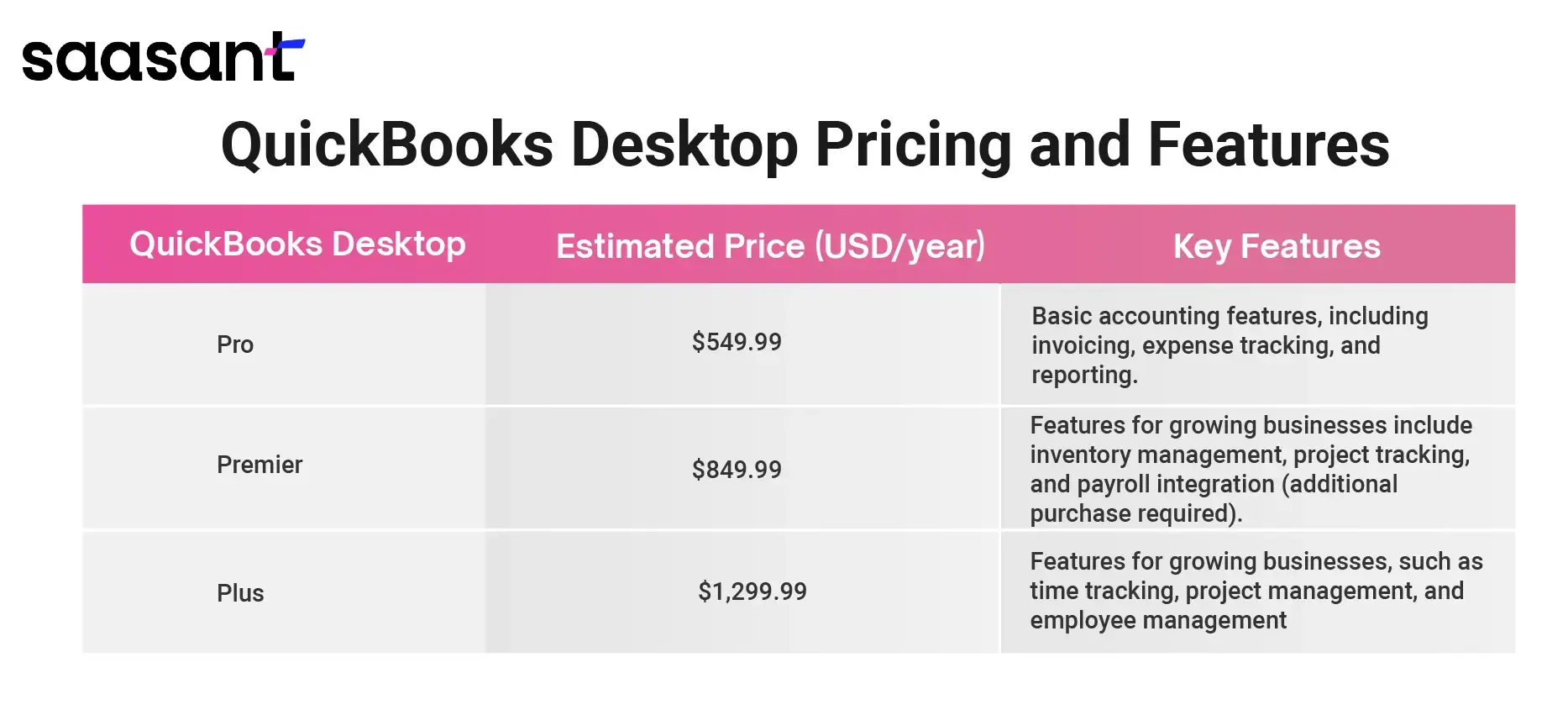 QuickBooks Online takes a different approach with its subscription-based model. You pay a monthly fee based on the features you need and the number of users accessing the software, which offers greater flexibility and scalability. You only pay for the functionalities you require; you'll always have access to the latest updates and features as they become available.
QuickBooks Online takes a different approach with its subscription-based model. You pay a monthly fee based on the features you need and the number of users accessing the software, which offers greater flexibility and scalability. You only pay for the functionalities you require; you'll always have access to the latest updates and features as they become available.
QuickBooks Online Pricing (US Market)
Simple Start: Price: $18/month (USD): This is the most basic plan, suitable for sole proprietors and freelancers. It offers core accounting features like invoicing and expense tracking.
Essentials: Price: $27/month (USD): This plan is ideal for small businesses with additional features like bill pay, inventory management, and sales tax tracking.
Plus: Price: $38/month (USD): This plan caters to growing businesses with features like time tracking, project management, and employee management.
Advanced: Price: $76/month (USD): This is the most comprehensive plan, suitable for mid-sized businesses with advanced features like multiple currencies, advanced inventory, and workflow automation.
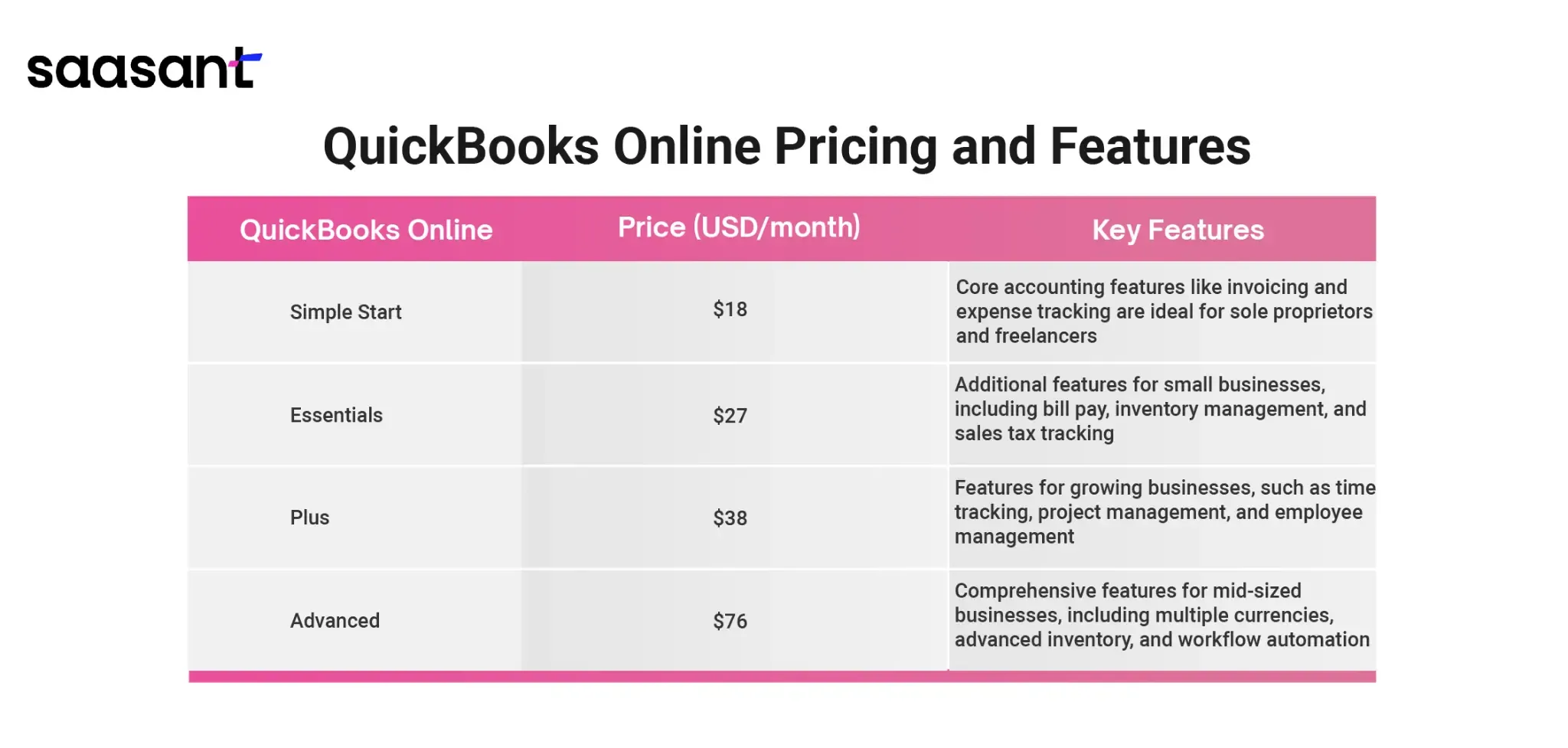 Note: Don't just focus on the immediate costs when considering the pricing models. Payroll is an additional cost for both Desktop and Online versions. Take a long-term perspective. If you anticipate your business growing, a scalable subscription model might be more cost-effective in the long run. With Online, you won't have to worry about additional upgrade fees as your needs evolve.
Note: Don't just focus on the immediate costs when considering the pricing models. Payroll is an additional cost for both Desktop and Online versions. Take a long-term perspective. If you anticipate your business growing, a scalable subscription model might be more cost-effective in the long run. With Online, you won't have to worry about additional upgrade fees as your needs evolve.
By carefully considering these key points, you'll be well-prepared to navigate the exciting world of cloud-based accounting with QuickBooks Online. The transition doesn't have to be a daunting task. Here are some additional resources to help you on your journey:
QuickBooks Online Migration Guide: Intuit, the maker of QuickBooks, offers a comprehensive guide designed to help users migrate from Desktop to Online. This guide walks you through the entire process, from data preparation to post-migration tasks.
The QuickBooks Online Community: Feeling lost? Don't fret! The QuickBooks Online Community is a vibrant forum filled with helpful advice and tips from experienced users and QuickBooks professionals. You can search for solutions to specific problems, ask questions, and connect with other users who have switched to Online.
Seamless Migration with Expert Support: Considering a guided approach for your migration? SaasAnt Transactions offers a dedicated support team with extensive experience transitioning users from QuickBooks Desktop to Online. The SaasAnt Support team can help ensure a smooth and efficient data transfer, minimizing downtime and maximizing your experience with QuickBooks Online.
Making the Leap: The Cloud Awaits!
QuickBooks Online offers a compelling alternative for businesses seeking a modern and mobile accounting solution. By understanding the feature differences, planning for downtime, and considering the pricing models, you can decide whether Online is the right fit for your organization. With careful planning and the help of the available resources, migrating to QuickBooks Online can be a smooth and rewarding experience, paving the way for a more efficient and collaborative financial future for your business.
Migrating from QuickBooks Desktop to Online: A Streamlined Guide
Many businesses are embracing cloud-based solutions for improved efficiency and accessibility. QuickBooks Online, the cloud-powered counterpart to the traditional QuickBooks Desktop, offers a compelling alternative for managing your finances. This section empowers you to seamlessly migrate from QuickBooks Desktop to QuickBooks Online, ensuring a smooth transition for your financial data.
Pre-Migration Essentials: Setting the Stage for Success
Update QuickBooks Desktop: Outdated software can complicate the migration process. Before embarking on this journey, ensure you're running the latest version of QuickBooks Desktop. Navigate to the ’Help’ menu and select ‘Update QuickBooks Desktop’ to download and install any available updates.
Process Payroll: Proper payroll management is vital during the migration. Ensure all payroll calculations and tax filings are finalized within QuickBooks Desktop before initiating the export process. This guarantees accurate data transfer and avoids discrepancies in your financial records post-migration.
Seamlessly Transfer Your Data
Within your QuickBooks Desktop company file, locate the ‘Company’ menu and select ‘Export Company File to QuickBooks Online.’ This action launches the export wizard, your trusted guide throughout the data transfer process.
Seamless Sign-In: The export wizard will prompt you to sign in to your existing QuickBooks Online account. If you still need to create a QuickBooks Online account, the wizard will conveniently guide you through the signup process.
Inventory Management: You can import your inventory data during export for businesses that meticulously track inventory within QuickBooks Desktop. For optimal accuracy, select this option and specify the ‘as of’ date, ideally reflecting the first day of your latest tax filing period.
Post-Migration Verification: Ensuring Data Integrity is Paramount
Once the migration is complete, meticulous data verification is crucial. QuickBooks Online boasts robust reporting features that allow you to generate reports comparable to those used in QuickBooks Desktop. Use these reports to conduct a thorough comparison.
Scrutinize Key Reports: Carefully examine General Ledgers, Accounts Payable and Receivable Aging reports, and Inventory reports to identify discrepancies between your QuickBooks Desktop and QuickBooks Online data.
Embrace Expert Guidance: If you encounter significant inconsistencies in your data, don't hesitate to seek assistance from Intuit support or a certified QuickBooks Online ProAdvisor. Their expertise can prove invaluable in resolving these discrepancies and ensuring the accuracy of your financial records.
Leverage SaasAnt Transactions for Effortless Reconciliation and Automation
For businesses requiring a more robust data migration and reconciliation experience, consider employing solutions like SaasAnt Transactions. This innovative application automates data cleansing, streamlines error correction, and facilitates a seamless transition to QuickBooks Online.
Additional Considerations for a Successful Migration
External App Compatibility: Verify that any external applications you utilize within QuickBooks Desktop are compatible with QuickBooks Online. If not, explore alternative app integrations offered within the QuickBooks Online ecosystem.
Historical Data Archiving: While the migration process transfers your essential financial data, it's recommended to maintain a backup of your historical data from QuickBooks Desktop for archival purposes. Consider cloud storage solutions for secure and accessible archiving.
User Training and Familiarization: Transitioning to a new platform requires user training. Familiarize yourself and your team with QuickBooks Online's functionalities and interface to ensure a smooth adaptation process.
By following these comprehensive steps and leveraging the latest applications and resources, migrating from QuickBooks Desktop to QuickBooks Online becomes a manageable and efficient endeavor. This transition unlocks the numerous benefits of cloud-based accounting, empowering your business with enhanced financial management, improved collaboration, and unparalleled accessibility to your financial data anytime, anywhere.
Benefits of Switching to QuickBooks Online
In today's globally connected business environment, staying ahead of the curve requires agility and real-time access to financial data. Traditional desktop accounting software can feel restrictive and outdated. QuickBooks Online emerges as a powerful solution, offering a cloud-based platform that empowers businesses of all sizes to manage finances effectively, collaborate seamlessly, and gain valuable insights – all from anywhere in the world.
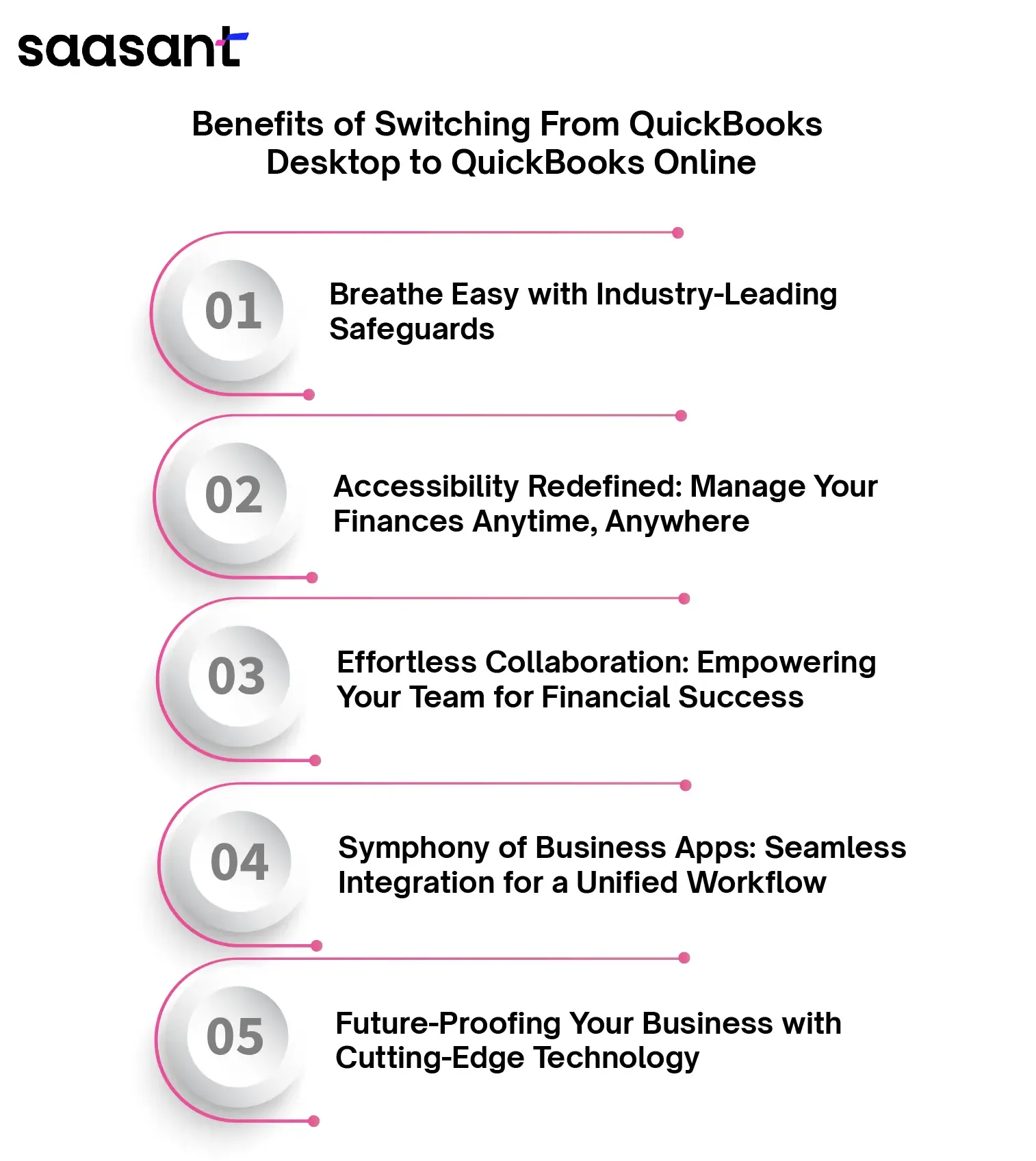
Breathe Easy with Industry-Leading Safeguards
Financial data is the lifeblood of any business. QuickBooks Online prioritizes security by leveraging the strength of the cloud. Your data is encrypted and stored on secure servers, offering better protection than local storage solutions. Automatic backups ensure you never have to worry about losing critical information due to hardware failure or accidental deletion. This peace of mind allows you to focus on running your business, not on data recovery nightmares.
Accessibility Redefined: Manage Your Finances Anytime, Anywhere
Imagine being able to approve an invoice while on a business trip in Tokyo or reconcile bank statements from your phone during your lunch break. QuickBooks Online grants you this unprecedented level of accessibility. With a web browser or mobile app, you can access your financial data from any internet-connected device in real-time. This empowers you to:
Stay on Top of Cash Flow: Gain instant insights into your financial position, allowing for informed decision-making.
Generate and Send Invoices Promptly: Ensure timely payments by sending professional invoices to clients from anywhere, minimizing delays and improving cash flow.
Review and Approve Bills Efficiently: No more waiting for paperwork to reach your desk. Review and approve bills electronically, streamlining the accounts payable process.
This flexibility benefits businesses with remote teams, frequent travel requirements, or geographically dispersed operations.
Effortless Collaboration: Empowering Your Team for Financial Success
Effective financial management thrives on transparency and teamwork. QuickBooks Online facilitates seamless collaboration by enabling multiple users to access and update their financial records simultaneously. This translates to several key advantages:
Real-Time Communication: Team members can access the latest financial information, fostering better communication and informed decision-making across departments.
Streamlined Workflows: Eliminate bottlenecks and delays by allowing authorized personnel to manage specific financial tasks concurrently.
Enhanced Accountability: Role-based access controls ensure users only have access to the information they need, promoting data security and accountability.
This collaborative environment fosters a culture of financial ownership within your organization, ultimately leading to better financial health.
Symphony of Business Apps: Seamless Integration for a Unified Workflow
Do you rely on diverse business applications to manage various aspects of your operations? The good news is that QuickBooks Online integrates effortlessly with a vast ecosystem of business apps. This includes popular solutions for:
Customer Relationship Management (CRM): Integrate your CRM with QuickBooks Online to gain a holistic view of customer interactions.
Project Management: Simplify project costing and billing by syncing project management tools with your accounting data.
E-commerce Platforms: Automate sales data entry and streamline revenue recognition by integrating your online store with QuickBooks Online.
Payroll Services: Integrate your payroll service with your accounting software to eliminate manual data entry and ensure accurate payroll processing.
This seamless integration eliminates manual data entry, saving you valuable time and minimizing errors. Streamlining workflows across different applications can achieve greater operational efficiency and a more comprehensive view of your business performance.
Future-Proofing Your Business with Cutting-Edge Technology
QuickBooks Online constantly evolves, incorporating the latest advancements in cloud technology and Artificial Intelligence (AI). This commitment to innovation ensures access to the most up-to-date tools and features, empowering you to make data-driven decisions and optimize your financial health. Here are some ways QuickBooks Online leverages
AI:
Automated Data Entry: AI can streamline data entry by automatically categorizing transactions and extracting critical information from receipts and invoices.
Fraud Detection: AI algorithms can help identify suspicious transactions, potentially saving your business from financial losses.
Business Insights and Reporting: Utilize AI-powered tools to generate insightful reports that provide a deeper understanding of your financial performance and identify areas for improvement.
By embracing QuickBooks Online, you're not just upgrading software but investing in a future-proof solution that will continuously adapt to your evolving business needs.
QuickBooks Online: A Powerful Tool, But Knowing Its Limitations is Key
QuickBooks Online (QBO) has revolutionized cloud-based accounting for businesses of all sizes. However, no software is perfect, and QBO is no exception. While it boasts a user-friendly interface and a robust feature set, understanding its limitations is crucial before switching.
Cost Transparency: Exploring the Subscription Model
QuickBooks Online operates on a subscription model with varying tiers. The basic plan offers core functionalities like invoicing, bill payments, and reporting. However, unlocking advanced features like inventory management, multi-currency support, or advanced budgeting requires upgrading to a higher tier, increasing monthly costs.
A Word on Additional Expenses: Features like payroll processing typically come as a separate add-on service with associated fees. Carefully evaluate your business needs and compare the feature sets of different subscription plans before committing.
Feature Parity with QuickBooks Desktop: Understanding the Trade-Offs
QuickBooks Online prioritizes user-friendliness and accessibility, making it ideal for businesses that value ease of use. However, compared to its desktop counterpart, QuickBooks Online may have limitations in certain areas:
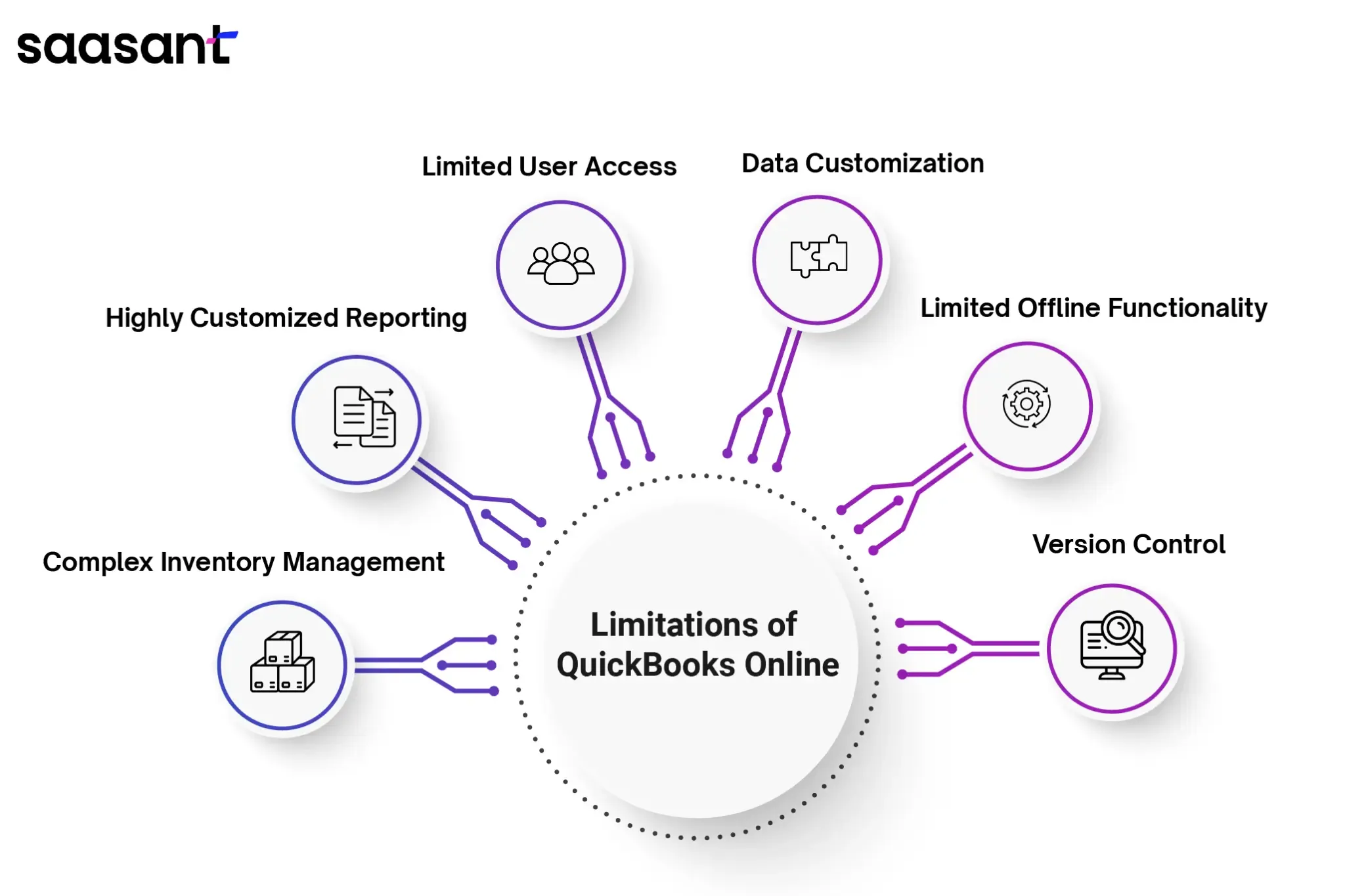
Complex Inventory Management: Businesses with vast inventory items or requiring advanced features like barcode scanning or lot tracking might find the desktop version offers a more comprehensive solution.
Highly Customized Reporting: While QuickBooks Online offers a good selection of reports, businesses requiring highly customized reports with specific data filters or visualizations may find the desktop version provides greater flexibility.
Limited User Access: The number of users on your QBO account depends on your subscription plan. This can be a limitation for larger businesses, with many employees needing access to financial data.
Data Customization: QBO offers some ability to customize invoices and other forms, but the options are limited compared to the desktop version. This can be a drawback for businesses that require a high degree of branding consistency.
Limited Offline Functionality: While some features can be accessed offline with the mobile app, QBO primarily functions as an online application. This can be a concern for businesses that need access to their accounting data in areas with unreliable internet connectivity.
Version Control: Unlike the desktop version, QBO doesn't offer the ability to revert to previous versions of your data. If you accidentally make a mistake or need to roll back changes, this can be a concern.
Should You Migrate to QuickBooks Online? A 2024 Analysis
In the contemporary digital era, the financial management landscape for businesses is undergoing rapid transformation, primarily propelled by the emergence of cloud-based accounting solutions. QuickBooks Online (QBO) is prominent in this paradigm shift, presenting a compelling alternative to conventional desktop software such as QuickBooks Desktop. However, discerning whether migrating to QBO aligns with your business's strategic objectives necessitates a comprehensive analysis. This examination delves into the merits and constraints of QBO migration, underscored by the critical significance of incorporating complementary tools to augment overall functionality.
The Allure of QuickBooks Online
Accessibility & Collaboration
QBO shines in accessibility. Ditch the local software installation! Access your financial data from any device with an internet connection, empowering remote work and real-time collaboration for your team. This fosters better communication and streamlines financial processes.
Automatic Updates & Scalability
Say goodbye to software updates and expensive upgrades. QBO automatically receives regular updates, ensuring you have the latest features and security patches. Plus, its subscription model scales with your business needs – simply choose the plan that best suits your requirements.
Simplified Interface & Increased Efficiency
QBO boasts a user-friendly interface, making navigating easier for accounting professionals and business owners. Streamlined workflows, automation options, and intuitive dashboards enhance efficiency, saving you valuable time and resources.
Enhanced Security & Data Backup
QBO prioritizes security. Your financial data resides in secure Intuit servers, with automatic backups ensuring data protection in case of local hardware failures. This peace of mind allows you to focus on core business operations.
Understanding the Limitations
Feature Parity
While QBO offers robust functionality, some advanced features in QuickBooks Desktop Enterprise must be included. Businesses with complex inventory management needs or highly customized workflows may require additional considerations before migrating.
Integration Requirements
Specific legacy applications used with QuickBooks Desktop may not seamlessly integrate with QBO. Evaluate your existing software ecosystem and explore potential integration solutions to ensure a smooth transition.
The Final Verdict: A Well-Informed Decision
Migrating to QBO can be a strategic move for businesses seeking an accessible, scalable, and secure accounting solution. However, a thorough evaluation of your specific needs is crucial. Consider the limitations and carefully weigh the pros and cons to make an informed decision that empowers your business to thrive in the digital age. If you decide to migrate, ensure a successful migration to avoid disruption to business flow and operations.
Wrap Up
The business world is witnessing a significant transformation in how finances are managed. Traditional desktop software is steadily losing ground as companies recognize the undeniable advantages of cloud-based solutions – agility and accessibility. QuickBooks Online is a significant player in this ever-evolving space, empowering businesses of all sizes to streamline accounting processes, foster seamless collaboration within teams, and gain valuable financial insights to propel themselves forward.
Transitioning to QuickBooks Online unlocks a treasure trove of benefits for your business. Firstly, you'll enjoy enhanced security and unparalleled accessibility. Industry-leading safeguards ensure your financial data is meticulously protected, while the freedom to access it from anywhere, anytime, empowers you to make informed decisions irrespective of location.
Secondly, QuickBooks Online fosters a collaborative work environment. Team members can access and update financial records simultaneously, ensuring everyone stays on the same page. This real-time access translates into better communication, informed decision-making across departments, and a culture of financial ownership within your organization.
Streamlined workflows are another hallmark of QuickBooks Online. By integrating QuickBooks Online with your existing business applications, you can eliminate the tedium of manual data entry and achieve greater operational efficiency. This seamless integration eliminates errors and saves valuable time, allowing you to focus on core business activities.
Finally, embracing QuickBooks Online signifies a commitment to future-proof technology. This platform leverages cutting-edge advancements in cloud technology and Artificial Intelligence (AI) to empower you with the tools to optimize your financial health and make data-driven decisions. From automated data entry and fraud detection to insightful business reporting powered by AI, QuickBooks Online equips you to stay ahead of the curve.
We understand that migrating to a new accounting platform can feel overwhelming. However, with careful planning and the resources outlined in this comprehensive guide, the transition to QuickBooks Online can be a smooth and rewarding experience.
Take the first step today by exploring the resources provided, including the QuickBooks Online Migration Guide and the QuickBooks Online Community. Additionally, consider professional support from certified QuickBooks Online ProAdvisors or innovative solutions like SaasAnt Migration to ensure seamless data migration and reconciliation.
FAQs
What Is QuickBooks Online and How Does It Differ from QuickBooks Desktop?
QuickBooks Online is a cloud-based accounting software for small businesses to manage their finances remotely. In contrast, QuickBooks Desktop is more traditional and installed on a computer. The significant difference lies in accessibility and features. QuickBooks Online offers flexibility with anytime, anywhere access, while QuickBooks Desktop provides robust features suited for complex accounting needs.
How Can I Migrate My Company File from QuickBooks Desktop to QuickBooks Online?
Migrating your company file from QuickBooks Desktop to QuickBooks Online is straightforward. You can use the migration tool provided by Intuit to transfer your data seamlessly. Alternatively, you can manually export your data from QuickBooks Desktop using various external applications, like SaasAnt Transactions, and import it into QuickBooks Online. Ensure data accuracy by following the step-by-step instructions provided by Intuit.
What Are the Steps Involved in Moving from QuickBooks Desktop to QuickBooks Online?
Review your data for accuracy and completeness to move from QuickBooks Desktop to QuickBooks Online. Next, create a backup of your QuickBooks Desktop company file. Then, sign up for a QuickBooks Online account and select the appropriate subscription plan. Use Intuit’s built-in migration tool or manual import method to transfer your data. Finally, verify that all your information has been successfully migrated and begin using QuickBooks Online for your accounting needs.
Can I Migrate My Desktop Company File to QuickBooks Online without Losing Any Data?
Yes, you can migrate your desktop company file to QuickBooks Online without losing data. The migration process ensures that all your financial information, including transactions, accounts, and reports, is transferred accurately. However, reviewing your data after migration is essential to confirm its integrity and make necessary adjustments.
What Are the Benefits of Switching from QuickBooks Desktop to QuickBooks Online?
Switching from QuickBooks Desktop to QuickBooks Online offers several advantages. These include:
Access to real-time data from any device with internet connectivity.
Automatic backups and updates.
Collaboration features for multiple users.
Integration with various business tools.
Additionally, QuickBooks Online provides scalable solutions for businesses of all sizes, a user-friendly interface, and a mobile app for on-the-go management.
Is There a Difference between QuickBooks Online and QuickBooks Desktop in Terms of Pricing?
Yes, there is a difference in pricing between QuickBooks Online and QuickBooks Desktop. QuickBooks Online offers subscription-based pricing plans, which vary in features and functionality depending on your business's needs. In contrast, QuickBooks Desktop requires a one-time software purchase, with optional annual upgrades for access to the latest features and support. Consider your budget and accounting requirements when choosing between the two options.
How Do I Set up Inventory Items in QuickBooks Online after Migrating from QuickBooks Desktop?
After migrating from QuickBooks Desktop to QuickBooks Online, setting up inventory items is simple. Navigate to the ‘Products and Services’ section in QuickBooks Online and click ‘New.’ Enter the details for each inventory item, including name, description, quantity on hand, and cost. You can add additional information, such as SKU, price, and sales tax, if applicable. Once all your inventory items are set up, you can start tracking and managing them effectively in QuickBooks Online.
Can I Use Quickbooks Online to Process Payroll for My Business?
Yes, QuickBooks Online offers payroll processing capabilities to help you efficiently manage your business's payroll. With QuickBooks Online Payroll, you can quickly pay employees, calculate taxes, and file tax forms directly from the software. QuickBooks Online Payroll integrates seamlessly with your accounting data, providing accurate financial reporting and compliance with payroll regulations.
Is There a Free Trial Available for QuickBooks Online Before Making the Switch?
Yes, QuickBooks Online offers a free trial period for new users to explore the software and its features before committing to a subscription. During the trial period, you'll have access to all the functionalities of QuickBooks Online, allowing you to assess its suitability for your business needs. Take advantage of this opportunity to test drive QuickBooks Online and determine if it's the right solution for your accounting requirements.
How Can I Learn More about Using QuickBooks Online Effectively for My Business?
To learn more about using QuickBooks Online effectively for your business, consider taking advantage of the resources from Intuit. This includes online tutorials, webinars, and support articles covering various aspects of QuickBooks Online usage. Additionally, you can explore community forums and discussion groups to connect with other QuickBooks users and exchange tips and best practices. Whether you're a beginner or an experienced user, plenty of resources are available to help you master QuickBooks Online and streamline your accounting processes.