Sync Stripe and QuickBooks – Automate Payments & Invoices
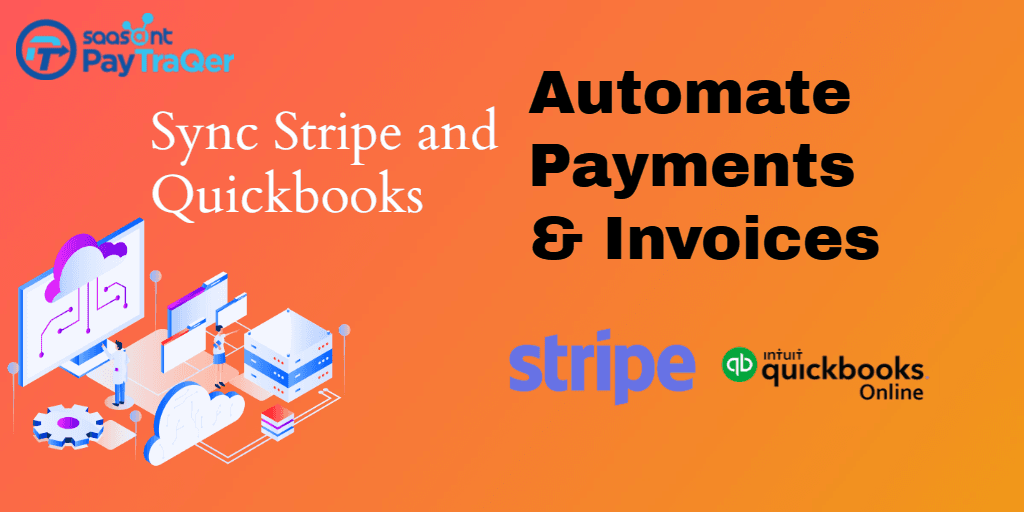
In the current scenario, due to the fast need and urge, people want everything done faster. In this era of rapid automation, you must adapt to automation culture to keep your business alive in today’s business climate.
QuickBooks and Stripe are hotshots in the accounting and payment gateway domains respectively. Both these applications cater to millions of small businesses and their accountants from coast to coast. So, if you are here, you must be looking out for some way to sync Stripe with QuickBooks Online.
Before we run deep into the technical concepts, we will solve the most itching question that you all have in your minds - is automatic QuickBooks and Stripe integration really possible?
In a nutshell, the answer is YES!!
You can of course sync your Stripe transactions into QuickBooks clicklessly.
Here is a detailed run-through of ways to integrate Stripe QuickBooks Online so that you can sit in the breeze while the application takes care of your bookkeeping. With these automation tools, you can have your books done more accurately and on the go. This will give you more headspace so that you can focus on things that really matter.
Contents
Why do we need sync?
Automation Tool - PayTraQer
How to Use PayTraQer?
How to Sync Historic Transactions?
How to Sync Stripe Transactions?
How to Undo Sync?
To Conclude
Why do we need sync?
Both QuickBooks and Stripe make wonders in your small and mid-sized business and related accounting. Stripe can handle your business transactions efficiently and QuickBooks can do the accounting chores proficiently for you. But there is a gap between QuickBooks and Stripe that is costing you more time and resources. Let us figure out how.
Your Stripe account will accommodate piles of your business transactions with precise attention to details like customer name, invoice details, fee along with the exact date and time of the transactions. And QuickBooks can effortlessly do the accounting part. But the missing piece is that QuickBooks cannot fetch the numbers from Stripe on its own. QuickBooks will have to wait until the numbers are fed.
So, how do the numbers usually flow into QuickBooks?
The mundane way of communication is by manual keying. A person has to sit and manually key each value of each transaction, line by line, digit by digit into QuickBooks looking at the Stripe accounts. This process is painfully time consuming and labour intensive. Also, you have to be informed that manual keying always has room for errors. These errors might ruin the credibility of your records and may pull up a greater mess during tax seasons. Errors are not a matter of joke especially when it comes to accounting and tax filing. And these errors will eat up more time and labour to fix them.
And let’s talk about the time. The average speed of manual data entry is 8000 to 10,000 keys per hour. Data entry professionals may touch upto 12,000 to 15,000 KPH. So, on average, we may say that it takes about 15 hours to manually load 300 transactions into QuickBooks. Think of the speed of the same task with the software, it would just take a few minutes and a few clicks.
Having all these perks into consideration, people hop on to automation tools for their bookkeeping. Manual entries have faded out of existence in large enterprises and are slowly wearing thin in small and mid-sized businesses too. Automated bookkeeping is today’s drive and the most efficient way to handle your numbers.
Automation Tool - PayTraQer
As affirmed earlier, you can save time back in your day with automation tools. You should use a third party tool to sync Stripe with QuickBooks online. Once you have made up your mind to take the automation plunge, you will see hundreds of software gushing your way in your search results. But only a handful of them are genuinely effective and trustworthy.
One such software is PayTraQer, an Intuit authorized automation tool to supplement and fast track your QuickBooks-keeping. PayTraQer can seamlessly sync countless Stripe transactions automatically into QuickBooks in a snap.
PayTraQer is adored by 50,000+ small business owners and their accountants across the globe. We have built PayTraQer so that you can bid your manual keying forever.
How to Use PayTraQer?
You can install and start using PayTraQer in less than five minutes. Just search for PayTraQer in the Intuit App Store. Click on the ‘Get App Now’ button. You will be directed to our application. You can sign up with your QuickBooks credentials. Once you are inside, you will have to connect your Stripe account and do some minimalistic settings. Now, you will be able to download and sync hundreds of Stripe transactions into QuickBooks without any human support.
How to Sync Historic Transactions?
Once you are inside PayTraQer for the first time, you can see your Stripe transactions for the past 60 days automatically downloaded in the dashboard. You can sync them all with just a click of a button. If you want to sync transactions older than 60 days, you shall click the ‘Download Historic Transactions’ button and download transactions as far back as required.
Once downloaded, you can sync all your transactions in a jiffy.
How to Sync Stripe Transactions?
There are two ways in which you can sync your Stripe transactions into QuickBooks.
Manual Sync - This is the default syncing option in PayTraQer. This is ideal for those who want to sync only selected transactions into QuickBooks. As the name suggests, you can manually check and select each transaction that you want into QuickBooks. All the selected transactions will be synced with a click of a button.
Auto Sync - This is the most popular setting in PayTraQer. Once you turn the automatic sync on, all your real time Stripe transactions will be automatically synced into QuickBooks.
How to Undo Sync?
There might be occurrences when we unintentionally import unnecessary transactions. That’s when our Undo Sync option comes to your aid.
You can undo transactions in a couple of ways. You can either Undo All - remove the transaction along with the attached customer and item details or Undo Transaction - remove only the transaction, retaining the related customer and item detail.
To Conclude
QuickBooks and Stripe integration can never be more efficient and instant. So, what’s stopping you?
Install PayTraQer and save hours of precious time back in your day. Try exploring PayTraQer with our 30-day free trial to sync Stripe with QuickBooks Online and keep your books fresh and clean not only during tax season but also all the time.
Sign up now and put your data entry on auto-pilot mode!
If you want to know more about Stripe safety, Read - Is Stripe Safe?