Troubleshooting Common Issues During QuickBooks Migration
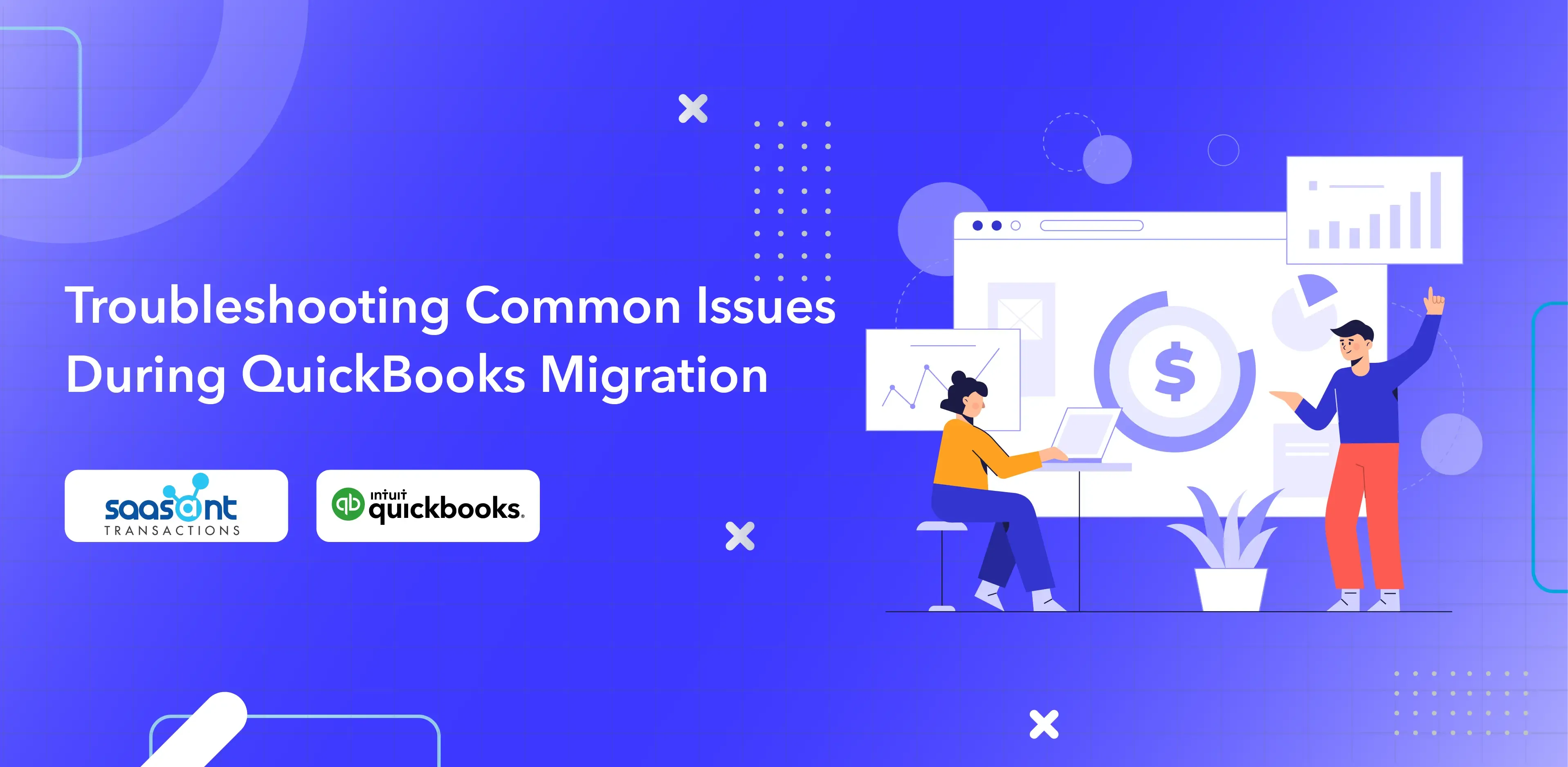
Contents
What are the Common Errors During QuickBooks Migration?
Migrating your accounting data from QuickBooks Desktop, Excel, or any other bookkeeping platform to QuickBooks Online is beneficial for your business. Whether it is the end of QuickBooks’ desktop service, the ease of the user interface, unclear data in Excel, accountants switching to QuickBooks Online, or business owners looking for insights from their books, migrating to QuickBooks Online has become a necessity. Let us look at some common errors during the migration and data preparation.
Common Errors During QuickBooks Migration
Let us address the common errors that can arise during QuickBooks migration for valuable insights to help you navigate this transition smoothly.
Missing Transaction Details
Bank statements typically include transaction descriptions, such as payee names or transaction types. If this information needs to be completed or included in the bank statement you’re trying to migrate, it can lead to clarity and errors when recording journal entries. It’s essential to ensure that all necessary transaction details are included in your data.
Unrecognized Account Codes
Each financial institution often employs its unique account codes or numbers to categorize transactions, which might not perfectly match QuickBooks Online’s chart of accounts. This disparity can lead to complications during the mapping process. Maintaining consistency by cross-referencing and aligning your institution’s account codes with QuickBooks Online’s chart of accounts is advisable.
Incorrect Currency Conversion
Bank statements may include transactions in different currencies, especially for international businesses. To avoid errors, ensure that currency conversion rates are accurate during migration. Incorrect conversions can result in financial discrepancies in your QuickBooks Online records.
Data Formatting Issues
Bank statements often come in various formats, and inconsistencies in data formatting can lead to migration errors. For example, date formats (e.g., MM/DD/YYYY or DD/MM/YYYY) and decimal separators (e.g., comma or period) may vary. Ensuring uniform formatting is essential to prevent date-related and numerical errors.
Duplicate Transaction References
Duplicate transaction references or IDs within the bank statement data can create confusion when importing into QuickBooks Online. Identifying and resolving duplicate entries before migration is vital to maintain data accuracy.
Additional Errors During QuickBooks Migration
Mismatched Transaction Categories
Issue: Mismatched transaction categories can lead to misclassification of income and expenses, affecting your financial reports. It may occur when the categories used in your bank statement data do not align with those in QuickBooks Online.
Solution:
Review your bank statement data and ensure that transaction categories match your QuickBooks Online chart of accounts.
Make necessary adjustments or create new categories to ensure accurate categorization.
Missing or Incorrect Tax Information
Issue: If your bank statement transactions include tax-related information, such as sales tax, it’s crucial to transfer this information into QuickBooks Online accurately. Any discrepancies in tax data can result in compliance issues and incorrect financial reporting.
Solution:
Double-check that tax-related information, including tax rates and codes, is correctly associated with each transaction.
Verify that the tax amounts match the original bank statement.
Transaction Amount Discrepancies
Issue: Mistakes in recording transaction amounts, such as omitting decimal points or including extra digits, can lead to significant discrepancies in your financial data.
Solution:
Carefully review transaction amounts in both your bank statement data and QuickBooks Online.
Ensure that amounts are accurately recorded, including the appropriate currency conversions for multi-currency transactions.
Preparation Before Migrating Your QuickBooks Data
Navigating a successful migration to QuickBooks is essential for businesses seeking efficient financial management. However, a few issues can arise during the migration process while using SaasAnt Transactions. Let’s see about it today for a smoother migration.
Data Preparation and Alignment
Before diving into the migration process, ensuring that your data is prepared and aligned correctly is essential. Here’s a step-by-step guide to data preparation:
Download and Alignment: Download your data file (for example, bank statements) from QuickBooks Desktop or any other software to your local drive. Once downloaded, align it with SaasAnt’s Transactions template. While you can upload your file format into the SaasAnt system, it’s highly recommended to use SaasAnt Transactions’ native template for an easy and successful migration.
Automatic Column Header Matching: SaasAnt Transactions supports automatically matching column headers with its template, ensuring that your data aligns perfectly with QuickBooks headers.
Migration Process Overview
Before we address common errors, let’s review the general steps involved in the migration process:
Data Format Selection: Depending on the data type you’re migrating (e.g., bank statements), choose the appropriate data format, such as the journal entry format.
Mapping Entries: Proceed to the mapping step in SaasAnt Transactions after selecting the data format. During this step, your entries will be automatically synced with the headers in your QuickBooks Online account.
Uploading Data: While everything may seem reasonable, you might still encounter import errors during the uploading process. Let’s explore how to handle these errors.
Configuring Settings: Before proceeding further, it’s essential to configure specific settings, such as the SaasAnt Transactions preferences. This step ensures your migration aligns with your business’s requirements and QuickBooks Online’s specifications.
Common Errors in QuickBooks Migration While Using SaasAnt Transactions
Error #1: “No Account Information Found for a Given Name”
This error occurs when you attempt to import an account that doesn’t exist in QuickBooks Online. To rectify this:
Navigate to account settings by clicking on the Gear Icon.
Go to Settings and select Accounts.
Disable “Find GL Account by Account Number.”
Create a new chart of accounts in QuickBooks Online from SaasAnt Transactions.
Error #2: “Choosing the Right Sheet Before Mapping”
When you have multiple sheets in a single file, picking the appropriate sheet from the dropdown box is crucial after importing your accounting data. Follow these guidelines:
Choose the correct sheet, as SaasAnt Transactions can only match the selected sheet.
Combine data from multiple sheets into one sheet if you intend to upload all the data in one go.
Error #3: “Incorrect Date Format”
QuickBooks Online requires a specific date format, typically MM/DD/YYYY or DD/MM/YYYY. To avoid date format errors:
Ensure that all dates in your data file are in the correct format.
Verify that all dates are valid and do not contain any invalid entries.
Error #4: “Duplicate Entries”
Duplicate entries can lead to confusion and data inaccuracies in QuickBooks Online. To prevent this:
Carefully review your data for duplicate entries before importing it into QuickBooks Online.
Utilize SaasAnt’s alert system to identify and resolve duplicate entries before migration.
Error #5: “Incorrect Data Mapping”
Data mapping involves associating fields in your data file with corresponding fields in QuickBooks Online. Incorrect mapping can result in missing or misaligned data. To address this:
Double-check your data mapping settings to ensure the correct mapping of all essential fields.
Error #6: “SaasAnt Template vs. Custom Template: What’s the Difference?”
Using the SaasAnt Transactions template is recommended for a clean migration process. Here’s why:
The SaasAnt Transactions template automatically matches your data file’s headers with QuickBooks Online headers.
Creating a custom template can be error-prone and may lead to mapping errors.
Case Studies
Let’s explore an example case study highlighting successful QuickBooks migration for a better understanding of the whole process.
Case Study: ABC Enterprises
ABC Enterprises, a mid-sized manufacturing company with a history spanning over two decades, has been using outdated accounting software for many years. As their business grew, they realized that their existing software needed to be equipped to handle the evolving financial demands of their company. Manual data entry, limited reporting capabilities, and frequent errors hindered their financial management and decision-making processes.
Recognizing the need for a modern, efficient accounting solution, ABC Enterprises explored the benefits of migrating to QuickBooks Online, a cloud-based accounting platform known for its accessibility, scalability, and robust features.
Challenges
Before embarking on the migration process, ABC Enterprises faced several challenges:
Outdated Software: Their legacy accounting software needed the features to manage their financial operations efficiently.
Data Discrepancies: Data discrepancies have accumulated over the years, making it difficult to obtain accurate financial insights.
Manual Entry: Much of their financial data was entered manually, increasing the risk of errors and inefficiencies.
Migration Process
ABC Enterprises recognized that successfully migrating to QuickBooks Online required careful planning and adherence to best practices. Here’s how they tackled the migration process:
1. Data Cleanup and Preparation
Before initiating the migration, ABC Enterprises thoroughly cleaned its financial data. They identified and rectified discrepancies, reconciled accounts, and ensured that their data was in a format compatible with QuickBooks Online. This involved:
Reviewing and correcting transaction records.
Standardizing naming conventions and categories.
Validating and reformatting date entries.
2. Selection of SaasAnt Transactions Template
To simplify the migration process, ABC Enterprises chose to use the SaasAnt Transactions’ native template. This decision was based on the recommendation to align their data seamlessly with QuickBooks Online headers, reducing the risk of mapping errors.
3. Troubleshooting Common Errors
Throughout the migration process, ABC Enterprises encountered some common errors but was well-prepared to address them:
They ensured all their accounts were in QuickBooks Online to avoid the “No account information found for a given name” error.
By meticulously selecting the correct sheet from the dropdown menu and combining data into a single sheet, they avoided issues related to sheet selection during mapping.
ABC Enterprises verified that their date formats matched QuickBooks Online requirements to prevent data format errors.
They conducted rigorous data reviews to identify and eliminate duplicate entries, preventing inaccuracies.
Accurate data mapping was a priority to avoid “Incorrect Data Mapping” errors.
Results
ABC Enterprises completed its migration to QuickBooks Online, overcoming initial challenges and errors. The transition to QuickBooks Online, with the support of SaasAnt Transactions, delivered significant benefits:
Real-time Financial Insights: integrated with SaasAnt Transactions, QuickBooks Online provides ABC Enterprises with real-time financial data. This enables timely decision-making in a dynamic business environment.
Streamlined Processes: The automation and efficiency gains from QuickBooks Online and SaasAnt Transactions have boosted operational efficiency. Manual tasks have been replaced with automation, saving time and resources.
Reduced Errors: SaasAnt Transactions’ meticulous data alignment and mapping have significantly reduced the risk of data errors and discrepancies during migration.
Enhanced Reporting: QuickBooks Online’s robust reporting, coupled with SaasAnt Transactions, empowers ABC Enterprises with comprehensive financial reports and insights, aiding informed decision-making and regulatory compliance.
Frequently Asked Questions
Is it mandatory for each journal entry to have the debit and credit in 2 different columns?
No! You can also have both debit and credit amounts in the same column. When using SaasAnt Transactions’ native template, you can have debit and credit amounts in the same column. You have to use the minus (-) before the debit amount and enter the credit amount as it is.
Is there a maximum number of lines for one journal entry?
There is no limit on the number of lines when creating a single journal entry. You can include as many lines as needed to fulfill your accounting requirements. Using SaasAnt, you’ll be able to import rows of journal entries at a quicker rate.
Can I delete a wrongly imported transaction file in SaasAnt?
Yes. You can delete a wrongly imported transaction file. You must check your user admin privileges to delete an improperly imported transaction file. If your admin hasn’t given the necessary permission for the file, you can’t delete the file.
Can I have the same journal number for all journal entries?
Using the same journal number for all journal entries is generally acceptable if that numbering convention aligns with your accounting practices and requirements. However, ensuring that this approach meets any regulatory or internal compliance standards that apply to your financial records is crucial.
Can I migrate my accounting data from QuickBooks Desktop to QuickBooks Online?
Yes, you can use the SaasAnt Transactions template to facilitate the migration process, and it is recommended for easier data alignment and matching with QuickBooks Online headers.
Why is it recommended to use the SaasAnt Transactions template instead of creating my template during migration?
Using the SaasAnt Transactions template is recommended because it automatically matches the headers of your data file with QuickBooks Online headers, reducing the risk of mapping errors. Creating your template can lead to mapping errors, causing misalignment with QuickBooks Online.