Use the PayTraQer App to Connect PayPal to QuickBooks
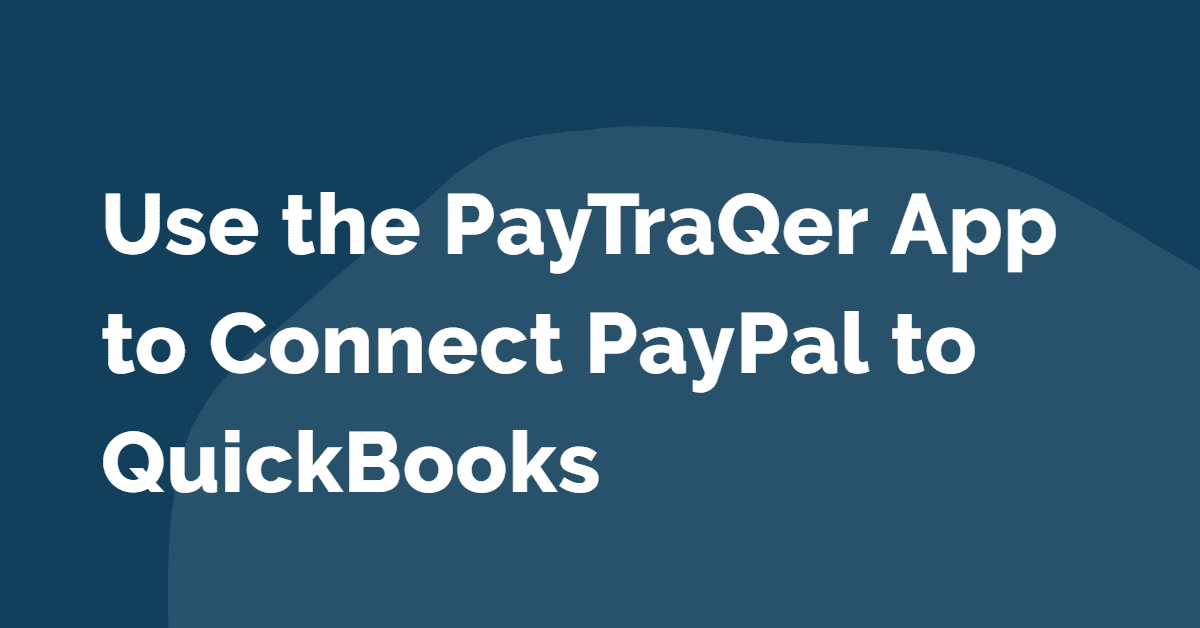
The world ceaselessly marches towards automation. Long gone are days with ledgers and manual entries. Technology makes new strides each day to ease the way we work. Automation is the drive today. The way accountants and bookkeepers work today is completely different from how they worked a decade ago.
This read will guide you through how to connect your PayPal transactions to QuickBooks without manual intervention.
Contents
PayPal and QuickBooks
PayPal and QuickBooks
Let us have a quick overview of what PayPal and QuickBooks are, just for a better grip.
PayPal is an online payment gateway system with which people can send money to anyone from anywhere by any mode they prefer. Using PayPal, businesses can receive payments from customers either on the store-front or on-the-go.
QuickBooks is one of the most adored and efficient accounting software that is used by a majority of small and mid-sized business crowd. It can handle cumbersome accounting chores for you and keeps track of the financial health of your business.
Why Should You Connect PayPal to QuickBooks?
PayPal and QuickBooks are of incredibly great assistance in terms of relaying payments and accounting. Both are real giants in their domains. But you have to be informed that they are two individually functioning units. And this gap between them is costing you more time, labour and money. Let us see how.
Your PayPal account will have stocks of your payment details, precisely noted. And QuickBooks can take over your accounting tasks seamlessly. But there is no connection between PayPal and QuickBooks so far.
QuickBooks can begin the accounting process only when the values are fed and PayPal cannot slide its data to QuickBooks on its own. It cannot give you accounting reports with empty columns. So, how is the data communicated from PayPal to QuickBooks?
The regular way how the communication happens is through manual entries. A person has to manually enter each value from each column for the whole horde of transactions, checking with the PayPal records. Sounds tiring? But that’s how it has been working in some companies still.
By doing it this way, you will have to add more people to the crew or outsource data entry clerks to update your records. Having an in-house data entry or outsourcing will cost you more and demands too much labour from your employees.
However, having accommodated all these menacing requirements, aiming for complete error-free documents bears a big question mark. There are high chances of errors in manual entries, and these errors will eat up furthermore time and labour to locate and rectify them.
Connect PayPal and QuickBooks
It is time to stop working the inefficiencies of manual entries. Inaccuracy, especially in an earnest domain like accounting is not a joke and will question the reliability of your reports. This does not have to roll out this way. There is a way out – redemption from the days of irking manual entries.
Switch to automatic bookkeeping and stop loading erroneous data to your QuickBooks company. There is a tool that bridges the gap between QuickBooks and PayPal. The name is PayTraQer and the role is to slide your PayPal transactions to QuickBooks without human trespass.
PayTraQer is an Intuit authorized application that syncs your PayPal transactions to QuickBooks with just a click of a button. The average speed of manual entry is 12000 to 15000 keystrokes per hour for a data entry professional. On quick math, it drags up to 15 hours to feed 300 transactions. But PayTraQer will save you the whole 15 hours each week, plus you will have clean and fresh books all the time.
How to Use PayTraQer?
Importing PayPal transactions to QuickBooks Online is now a matter of seconds with PayTraQer. To connect PayPal with QuickBooks, you have to install PayTraQer. You can download PayTraQer from Intuit App Store. You just have to type PayTraQer in the search bar and hit the ‘Get App Now’ button. You can sign up with your QuickBooks credentials.
Once your QuickBooks company is connected, you will be connecting your payment system. Choose PayPal among the other tiles. When the connection is established you can have your hands on the quick start settings to keep your integration plain sailing.
Importing Historical Transactions
You do not have to worry about your previous transactions. PayTraQer has got you covered on syncing your historical PayPal transactions to QuickBooks. Once you hit the dashboard, your PayPal transactions for the past 60 days will appear on the screen. You can sync them to your QuickBooks account with the click of the ‘Sync’ button.
If you want to download transactions older than 60 days, PayTraQer does not stop you. You can download and sync unlimited PayPal transactions as far back as required using PayTraQer.
Syncing PayPal Transactions to QuickBooks
You can sync your PayPal transactions to QuickBooks in a couple of ways. One with a click of a button and the other even without that. Let us see how.
Auto-Sync
This is the most popular feature adored by most PayTraQer users. By switching on the auto-sync, you let PayTraQer automatically sync your on-going PayPal transactions to QuickBooks every half an hour. The numbers flow automatically into your QuickBooks account, there is no need for manual intervention at all.
Manual Sync
As the name suggests, you get to select each transaction before you send them to QuickBooks. This is of great assistance if you want to inspect each transaction and select only a part of them for the sync. You can use this selective sync when you want to import partial and selective data to your QuickBooks company.
Benefits of Using PayTraQer
Dominant Syncing
PayTraQer is built so that you bid your manual entries forever. You have a multitude of advanced syncing and customizing features in the pack, for seamless sync.
Easy Rollback
You can undo sync with the rollback option. This will delete selected synced transactions from your QuickBooks company leaving no trace.
Sweat-free Reconciliation
PayTraQer will never let a penny glide away from the records, leaving you with clean and accurate records. You don’t have to burn the midnight oil or keep your head struck at the time of reconciliation and financial endings as you have clean and fresh records.
Premium Support
We have a responsive crew to assist you if you get stuck somewhere. Also, a gamut of demo videos and support articles and blogs are available for your detailed understanding.
Bottom LineConnecting PayPal and QuickBooks has never been so simple and effective. So why do you still engage in redundant manual entries? Hop on to automation and let the software do all the interactions and give you what you want as the final result. If you still have a dilemma on this, you can try exploring PayTraQer with our 30-day free trial. You will surely love it! Drop us a line at support@saasant.com if you have any queries.