Walmart QuickBooks Integration: Step-by-Step Guide
Managing a successful Walmart store involves many moving parts, from tracking inventory to processing orders and payments. Manually entering all those transactions into QuickBooks Online can quickly become overwhelming. That’s where PayTraQer steps in to save the day!
In this blog, you’ll learn how to connect Walmart with QuickBooks Online using PayTraQer easily. This powerful tool automates syncing your sales, fees, and refunds so you can say goodbye to manual data entry and focus more on growing your business.
Contents
Why Connect Walmart with QuickBooks Online Using PayTraQer?
What You Need to Get Started
QuickBooks Walmart Integration: Step-by-Step Guide
Managing Walmart Transactions in QuickBooks Online
Troubleshooting Tips for PayTraQer and Walmart-QuickBooks Connection:
Conclusion
FAQs
Why Connect Walmart with QuickBooks Online Using PayTraQer?
Manually entering Walmart sales into QuickBooks Online is time-consuming and prone to errors. PayTraQer eliminates this by syncing your transactions automatically and in real-time. You’ll save time, avoid costly mistakes, and have all your financial data in one place.
Connecting Walmart with QuickBooks Online using PayTraQer gives you access to a simplified accounting process, ensuring that everything from sales to fees and taxes is accurately recorded without manual effort.
What You Need to Get Started
Before you can connect Walmart with QuickBooks Online using PayTraQer, ensure you have the following:
An active QuickBooks Online account.
A Walmart Seller Account with active transactions.
PayTraQer, which you can install and set up in minutes.
Once you’ve got everything ready, you’re all set to begin the integration!
QuickBooks Walmart Integration: Step-by-Step Guide
Let’s examine how to connect Walmart to QuickBooks Online using PayTraQer in just a few easy steps.
Step 1: Connect QuickBooks Online to PayTraQer
Start by logging into your QuickBooks Online account.
Go to the Intuit App Store and search for "PayTraQer."
Click the Get App Now button. This will take you to the PayTraQer application.
Sign up for PayTraQer using your QuickBooks Online credentials.
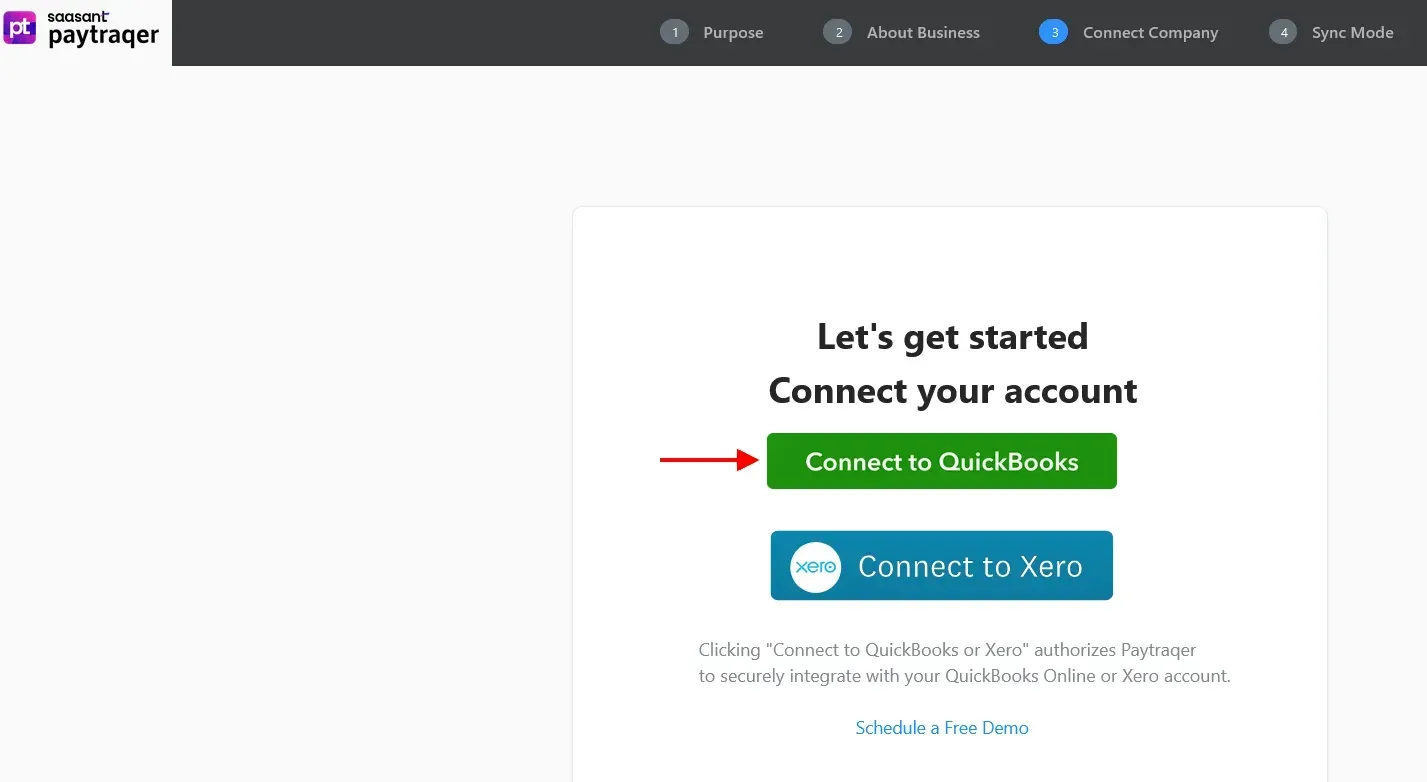
A pop-up will appear requesting permission to connect PayTraQer with QuickBooks. Click the Connect button to connect your company with PayTraQer.
A confirmation message will appear once the connection is established.
Enjoy a 15-day free trial of PayTraQer.
Step 2: Connect Your Walmart Store to PayTraQer
After connecting your QuickBooks Online account, you'll be prompted to link your Walmart store. Click on the Add eCommerce Accounts button.
Note: If you skip this step, you can access it later by navigating to Settings (cog icon) > eCommerce Accounts.
Select the Walmart tile on the Connect to eCommerce screen.
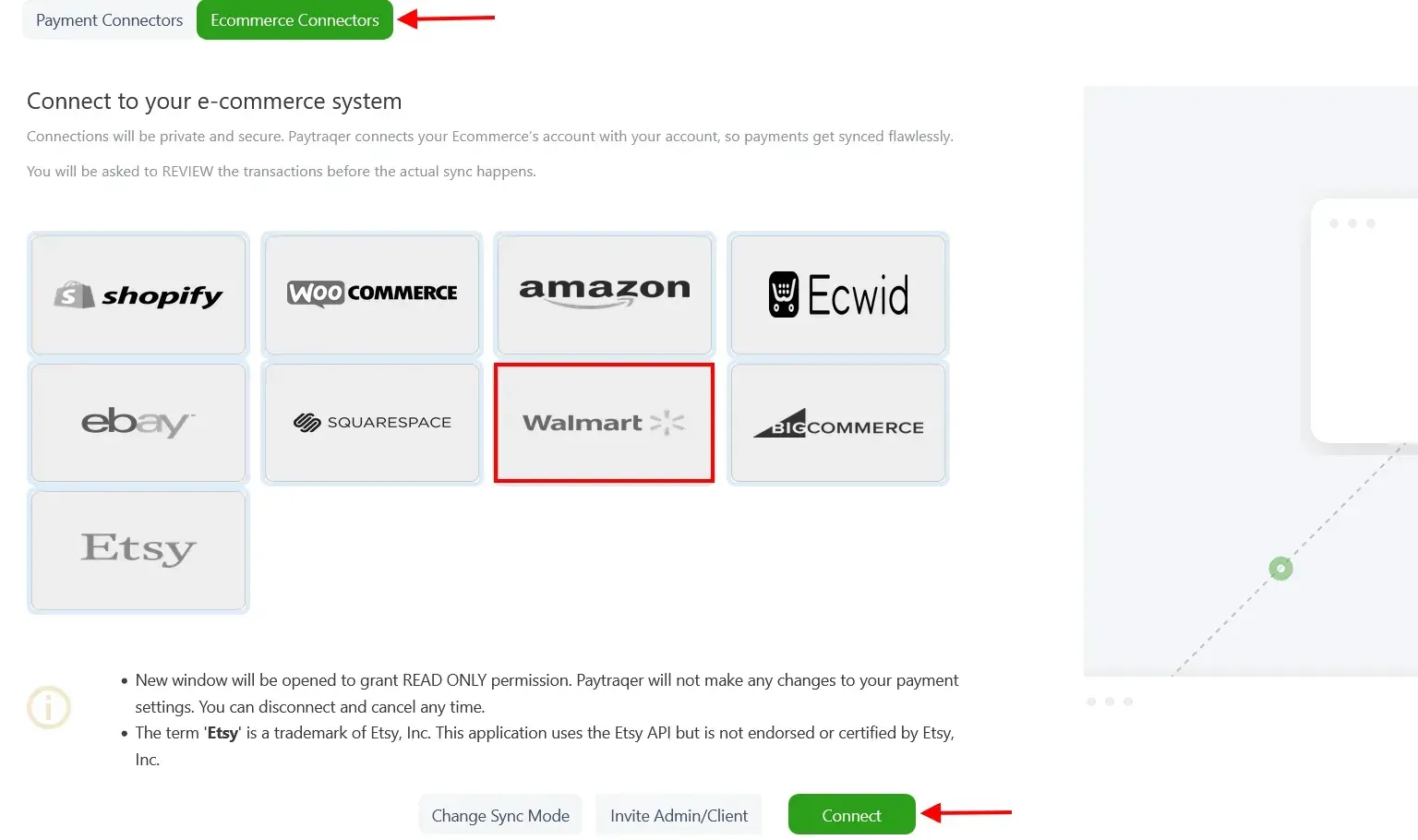
Step 3: Set Up API Access in Walmart
Sign in to your Walmart Seller account.
Click on the Settings icon (gear symbol), then go to the API Key Management tab under the API section.
Click on Add New Key for a Solution Provider.
In the dropdown menu, choose SaasAnt as the solution provider and click Next.
After adding SaasAnt to the list of solution providers, grant the required permissions.
Ensure that all options in Order Management and Settings, Rules & Administration are set to "View Only."
Copy your Client ID and Client Secret from Walmart after granting access.
After copying it, enter the IDs and click ‘Connect.’
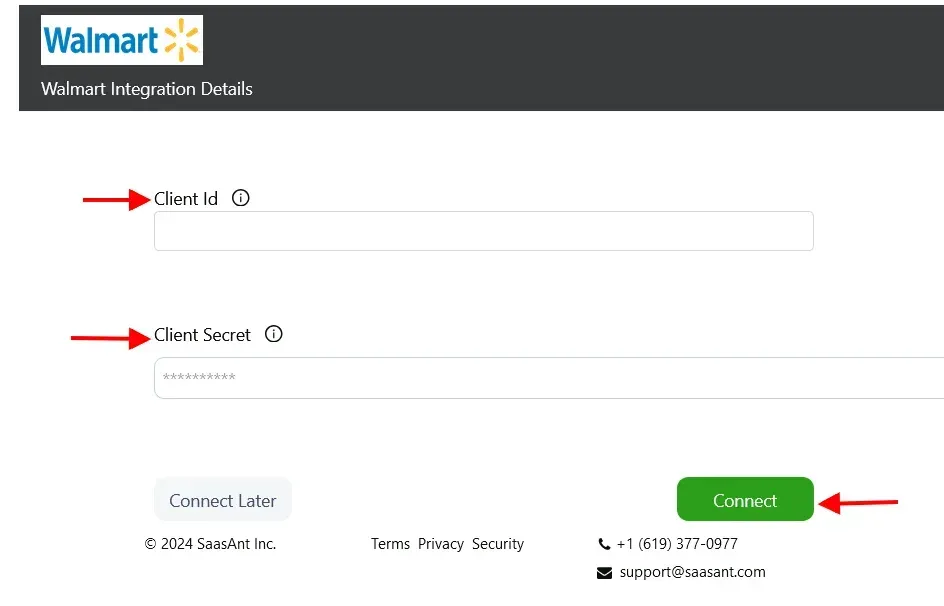
Step 4: Complete the Connection in PayTraQer
Enter Credentials: Return to the PayTraQer application and enter the Client ID and Client Secret from Walmart.
Successful Connection: Once the credentials are entered, your Walmart store will successfully connect with PayTraQer.
You’re all set! Your Walmart transactions will sync automatically with QuickBooks Online through PayTraQer, simplifying your accounting workflow.
Managing Walmart Transactions in QuickBooks Online
Once PayTraQer is set up, you’ll immediately see the benefits of managing your Walmart sales in QuickBooks Online.
Automatic Sales and Fees Sync: All Walmart sales, fees, and refunds are automatically synced into QuickBooks Online, so you won’t need to enter a single entry manually.
Accurate Sales Tax and Shipping Costs: PayTraQer also records sales tax and shipping fees, ensuring consistency in all financial data.
Expense Tracking: Any relevant expenses, like Walmart fees, are also synced to QuickBooks Online, so you can track them easily and have a clearer view of your profits.
This automation frees you from tedious tasks and lets you focus on more important aspects of your business.
Troubleshooting Tips for PayTraQer and Walmart-QuickBooks Connection:
As smooth as PayTraQer is, there might be times when you run into minor issues. Here are a few common troubleshooting tips to keep things running smoothly:
Syncing Errors: If Walmart transactions aren’t syncing as expected, ensure your Walmart and QuickBooks Online accounts are correctly connected to PayTraQer. A simple reconnect often resolves this.
Duplicate Transactions: If you notice duplicate entries in QuickBooks, use PayTraQer’s built-in tools to merge or delete them quickly.
Missing Data: If certain transactions aren’t showing up, check that all relevant order statuses (like completed and pending) are selected for syncing. This will ensure nothing gets left behind.
Conclusion
Connecting Walmart with QuickBooks Online through PayTraQer will simplify your accounting, eliminate manual data entry, and ensure that every sale, fee, and refund is recorded accurately. It’s a powerful, hands-free solution that lets you focus on growing your business.
With PayTraQer, the entire process is simple, fast, and efficient. So why switch today and experience the ease of automatic transaction syncing?
FAQs
1. Why should I connect Walmart with QuickBooks Online using PayTraQer?
Connecting Walmart with QuickBooks Online using PayTraQer automates real-time syncing of sales, fees, and refunds, reducing manual data entry and errors. This ensures accurate financial records and allows you to focus on growing your business. It’s a simple and efficient way to simplify your accounting and manage your Walmart transactions automatically.
2. What do I need to get started with connecting Walmart to QuickBooks Online?
To connect Walmart to QuickBooks Online using PayTraQer, you need an active QuickBooks Online account, a Walmart Seller Account, and the PayTraQer app. Once installed from the Intuit App Store, PayTraQer allows you to sync your Walmart transactions automatically, simplifying your accounting workflow with minimal setup required.
3. How do I connect my Walmart store to QuickBooks Online using PayTraQer?
To connect Walmart to QuickBooks Online using PayTraQer, first link your QuickBooks account to PayTraQer. Then, add your Walmart store by selecting the Walmart tile in PayTraQer and entering your Walmart API credentials. Once completed, your sales, fees, and refunds will sync automatically, streamlining your accounting process.
4. What transactions will sync between Walmart and QuickBooks Online?
Once Walmart is connected to QuickBooks Online via PayTraQer, all sales, fees, refunds, and shipping costs will sync automatically. PayTraQer also records sales tax and other relevant expenses, ensuring you have accurate, up-to-date financial data without manual entries. This allows for seamless tracking of your profits and expenses.
5. What should I do if Walmart transactions aren’t syncing correctly?
If Walmart transactions aren’t syncing with QuickBooks Online via PayTraQer, ensure both accounts are correctly connected. Check if all relevant order statuses are selected for syncing. If issues persist, reconnect your accounts or use PayTraQer’s tools to fix duplicate or missing entries, ensuring smooth, automated syncing of your transactions.