What are Xero Timesheets? How to Use it?
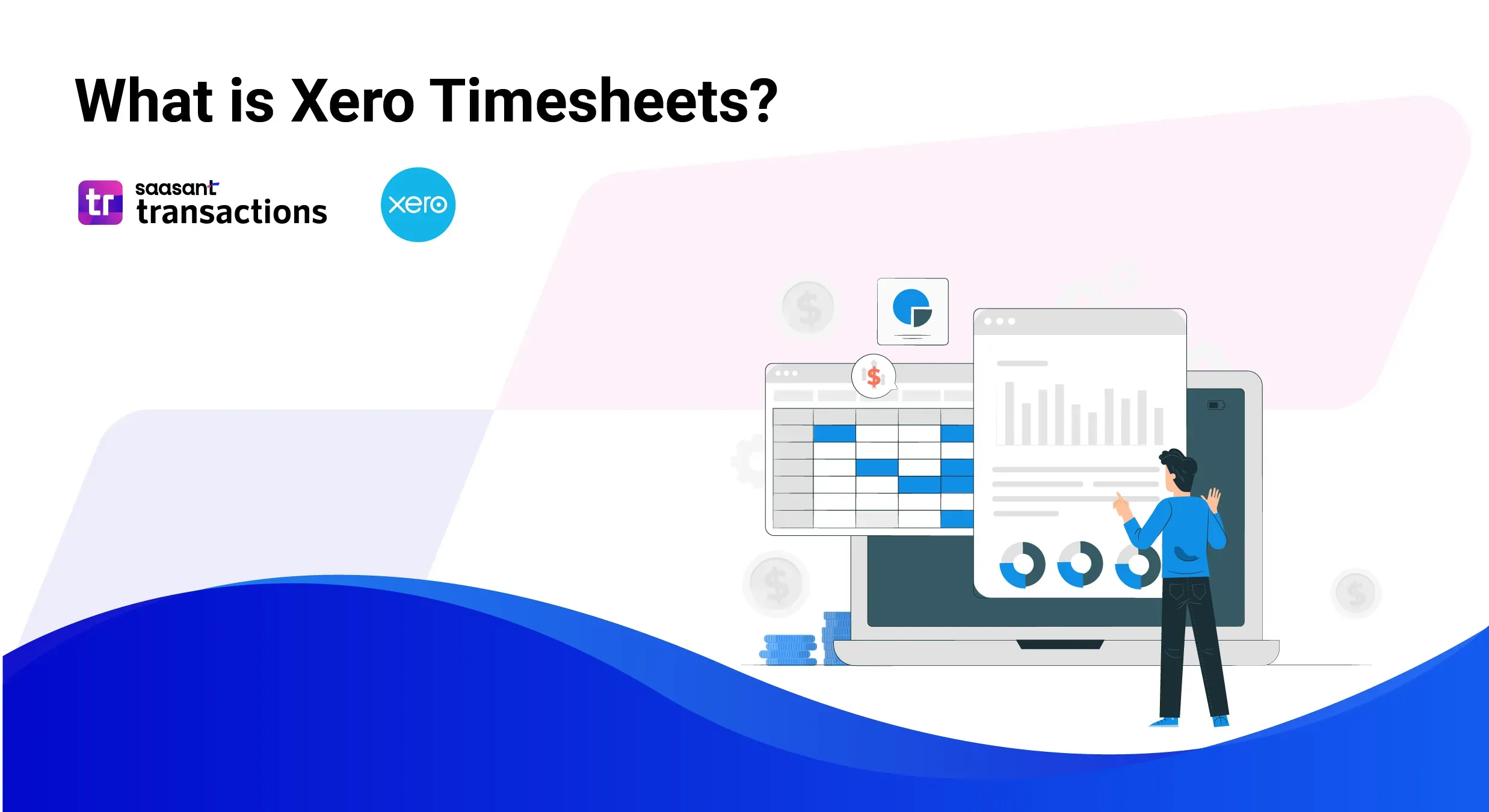
For businesses using Xero, the Timesheets feature helps you track how much time employees spend on various tasks and projects. This feature is essential for accurate payroll processing, gaining insights into business operations, improving resource allocation, and enhancing project management.
This blog will further explain Xero timesheets and how to use them to create and approve employee timesheets.
Contents
What are Xero Timesheets?
How to Use Timesheets on Xero?
Customizing Timesheet Fields in Xero
How to Create and Approve an Employee's Timesheet?
Conclusion
FAQs
What are Xero Timesheets?
Xero Timesheets is a feature within the Xero accounting software designed to track and manage employees' time on various tasks or projects. This functionality is crucial for businesses that require detailed records of how employees allocate their working hours, whether for billing clients accurately or for efficient internal project management.
By analysing timesheet data, employers can make informed decisions about where to allocate resources more effectively. This can lead to better management of employee workloads and project assignments.
How to Use Timesheets on Xero?
To use timesheets in Xero, you must first enable the Timesheets module. Follow these instructions:
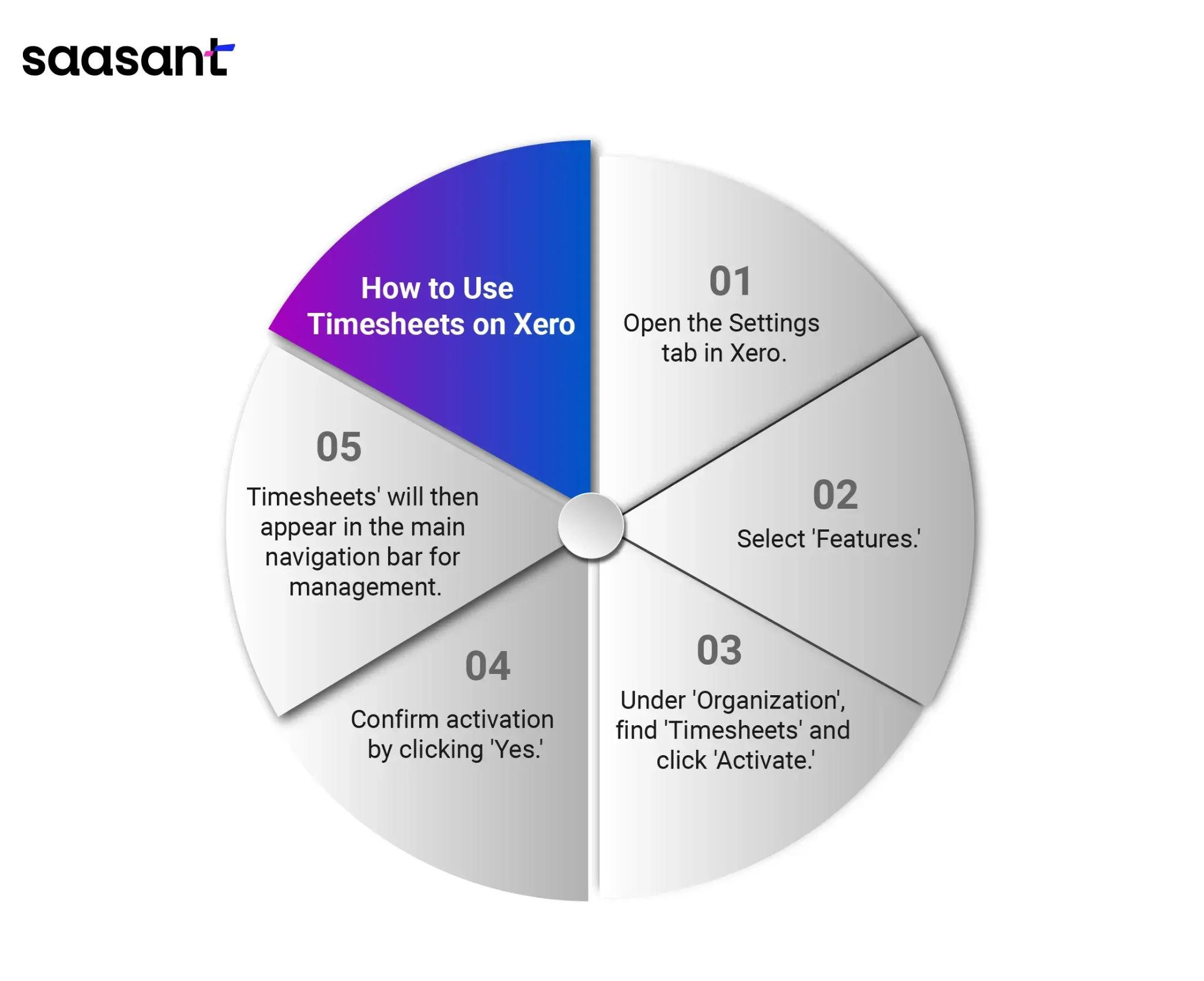
Go to the Settings tab in Xero and select 'Features.'
Under the 'Organization' section, locate 'Timesheets' and click 'Activate.'
A confirmation pop-up will appear; confirm by clicking 'Yes' to activate the timesheets.
After activation, 'Timesheets' will be visible in the main navigation bar, allowing you to set up and manage timesheets.
Customizing Timesheet Fields in Xero
Xero offers the flexibility to tailor timesheet fields according to the specific needs of your business. Below are some essential custom fields you can configure:
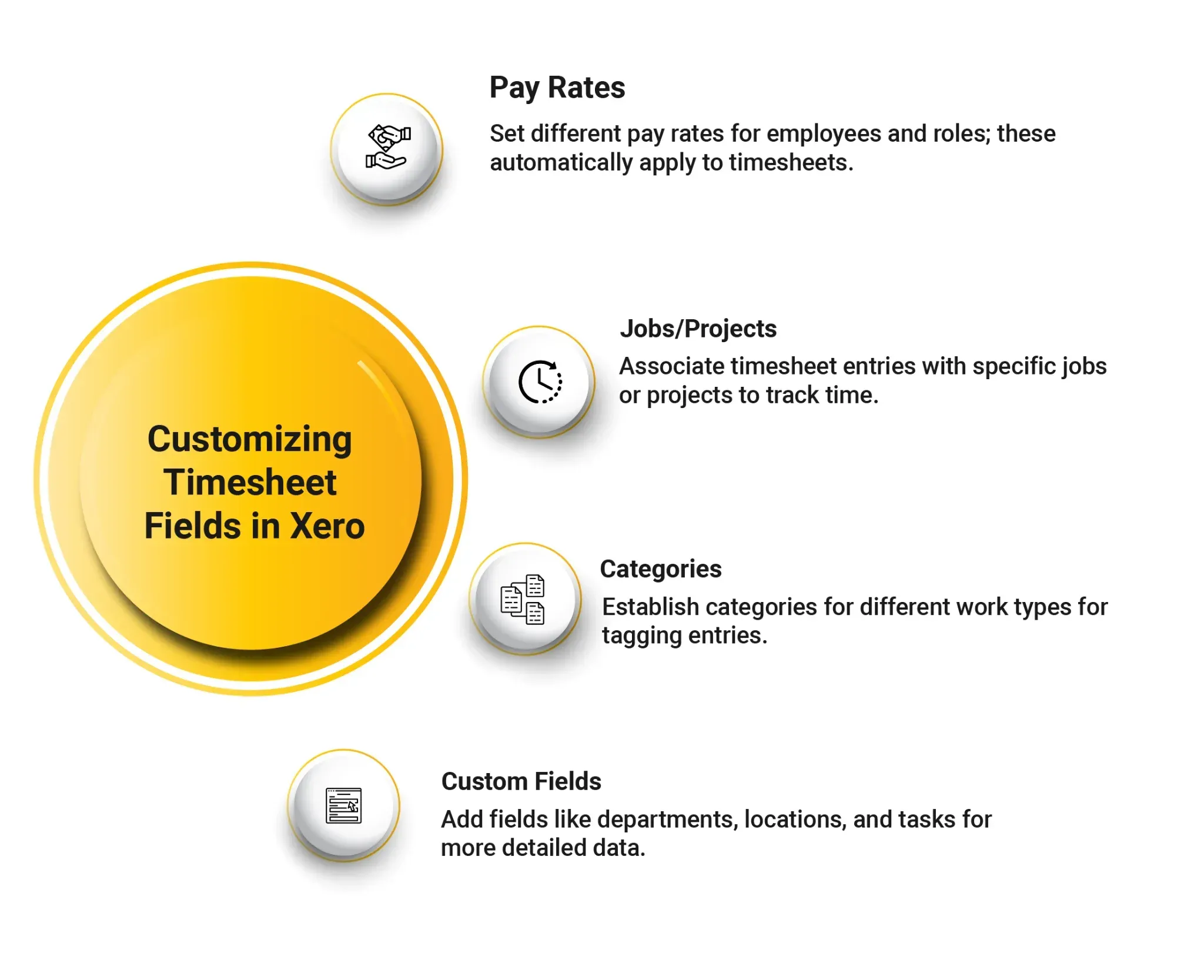
Pay Rates: Establish varying pay rates for employees and roles, which will be automatically applied to timesheets.
Jobs/Projects: Link timesheet entries to particular jobs or projects to monitor the time spent.
Categories: Create categories for various work types, allowing employees to tag their entries accordingly.
Custom Fields: To gather more detailed information, incorporate additional fields such as departments, locations, tasks, etc.
How to Create and Approve an Employee's Timesheet?
Before processing a pay run, you can create a timesheet for the total hours worked by an employee using your web browser. Here are the steps:
Go to the Payroll menu and select 'Timesheets.'
Click on 'Add Timesheet.'
Choose the Employee and then the Period.
Click 'Save.'
Enter the details in the timesheet, including:
Earnings Rate: Choose the rate applicable for the time being entered. Ensure the earnings rate is in the same time units as the employee's.
Tracking Category (optional): Select the appropriate tracking category if you have set up payroll tracking.
Hours: Input time in decimal format (not hours and minutes). For example, enter 3.5 for three hours and thirty minutes.
If the hours worked fall under a different earnings rate or tracking category, click 'Add another line' and input the relevant details.
(Optional) You can also allocate project time to an employee's timesheet.
Click 'Approve' to finalise the timesheet.
Conclusion
Xero Timesheets is an exceptional feature within the Xero accounting software that helps businesses accurately track the amount of time employees spend on various tasks and projects. This tool ensures precise payroll processing, efficient project management, and effective client billing. Using Xero Timesheets, businesses can streamline administrative processes and gain valuable insights into operational efficiency and employee productivity.
FAQs
Does Xero Payroll have timesheets?
You can generate a timesheet for every pay calendar period for each employee linked to that calendar. After these timesheets receive approval, they are incorporated into the corresponding pay run. For instance, if an employee is associated with a monthly pay calendar, their approved monthly timesheet will be included in each pay run.
How do I find timesheets in Xero?
Navigate to the Payroll menu and choose Timesheets.
Select the calendar you wish to review.
Click on 'Any Status' and then choose the status of the timesheets you are interested in viewing.
Finally, click on the specific timesheet you want to examine.
How do you approve timesheets in Xero?
Go to the Payroll menu and select Overview.
Under 'Timesheets to Approve,' click on the employee’s name to access their timesheet.
Make any necessary edits.
Then, click 'Approve timesheet' and click again on 'Approve timesheet' to confirm the approval.
Why can't I see timesheets in Xero?
To see an employee's timesheet, they must submit it for approval. If you reject a timesheet and the employee sets it back to draft status, you can only view it once it is resubmitted for approval.