What is Undeposited Funds in QuickBooks? Step-by-Step Guide
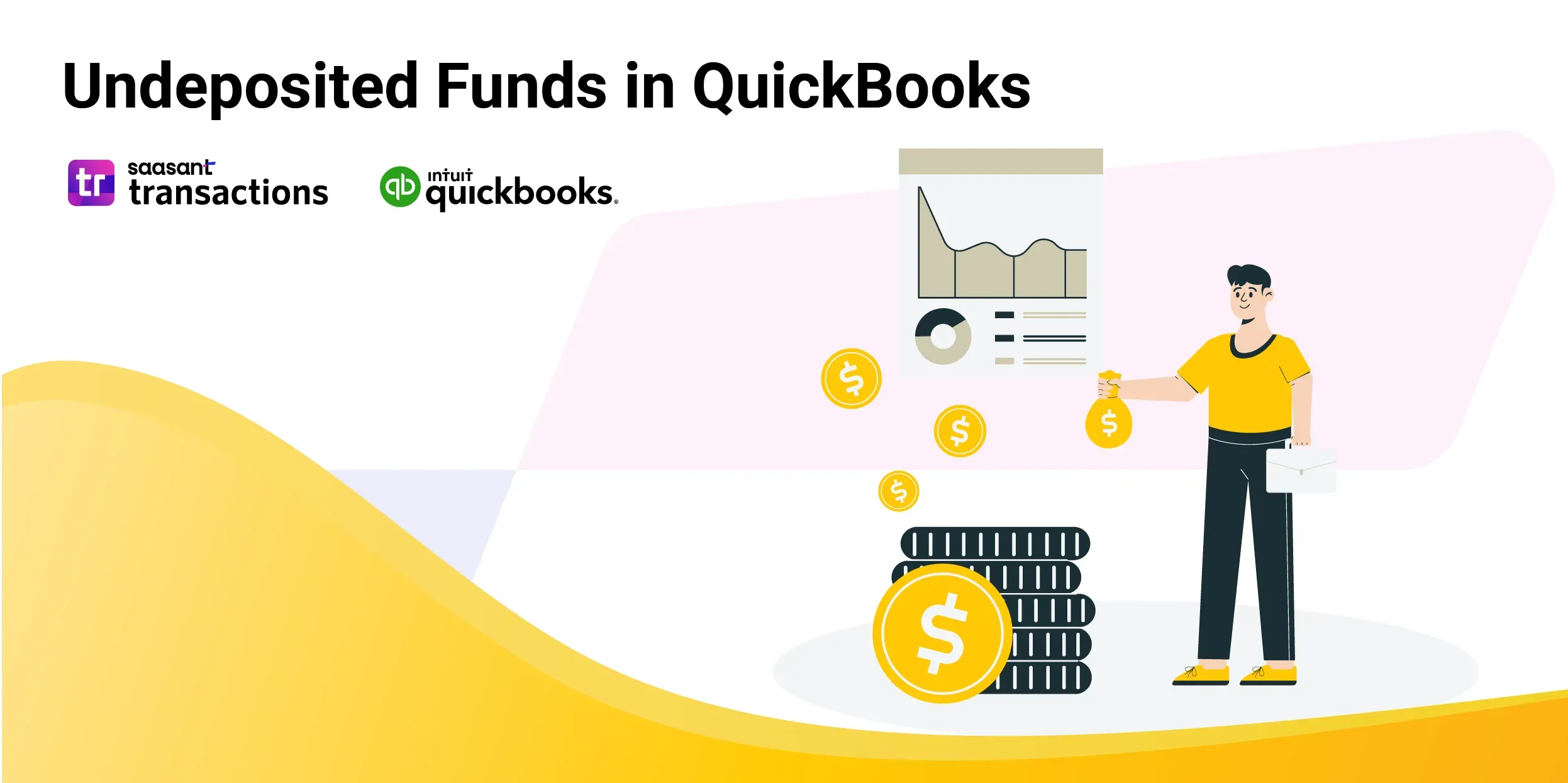 Undeposited funds in QuickBooks refer to money received from customers that have yet to be deposited into a bank account. This account is a holding area for incoming payments until they are physically deposited into the business’s bank account. The primary purpose of undeposited funds is to streamline the process of matching customer payments with bank deposits, ensuring accurate financial records.
Undeposited funds in QuickBooks refer to money received from customers that have yet to be deposited into a bank account. This account is a holding area for incoming payments until they are physically deposited into the business’s bank account. The primary purpose of undeposited funds is to streamline the process of matching customer payments with bank deposits, ensuring accurate financial records.
Understanding undeposited funds is crucial for business owners and accountants because it directly impacts the accuracy of cash flow statements and overall financial health. Proper management of undeposited funds helps reconcile accounts, prevent discrepancies between recorded income and actual bank deposits, and ensure that financial reports accurately reflect the business's financial status. For accountants, maintaining a clear record of undeposited funds aids in efficient bookkeeping and reduces the risk of errors during financial audits.
Contents
Understanding Undeposited Funds in QuickBooks
Common Scenarios That Result in Undeposited Funds
Step-by-Step Guide to Depositing Payments into the Undeposited Funds Account in QuickBooks Online
Common Issues and Troubleshooting in Managing Undeposited Funds
Wrap Up
FAQs
Understanding Undeposited Funds in QuickBooks
Undeposited funds in QuickBooks refer to customer payments that still need to be deposited into the business's bank account. This temporary account serves as a holding area for incoming payments until they are grouped and deposited into the bank, physically or electronically.
Common Scenarios That Result in Undeposited Funds
Multiple Payments in Cash or Checks: When a business receives several checks or cash payments from customers throughout the day, these payments are recorded in the undeposited funds account in QuickBooks.
Credit Card Payments: Credit card payments processed but not deposited into the bank account are recorded as undeposited funds.
Online Payments: Online payments that have been recorded but have yet to be transferred to the business bank account also contribute to undeposited funds.
Using the undeposited funds account, businesses can accurately match their bank deposits with the payments received, ensuring that financial records are precise and up-to-date.
The Purpose of the Undeposited Funds Account in QuickBooks
QuickBooks employs an undeposited funds account to help businesses track and manage incoming payments more efficiently. This feature ensures that all received payments are recorded accurately before being deposited into the bank.
Benefits of Using the Undeposited Funds Feature
The primary benefits of using the undeposited funds account in QuickBooks include:
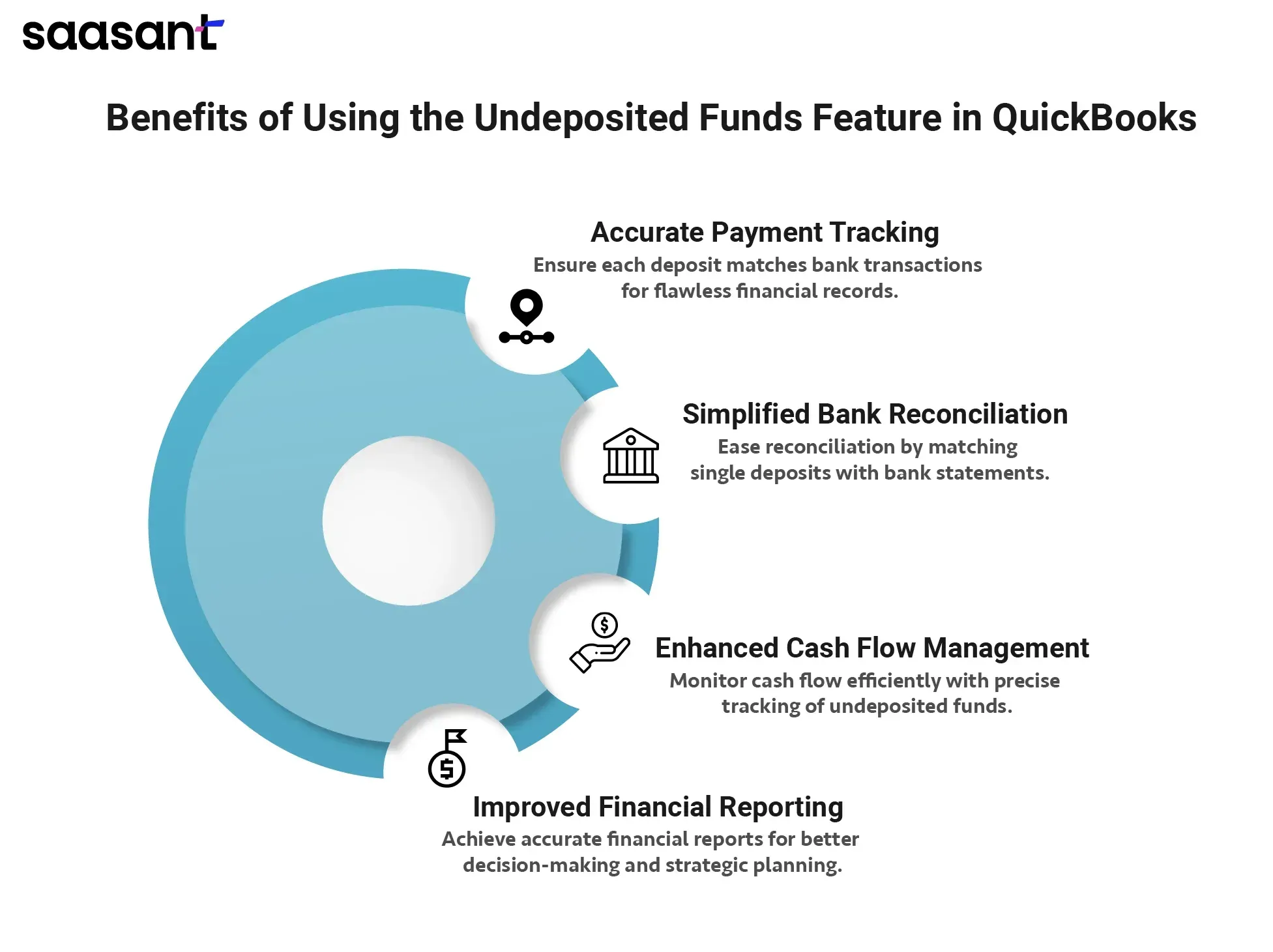
Accurate Tracking of Payments: By temporarily holding received payments, businesses can ensure that each deposit matches the actual bank transaction, avoiding discrepancies in financial records.
Simplified Bank Reconciliation: When payments are deposited as a single transaction, reconciling bank statements with QuickBooks records becomes easier, reducing the risk of errors during the reconciliation process.
Improved Cash Flow Management: Keeping track of undeposited funds helps businesses monitor their cash flow more effectively, ensuring that all received payments are accounted for and deposited promptly.
Enhanced Financial Reporting: Accurate recording of undeposited funds ensures that financial reports reflect the business's financial status, aiding in better decision-making and strategic planning.
Overall, the undeposited funds account is an essential tool in QuickBooks for maintaining accurate and reliable financial records, providing businesses with a clear picture of their financial activities, and ensuring smooth financial management.
Step-by-Step Guide to Depositing Payments into the Undeposited Funds Account in QuickBooks Online
Managing your payments is crucial for maintaining accurate financial records. QuickBooks Online simplifies this process by allowing you to use the Undeposited Funds account to hold payments until you can deposit them into your bank account. Follow this detailed guide to ensure your QuickBooks records align perfectly with your bank statements.
Step 1: Recording Payments into the Undeposited Funds Account
The Undeposited Funds account in QuickBooks Online is a temporary holding account for payments until they are deposited into your bank. Here's how to record payments into this account:
Open QuickBooks Online:
Navigate to the QuickBooks Online dashboard.
Select + New:
This is located on the left-hand side of the dashboard.
Receive Payment:
Choose "Receive payment" from the dropdown menu.
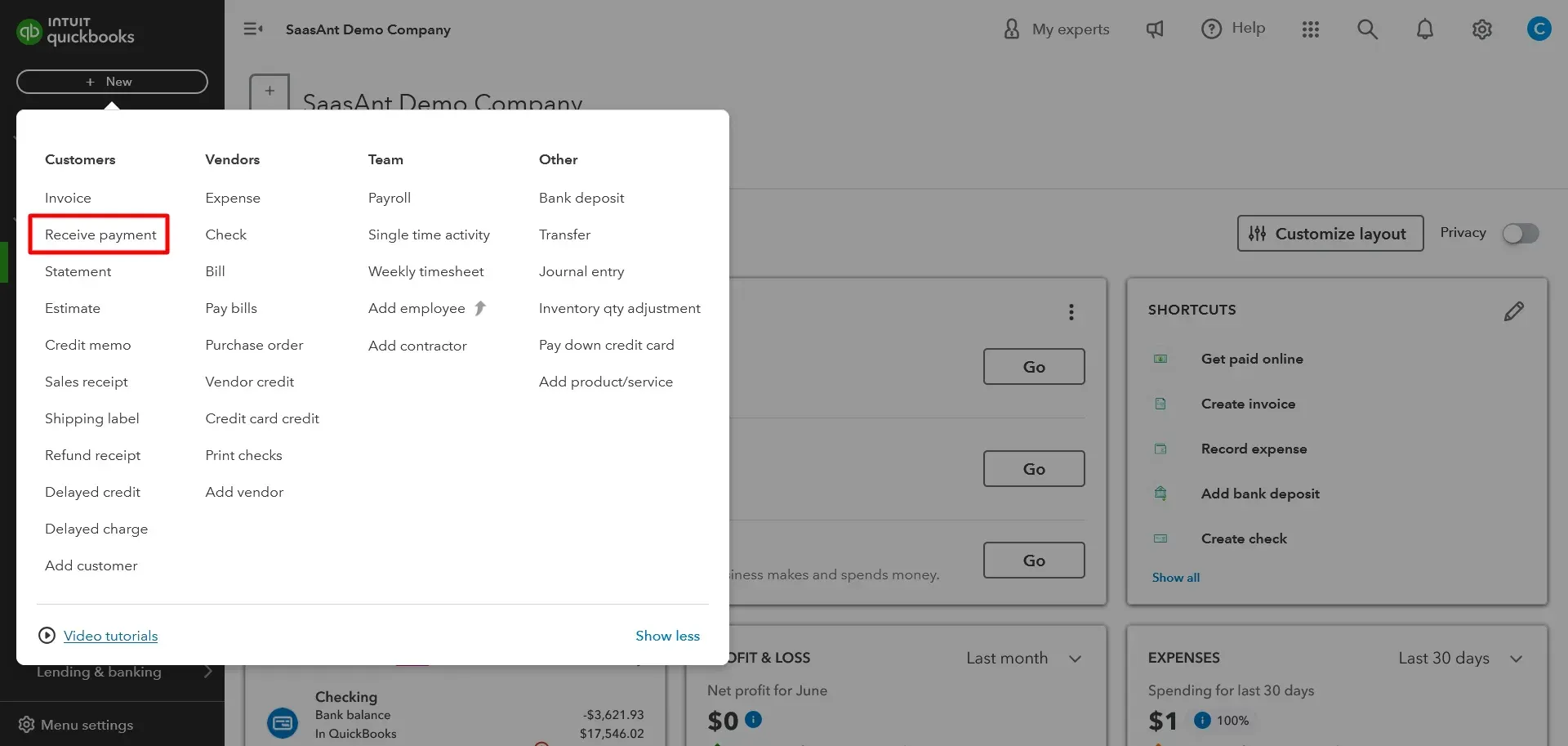
Select the Customer:
From the Customer dropdown, select the appropriate customer.
Choose the Invoice:
Check the box for the invoice you are receiving payment for.
Deposit to Undeposited Funds:
From the ‘Deposit to’ dropdown, select ‘Undeposited Funds.’
Complete the Form:
Fill out the rest of the form with the necessary payment details.
Save:
To record the payment, select ‘Save and send,’ ‘Save and new,’ or ‘Save and close.'
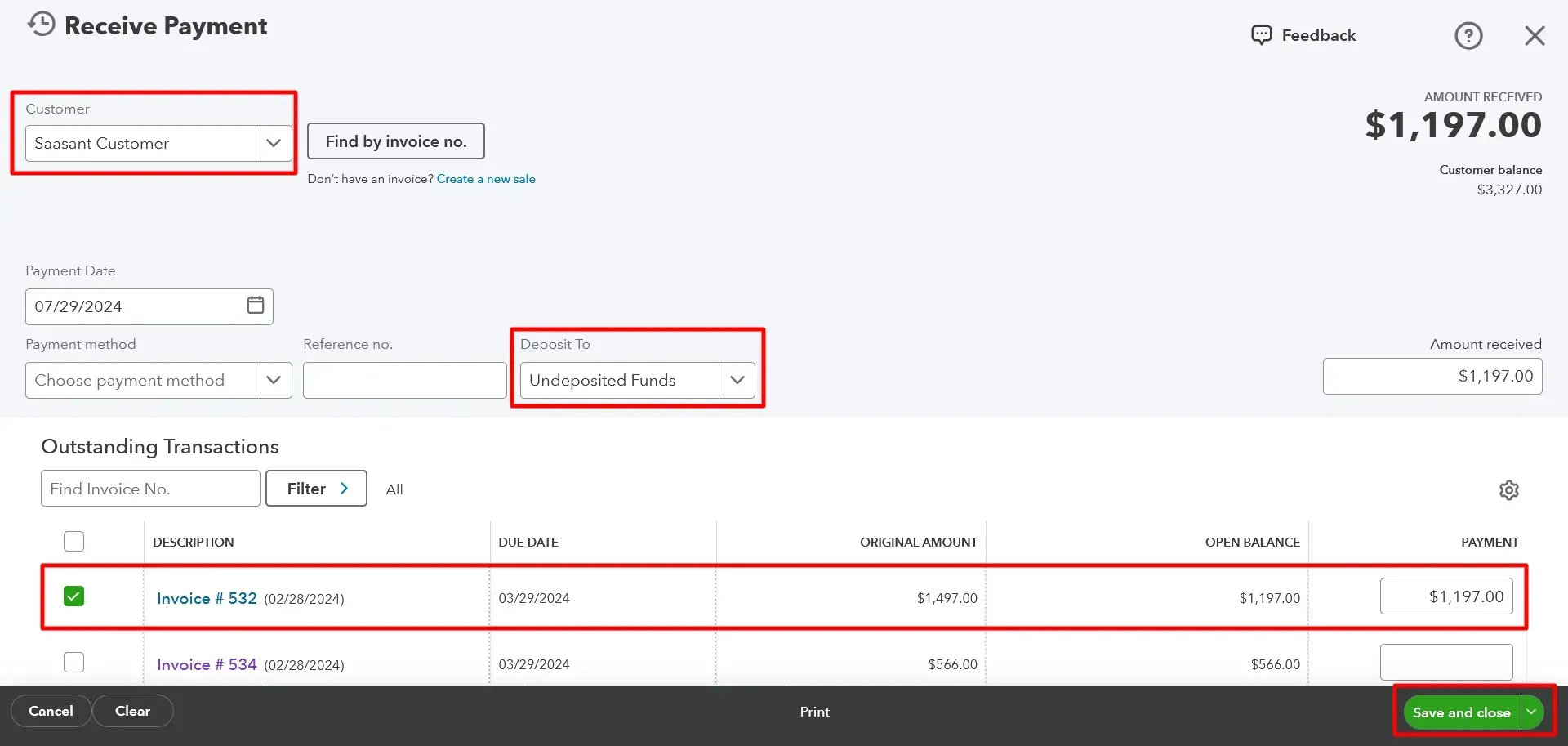
For Sales Receipts Processed Outside of QuickBooks:
Select + New:
Navigate to the left-hand side of the dashboard and select + New.
Sales Receipt:
Choose ‘Sales receipt’ from the dropdown menu.
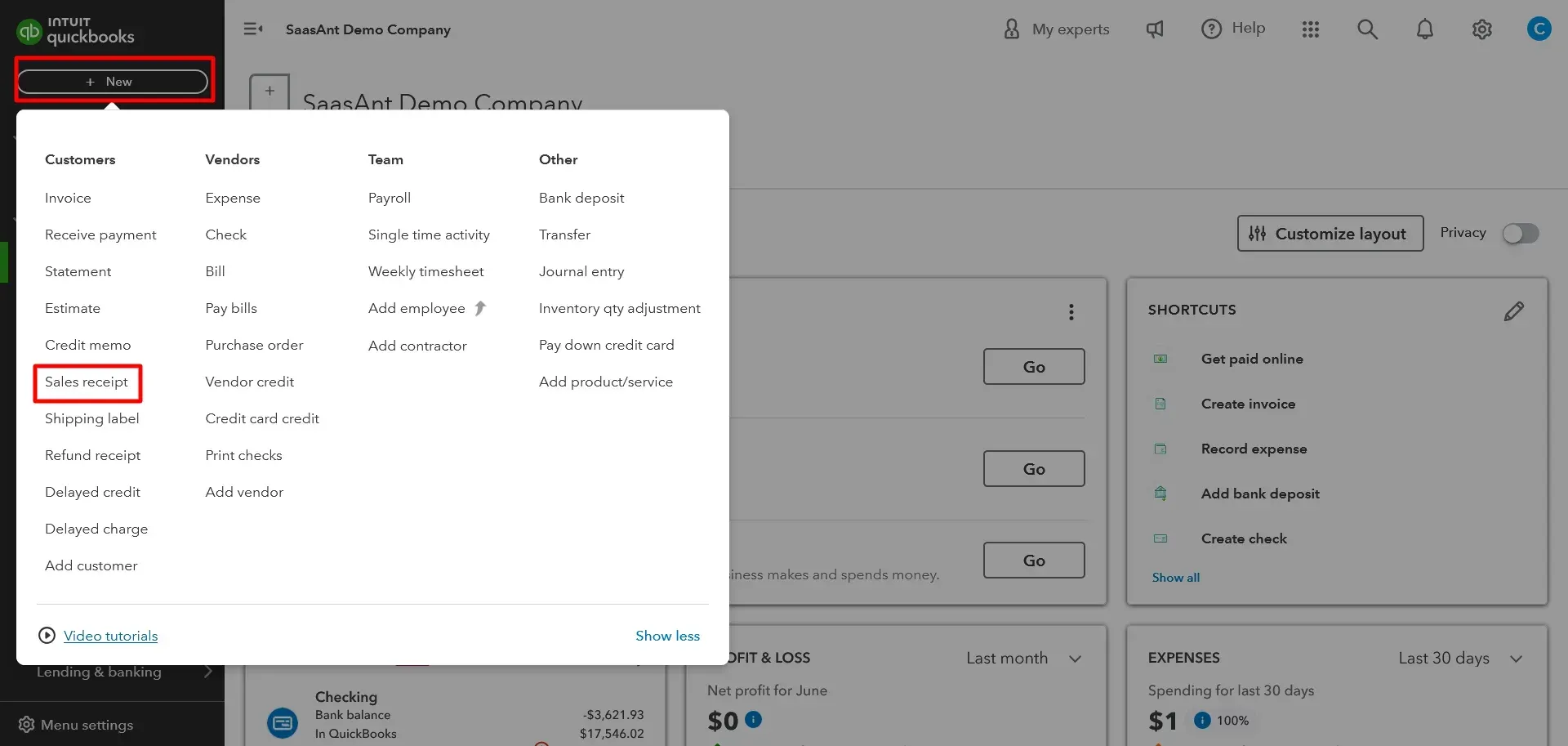
Select the Customer:
From the Customer dropdown, select the appropriate customer.
Deposit to Undeposited Funds:
From the ‘Deposit to’ dropdown, select ‘Undeposited Funds.’
Complete the Sales Receipt:
Fill out the sales receipt with the necessary details.
Save:
To record the sales receipt, select ‘Save and send,’ ‘Save and new,’ or ‘Save and close.'
Tip: Always verify the ‘Deposit to’ field to ensure payments are being recorded in the correct account. If your bank records a single payment as its deposit, you can bypass the Undeposited Funds account and directly deposit it into the appropriate account in QuickBooks.
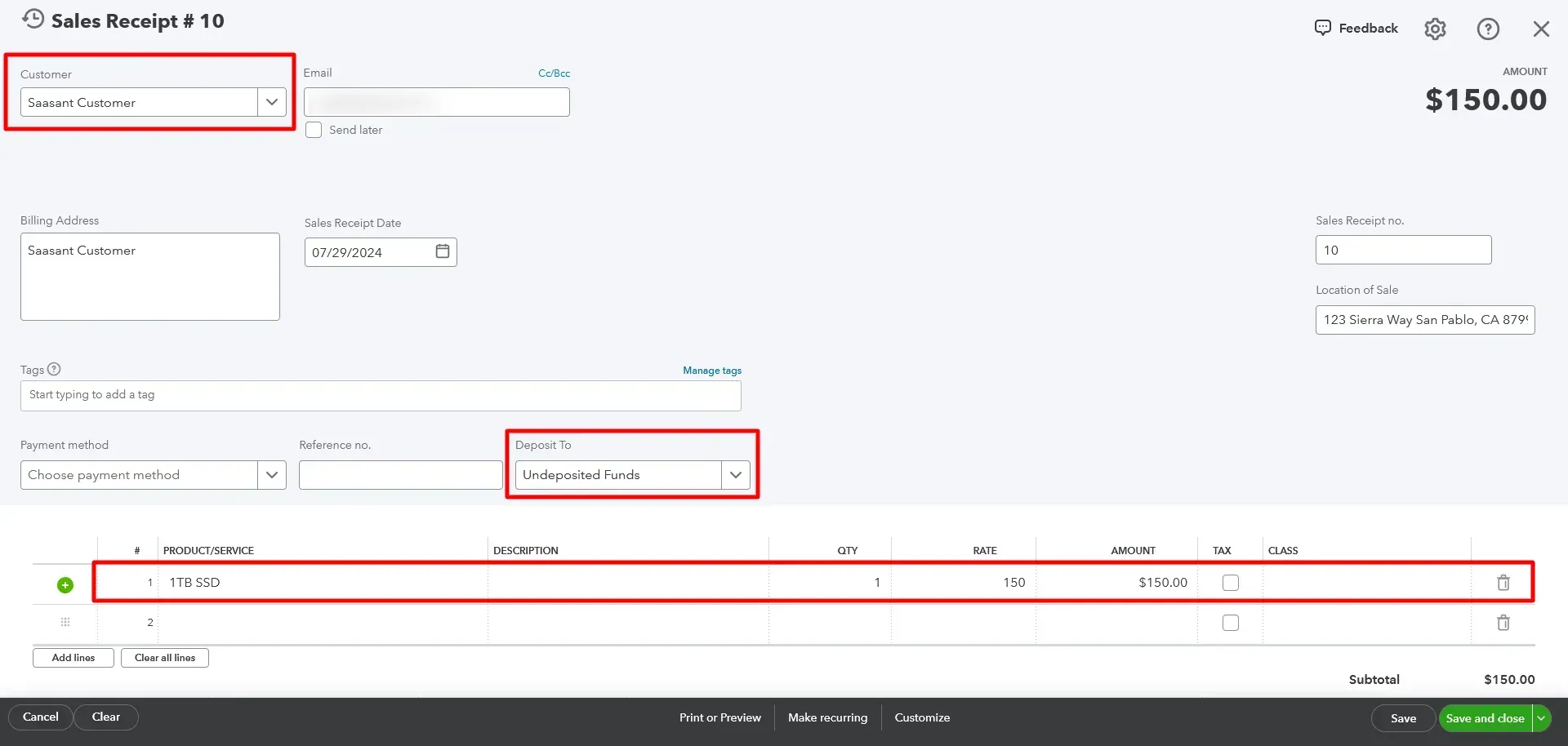
Step 2: Making a Bank Deposit
Once you have your deposit slip from the bank, you can combine the payments recorded in the Undeposited Funds account and make a bank deposit in QuickBooks Online.
Open QuickBooks Online:
Navigate to the QuickBooks Online dashboard.
Select + New:
Choose + New from the left-hand menu.
Bank Deposit:
Select ‘Bank deposit’ from the dropdown menu.
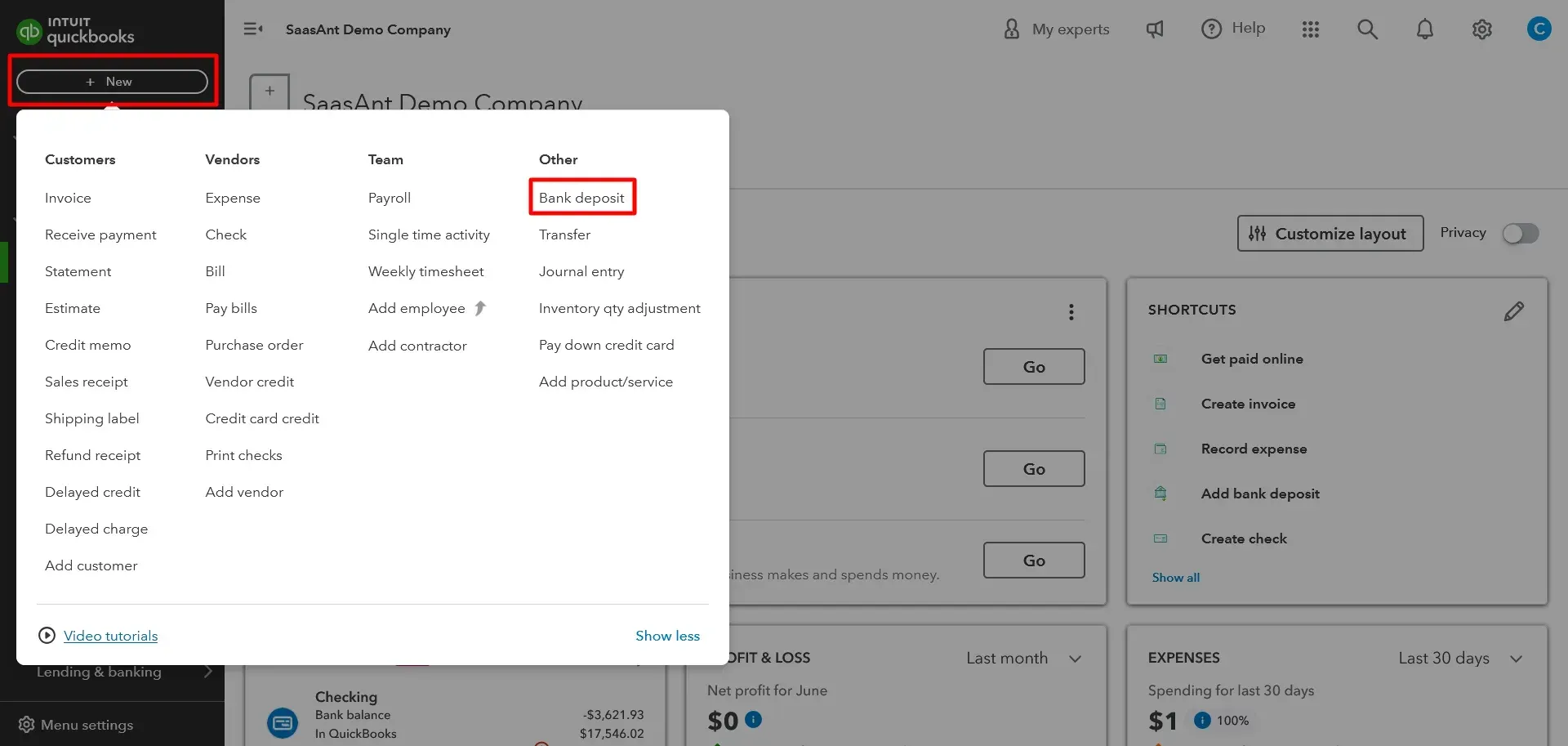
Select Payments:
In the ‘Bank Deposit’ window, all payments in the ‘Undeposited Funds’ account will automatically appear.
Select the payments you want to combine into a single deposit.
Record the Deposit:
Ensure the total matches your deposit slip and fill out any additional necessary details.
Save:
Select ‘Save and close’ to complete the bank deposit.
Reviewing the Undeposited Funds Account
Regularly reviewing your Undeposited Funds account ensures payments are accounted for.
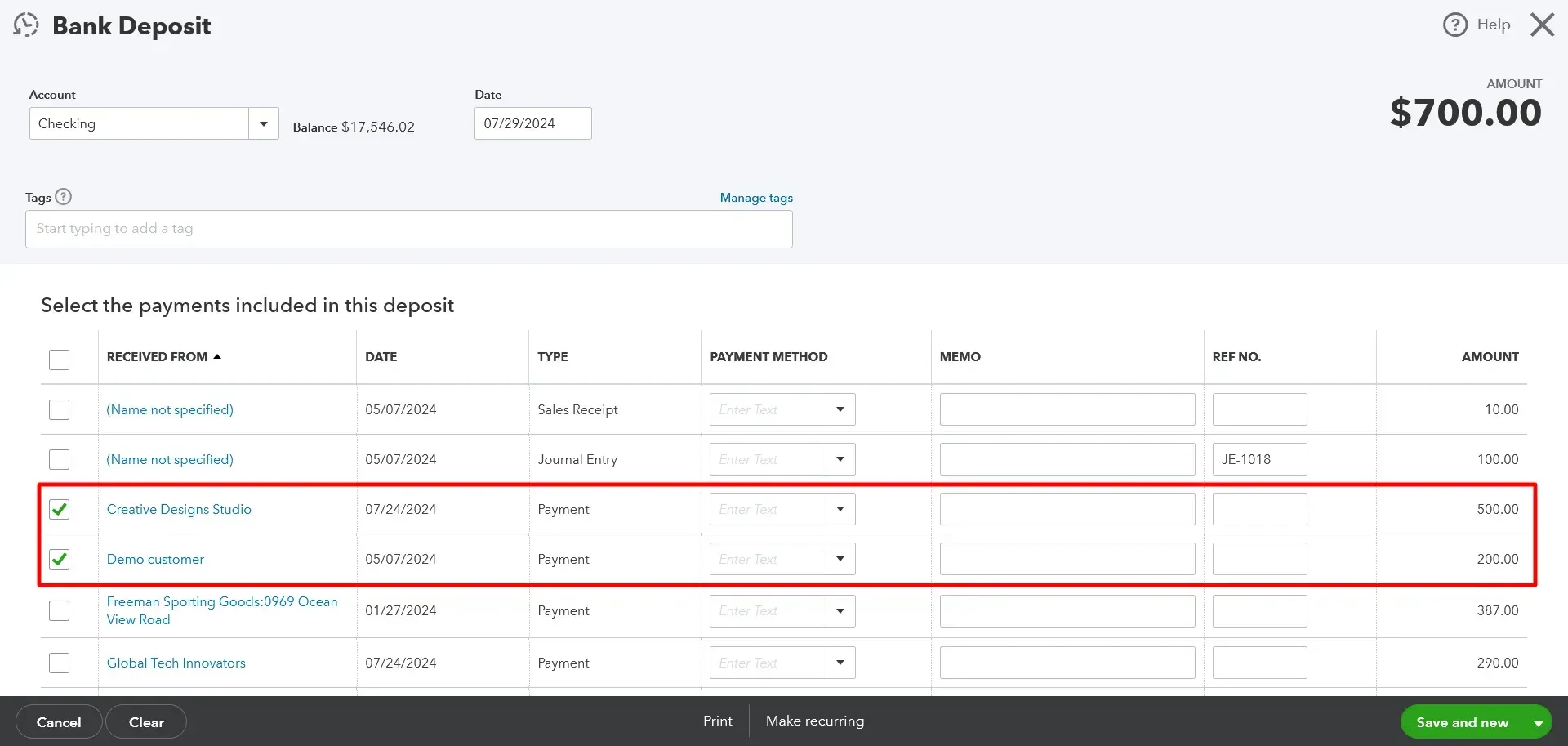
Go to Settings:
Click on the ‘Settings’ in the top right corner.
Chart of Accounts:
Select ‘Chart of accounts’ from the dropdown menu.
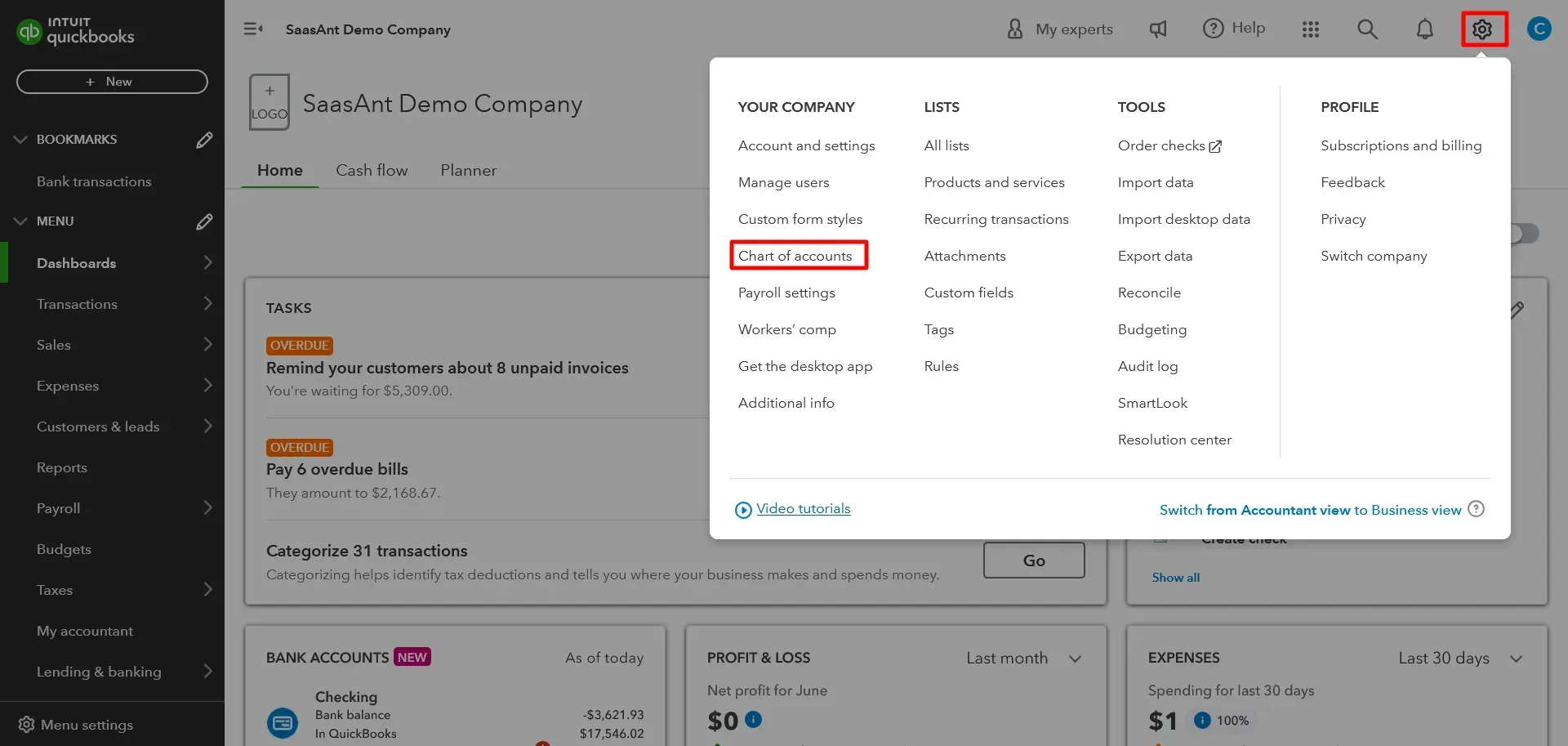
View Undeposited Funds Account:
Find the Undeposited Funds account on the list and select ‘View register’ to review the transactions.
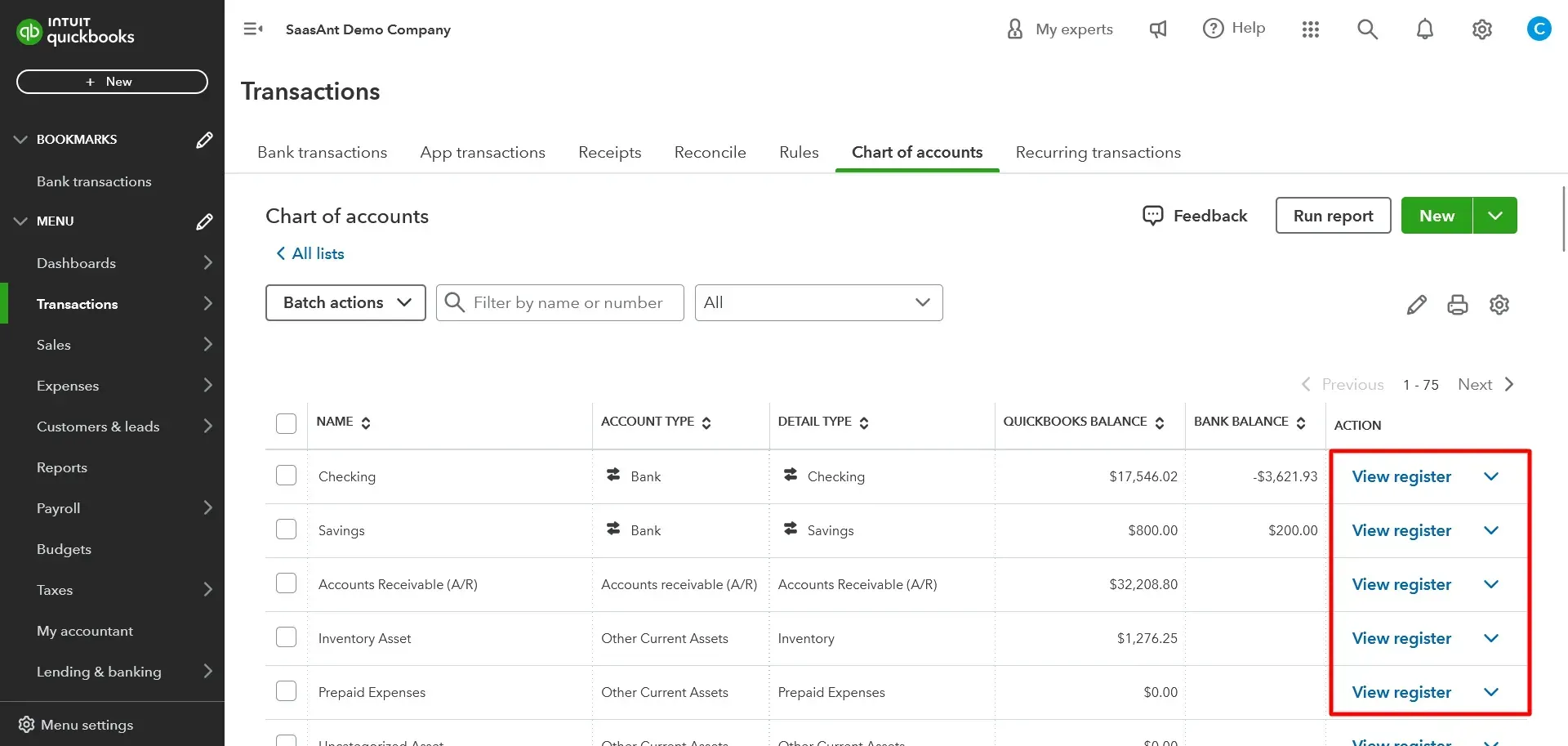
By following these steps, you can ensure that your QuickBooks records accurately reflect your bank transactions, maintaining clear and precise financial records.
Common Issues and Troubleshooting in Managing Undeposited Funds
Efficient management of undeposited funds in QuickBooks Online is crucial for maintaining accurate financial records. Users often encounter issues that can disrupt financial reporting and reconciliation. This section identifies common issues impacting financial processes and offers solutions and best practices to resolve and prevent these problems.
Identifying Common Issues
Managing undeposited funds can present several challenges. Recognizing these common issues is the first step in troubleshooting and resolving them effectively.
Duplicate Entries
Description: Duplicate entries occur when a payment is recorded more than once in the Undeposited Funds account. This often happens due to manual entry errors or re-importing data.
Impact: Duplicate entries result in inflated income figures, leading to discrepancies in financial reports and complicating bank reconciliation. This misrepresentation can cause confusion and mistrust in financial accuracy.
Unrecorded Deposits
Description: Payments remain in the Undeposited Funds account without being transferred to the bank account in QuickBooks. This issue often arises from oversight or mismanagement.
Impact: Financial reports may show lower cash flow, leading to a distorted view of the business's financial health. This discrepancy complicates reconciliation with bank statements, causing potential cash flow management issues.
Misclassified Payments
Description: Payments are deposited directly into the wrong account instead of the Undeposited Funds account. This can occur due to incorrect categorization during data entry.
Impact: Misclassified payments cause mismatches between QuickBooks records and bank statements, complicating the reconciliation process and making it challenging to track actual financial transactions accurately.
Delayed Deposits
Description: There are delays in transferring payments from the Undeposited Funds account to the bank account. This delay often results from poor bookkeeping practices or oversight.
Impact: Financial reports need to accurately reflect the current financial position, which can lead to potential cash flow management issues and make it difficult to make informed business decisions.
Incomplete Transactions
Description: Payments are partially recorded, leaving incomplete transaction records in the Undeposited Funds account. This often happens due to interruptions during the data entry process.
Impact: Incomplete transactions create inconsistencies in financial data, making it difficult to track and reconcile payments accurately. This can lead to errors in financial reporting and mismanagement of funds.
Resolving Undeposited Funds Problems
Addressing undeposited funds issues promptly and implementing best practices is essential to maintaining accurate financial records and ensuring smooth bank reconciliation.
Solutions and Best Practices for Resolving Undeposited Funds Issues
Regular Review and Reconciliation
Solution: Conduct regular reviews of the Undeposited Funds account to identify and correct discrepancies promptly.
Best Practice: Schedule periodic reconciliations to ensure all payments are accurately recorded and deposited. This practice helps maintain accurate financial records and ensures that all transactions are accounted for properly.
Utilize Automation Features
Solution: Leverage QuickBooks Online’s automation features to minimize manual errors and duplicate entries. Automation tools can significantly reduce the risk of human error.
Best Practice: Use bank feeds and automated categorization to streamline the recording and reconciliation process. Automated processes ensure consistency and accuracy in transaction recording.
Clear and Consistent Procedures
Solution: Establish clear procedures for recording and depositing payments into the Undeposited Funds account. Standardized procedures help in maintaining consistency.
Best Practice: Train staff on consistent bookkeeping practices to avoid common mistakes. Regular training ensures all team members are up-to-date with the correct processes and procedures.
Accurate Categorization
Solution: Ensure that all payments are correctly categorized when entered into QuickBooks. Accurate categorization is vital to maintaining clean records.
Best Practice: Double-check the ‘Deposit to’ field to confirm payments are routed to the correct account. Reviewing entries before finalizing them helps catch errors early.
Timely Deposits
Solution: Make timely deposits from the Undeposited Funds account to the bank account to reflect accurate financial data. Prompt deposits ensure that financial records are always current.
Best Practice: Set reminders for regular deposits to maintain up-to-date financial records. Consistently scheduling deposits helps manage cash flow effectively.
Tips for Avoiding Common Mistakes in the Future
Regular Training and Updates
Tip: Regularly train your team on QuickBooks Online features and updates to ensure they know best practices. Ongoing education helps in keeping the team proficient in using the software.
Benefit: This reduces the likelihood of errors and improves overall efficiency. Well-informed staff are better equipped to manage financial records accurately.
Use of Audit Logs
Tip: Utilize QuickBooks’ audit log feature to track changes and identify sources of discrepancies. The audit log provides a detailed history of all transactions.
Benefit: This provides a clear trail of actions, aiding in troubleshooting and correcting errors. Tracking changes helps in identifying and addressing issues promptly.
Consistent Monitoring
Tip: Monitor your Undeposited Funds account consistently to catch and resolve issues early. Regular monitoring ensures that any anomalies are detected and addressed quickly.
Benefit: Early detection prevents minor errors from escalating into significant problems. Proactive account management helps maintain accurate records.
Professional Assistance
Tip: Seek professional bookkeeping assistance if you encounter complex issues that are difficult to resolve. Professional bookkeepers can provide expert guidance.
Benefit: Professional guidance ensures accurate financial management and compliance with accounting standards. Expert assistance helps in navigating complex financial scenarios effectively.
Wrap Up
In conclusion, understanding and effectively managing undeposited funds in QuickBooks is essential for maintaining accurate financial records and ensuring seamless cash flow management. The undeposited funds account is a critical intermediary, enabling businesses to match incoming payments with bank deposits accurately. This practice not only simplifies bank reconciliation but also enhances the accuracy of financial statements, providing a clear and precise picture of the business's financial health.
By regularly reviewing and reconciling the undeposited funds account, businesses can prevent common issues such as duplicate entries, unrecorded deposits, and misclassified payments. Utilizing automation features in QuickBooks and adhering to consistent bookkeeping procedures mitigates errors and enhances operational efficiency. Moreover, timely deposits and accurate payment categorization ensure that financial data remains up-to-date and reliable.
For business owners and accountants, mastering the management of undeposited funds translates to better decision-making and strategic planning backed by accurate and trustworthy financial reports. Implementing best practices and leveraging the tools available in QuickBooks will ultimately contribute to smoother financial operations and sustained business success.
FAQs
What Are Undeposited Funds in QuickBooks?
Undeposited funds in QuickBooks refer to money received from customers that have yet to be deposited into a bank account. This temporary account serves as a holding area for incoming payments until they are grouped and deposited into the business's bank account. This helps accurately match the received payments with bank deposits, ensuring precise financial records.
How Do I Record Undeposited Funds in QuickBooks Online?
To record undeposited funds in QuickBooks Online, follow these steps:
Open QuickBooks Online and navigate to the dashboard.
Select ‘+ New’ on the left-hand side of the dashboard.
Choose ‘Receive payment’ if you're recording a payment for an invoice or ‘Sales receipt’ if recording a sales receipt.
From the Customer dropdown, select the appropriate customer.
For ‘Receive payment,’ check the box for the invoice you are receiving payment for.
For ‘Sales receipt,’ fill out the sales receipt details.
In the 'Deposit to' dropdown, select 'Undeposited Funds.'
Complete the rest of the form with the necessary payment details.
Save the entry by selecting ‘Save and send,’ ‘Save and new,’ or ‘Save and close.’
Why Are Undeposited Funds Important in QuickBooks?
Undeposited funds are crucial because they allow businesses to match received payments with bank deposits accurately. This process:
Ensures financial records are precise, reflecting actual income.
Simplifies bank reconciliation by grouping multiple payments into single deposits.
Improves cash flow management by providing a clear view of all received payments before they are deposited.
Enhances the accuracy of financial statements, aiding in better business decisions and strategic planning.
How Do I Clear Undeposited Funds in QuickBooks?
You need to make a bank deposit to clear undeposited funds in QuickBooks. Here’s how:
Open QuickBooks Online and navigate to the dashboard.
Select ‘+ New’ and choose �‘Bank deposit.’
In the 'Bank Deposit' window, all payments recorded in the ‘Undeposited Funds’ account will appear.
Select the payments you want to include in the deposit.
Ensure the total of selected payments matches your deposit slip.
Fill out any additional necessary details.
Save the transaction by selecting ‘Save and close.’
Can I Avoid Using the Undeposited Funds Account in QuickBooks?
Yes, you can avoid using the undeposited funds account if your bank records each payment as a separate deposit. To do this:
When recording a payment, in the ‘Deposit to’ dropdown, directly select the bank account instead of ‘Undeposited Funds.’
This will bypass the undeposited funds account and directly record the payment into the appropriate bank account in QuickBooks.
How Do I Troubleshoot Duplicate Entries in Undeposited Funds?
To troubleshoot duplicate entries in undeposited funds:
Regularly review transactions in the Undeposited Funds account.
Use QuickBooks’ audit log feature to track changes and identify duplicate entries.
Correct duplicate entries by deleting or adjusting them:
Navigate to the ‘Chart of Accounts,’ find the Undeposited Funds account, and select ‘View register’ to review and edit transactions as needed.
What Should I Do if Payments Remain in the Undeposited Funds Account?
If payments remain in the undeposited funds account:
Ensure that all received payments are regularly transferred to the bank account in QuickBooks.
Review your Undeposited Funds account regularly to identify any payments that need to be deposited.
You can make timely deposits by selecting ‘+ New,’ then ‘Bank deposit,’ and transferring the payments from the Undeposited Funds account to your bank account.
How Does Using Undeposited Funds Improve Cash Flow Management?
Using undeposited funds improves cash flow management by:
Providing an accurate record of all received payments before they are deposited, ensuring that all incoming funds are accounted for.
Allowing businesses to group multiple payments into a single deposit, simplifying bank reconciliation and reducing the risk of errors.
Offering a clear and precise view of available cash, aiding in better cash flow management and financial planning.
What Are the Common Issues With Undeposited Funds in QuickBooks?
Common issues with undeposited funds in QuickBooks include:
Duplicate entries: Payments recorded more than once.
Unrecorded deposits: Payments not transferred from undeposited funds to the bank account.
Misclassified payments: Payments deposited into the wrong account.
Delayed deposits: Payments left in undeposited funds for extended periods.
Incomplete transactions: Partially recorded payments leading to discrepancies.
Regular reviews and consistent procedures help in mitigating these issues.
How Often Should I Reconcile the Undeposited Funds Account in QuickBooks?
You should regularly reconcile the undeposited funds account in QuickBooks, ideally weekly or monthly. Frequent reconciliation helps:
Identify and correct discrepancies promptly.
Ensure that all payments are accurately recorded and deposited.
Maintain precise and up-to-date financial records, aiding in accurate financial reporting and better decision-making.